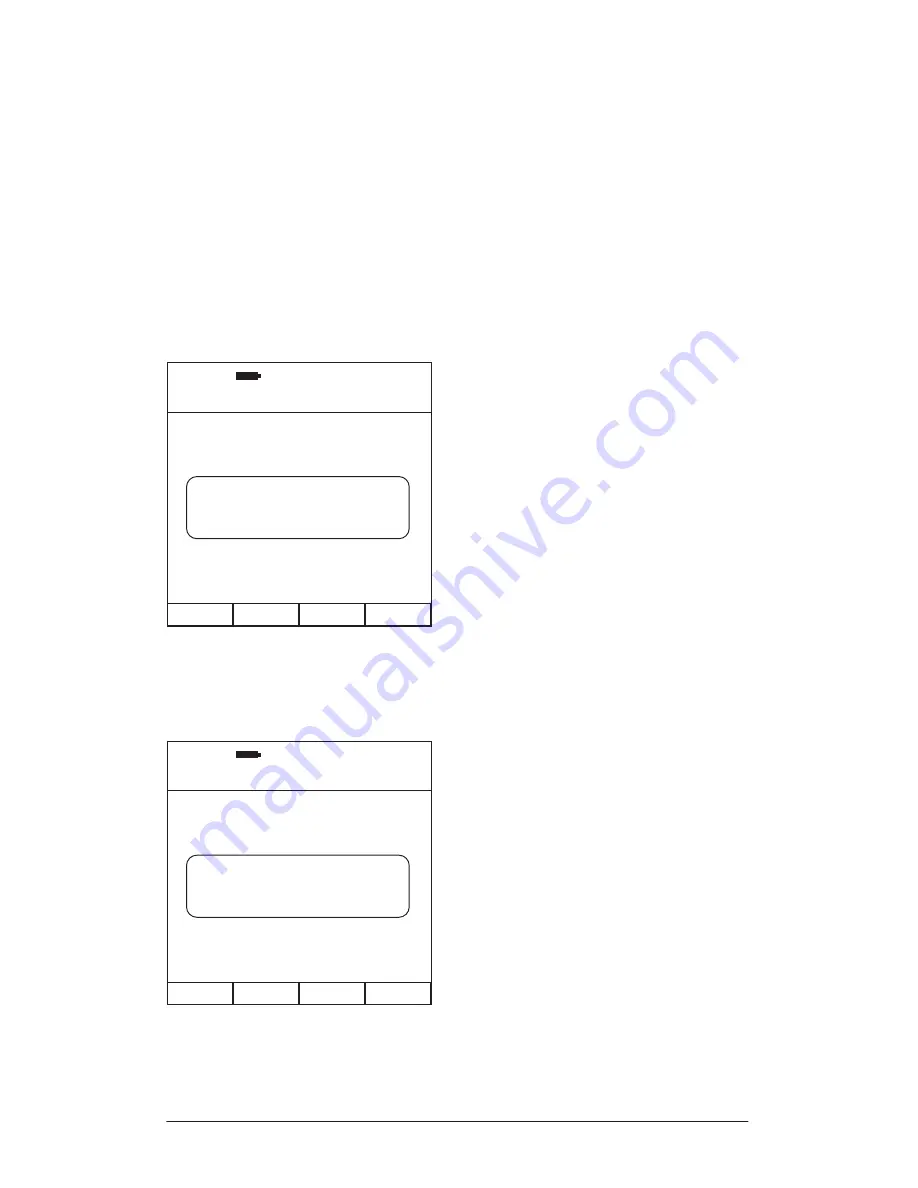
Page 66
Depending on the option selected, press
Soft Key 1
labelled
EXIT
or
CANCEL
to
return to the previous screen without creating a search.
Press
Soft Key 2
labelled
CLEAR
to reset all the criteria.
Use
Soft Key 3
labelled
APPLY
to instantly make the search and display the
found recording list. Using this option will not save the search.
To save the criteria as a search press
Soft Key 4
labelled
SAVE
. Use
Soft Key
1
labelled
CANCEL
to return to the previous screen without saving. Use
Soft
Key 2
to toggle between
NUMBER
and
LETTER
entry, use
Soft Key 3
to toggle
between
UPPER
and
LOWER
case when
LETTER
is selected. Use
Soft Key 4
to
enter a
SPACE
.
A total of 5 searches can be created and saved. If none of the 5 slots are free
and a save is attempted you will be presented with the following: -
If this message appears then a search must be deleted before a new search
can be saved.
Figure 73 – Save Search
Figure 74 – Save Search Error Message
1. Type [HARM]
2. Record [ ]
3. Employee [Matt]
4. Tool [ ]
5. Location [ ]
6. Date [0.00.00]
09:37:15
26:08:11
CREATE SEARCH
LOWER SPACE
CANCEL NUMBER
< > to select, OK to accept
Search Name
_
1. Type [HARM]
2. Record [ ]
3. Employee [Matt]
4. Tool [ ]
5. Location [ ]
6. Date [0.00.00]
09:37:20
26:08:11
CREATE SEARCH
LOWER SPACE
CANCEL NUMBER
< > to select, OK to accept
No Free Slots
Delete a search first






























