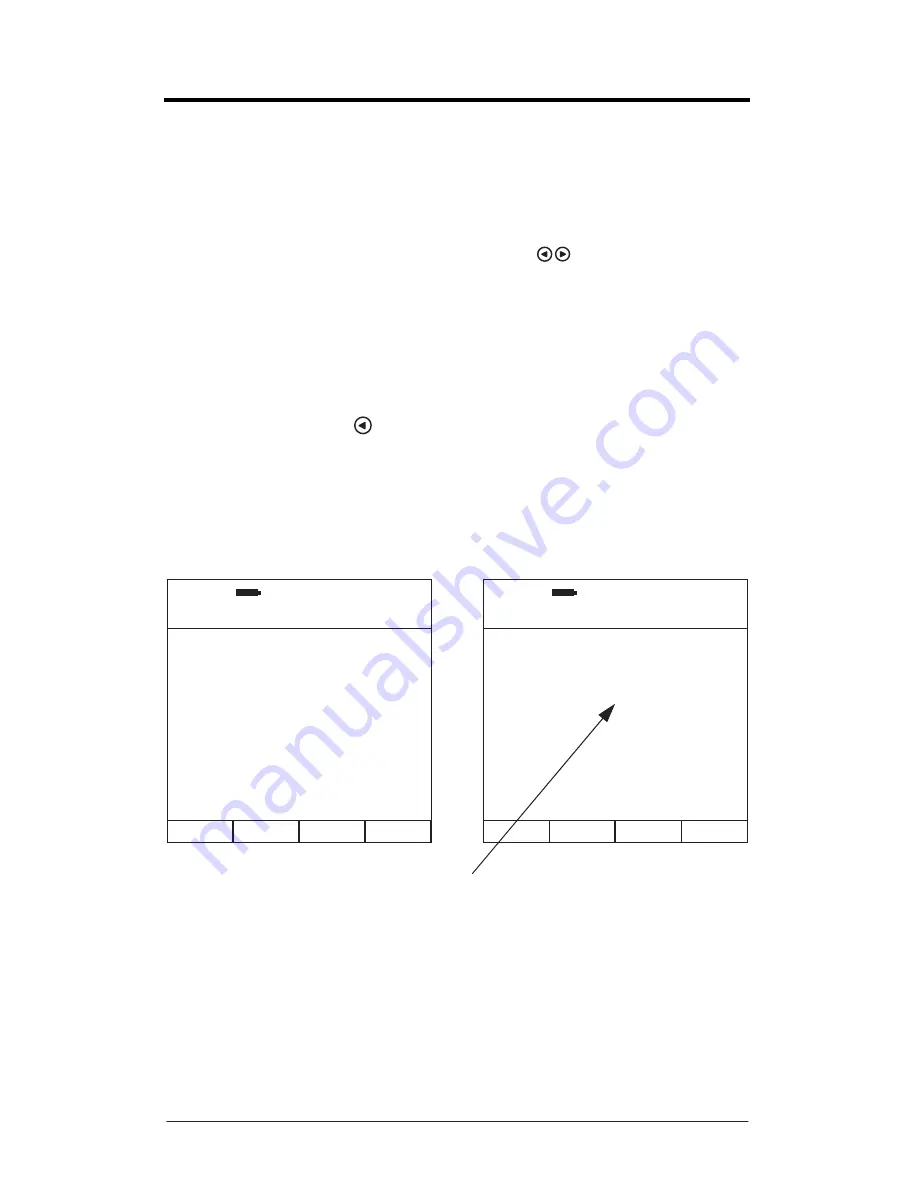
Page 53
Calculation Display Screen
Please be aware that recordings are not saved on the Calculation Screen until
Soft Key 4
labelled
SAVE
is pressed.
The parameters displayed on the Calculation screen depend on whether the
recording is HARM, WHOLE BODY, SINGLE or CUSTOM and also on the settings
selected within SETUP for each display mode.
For any mode the
Left
and
Right Arrow
Keys
can be used to scroll
between the different calculation screens.
Time histories can only be viewed
using the software VibdataPro or via a direct print using a Castle GA505
Portable Printer, both of which can be purchased separately if required.
Whilst the Exposure Time is displayed it can be adjusted by pressing
Soft Key 2
labelled
TIME
and then entering a new exposure time using the numeric keypad,
for example enter
0430
for a time of 4 hours and 30 minutes.
Use the
Left Arrow
key
to delete unwanted input or press the
OK
key to
accept the inputted value. The maximum allowable input is 11:59 (11 hours, 59
minutes). An Invalid input will give an ‘
Out of Range
’ error message.
All relevant calculations are automatically re-made when the Exposure Time is
altered.
To Exit back to Real Time Operation without saving the recording press
Soft Key
1
labelled
CANCEL
or to save the recording press
Soft Key 4
labelled
SAVE
.
In accordance with the European Union Physical Agents Directive
2002/44/EC, whole body calculations have a multiplication factor of 1.4
applied to the x and y axis. These values are also the default for
CUSTOM
but
may be changed under
SETUP
.
Figure 53 - Calculation Display Screen
Vector Sum:
2.53ms
-2
Elapsed Time:
00:00:10
Expos. Time:
02:00
Partial A(8):
1.27 ms
-2
MaxD. Action:
07:48 h:m
MaxD. Limit
>24 hrs
Partial Points:
26
Points: 4(15m), 13(1h)
09:20:02
26:08:11
CALC
HARM
09:20:00
26:08:11
CALC
HARM
SAVE
CANCEL TIME
CANCEL
Vector Sum:
2.53ms
-2
Elapsed Time:
00:00:10
Expos. Time:
_ :
Partial A(8):
1.27 ms
-2
MaxD. Action:
07:48 h:m
MaxD. Limit
>24 hrs
Partial Points:
26
OK to accept
Numeric Entry Prompt






























