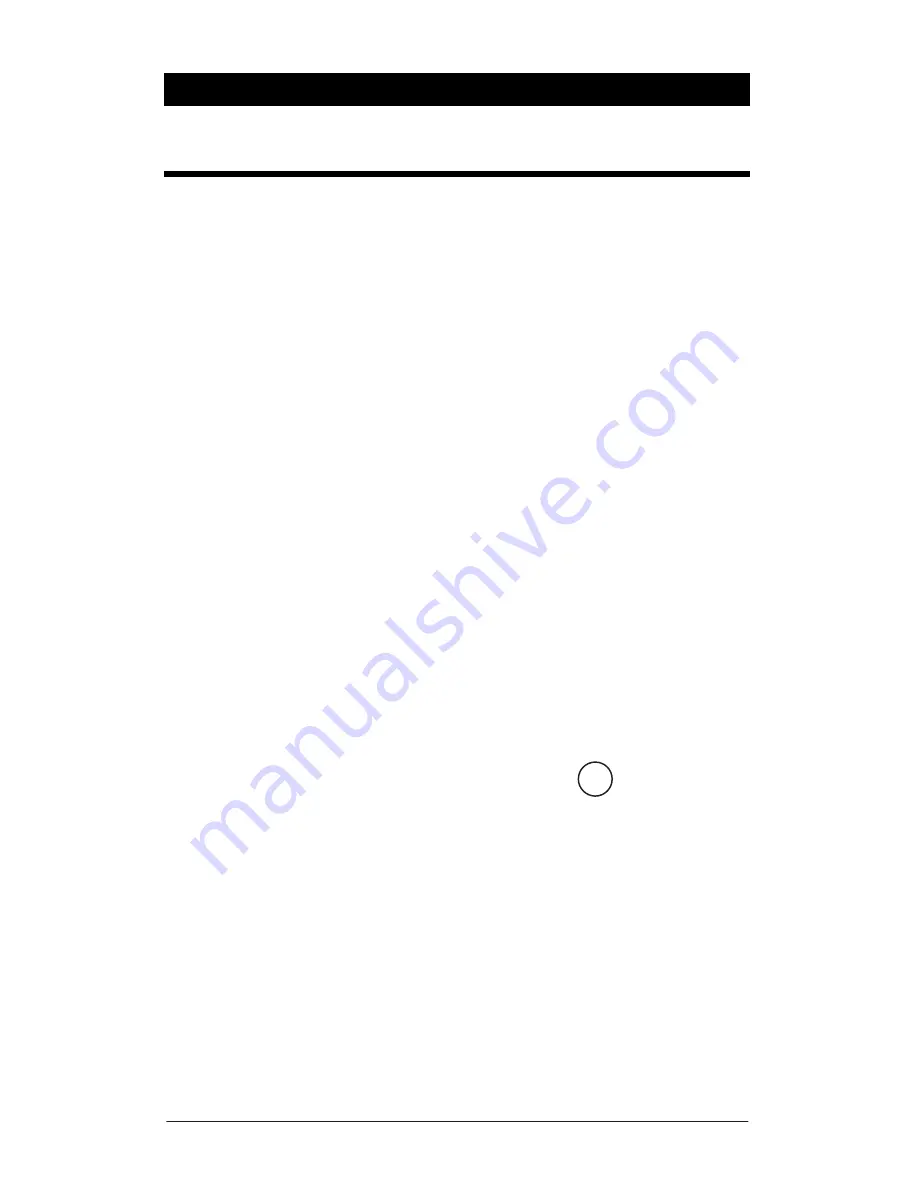
Page 16
Chapter 4
Getting Started
At power on, a nominal delay of 20 seconds exists before valid measurements
are being displayed. The meter highlights the selected range for 20 seconds,
when this highlight is removed the measurements are valid.
Your Castle Excieo meter has two running states of operation:-
Real Time
Recording
Real Time operation does not record any measurements and the only
parameters available are Arms, Aeq, Amax and Pmax (see
Real Time Operation
for more information and procedures).
The preceding ‘A’ in Arms, Aeq and Amax refers to Acceleration and in
Single
Axis
mode it is possible to change the calculation integration method and
therefore display the results as Velocity or Displacement. In such cases the
preceding ‘A’ will be replaced with ‘V’ for Velocity or ‘D’ for Displacement.
To record data and obtain the extra parameters available the meter must be
placed into Recording Operation (see
Recording Operation
for more
information and procedures). When the meter is first switched on, the meter
defaults to Real Time Operation.
Your meter is equipped with a simple to use navigation system using the four
Yellow keys (
Soft Keys
) located at the top of the keypad.
Where appropriate, on the display directly above each Soft Key will be a
description, pressing the Soft Key will bring up further menus or change the
function as described.
The
Main Menu
is activated by pressing the
MENU
Key
once.
Pressing the Menu Key again will put the instrument into Real Time
measurement mode. The Main Menu and its functions are described in detail in
Chapter 7
.
The Main Menu and other sub menus use a numbered menu system. When
displayed you are presented with a list of selectable options, to activate the
required option press the corresponding number using the numeric keypad on
your instrument.
Some options may also have further sub-menus or popup menus where further
options are listed.
menu
















































