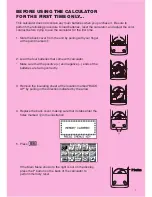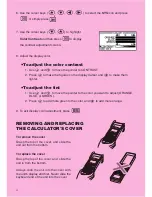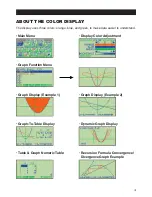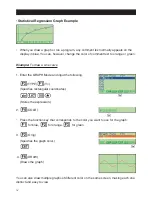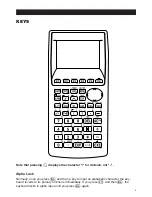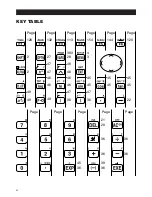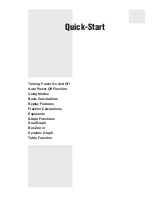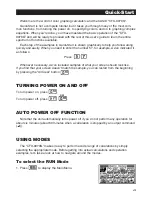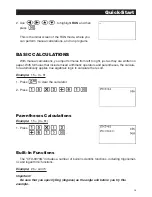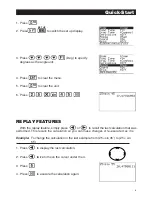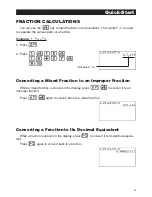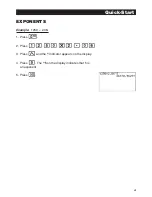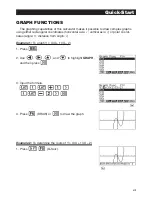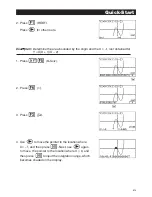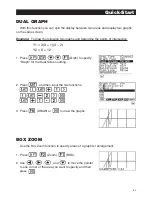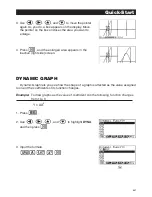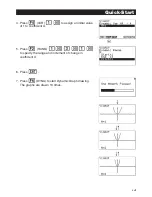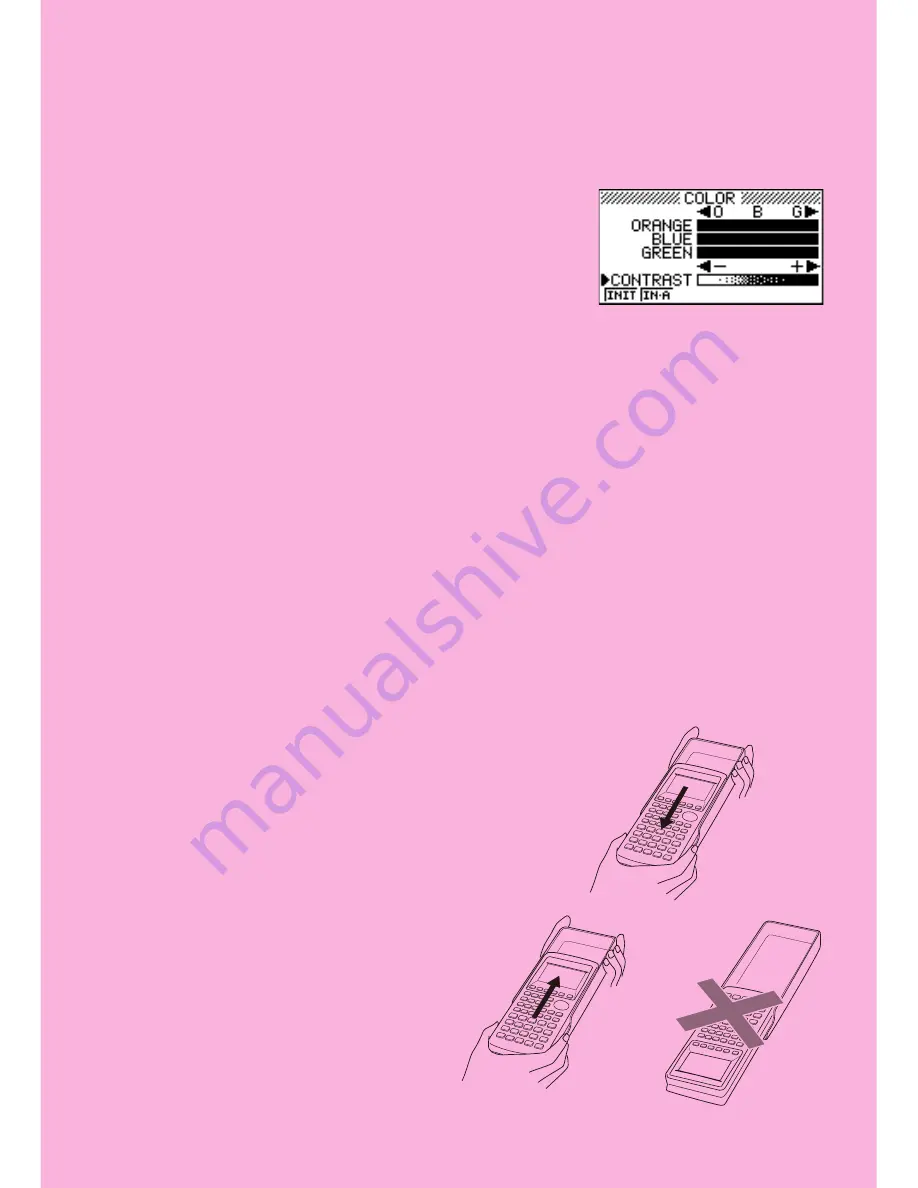
ii
6. Use the cursor keys (
f
,
c
,
d
,
e
) to select the
SYS
icon and press
w
or simply press
t
F
.
7. Use the cursor keys (
c
,
f
) to highlight
Color Contrast
and then press
w
to display
the contrast adjustment screen.
8. Adjust the display color.
u
To adjust the color contrast
1. Use
f
and
c
to move the pointer to CONTRAST.
2. Press
e
to make the figures on the display darker, and
d
to make them
lighter.
u
To adjust the tint
1. Use
f
and
c
to move the pointer to the color you want to adjust (ORANGE,
BLUE, or GREEN).
2. Press
e
to add more green to the color, and
d
to add more orange.
9. To exit display color adjustment, press
m
.
REMOVING AND REPLACING
THE CALCULATOR'S COVER
To remove the cover
Grasp the top of the cover, and slide the
unit out from the bottom.
To replace the cover
Grasp the top of the cover, and slide the
unit in from the bottom.
Always slide the unit into the cover with
the unit's display end first. Never slide the
keyboard end of the unit into the cover.
Содержание CFX-9970G
Страница 22: ... CFX 9970G ...
Страница 62: ...Manual Calculations 2 1 Basic Calculations 2 2 Special Functions 2 3 Function Calculations Chapter 2 ...
Страница 452: ...435 1 2 3 4 5 Program for Circle and Tangents No 4 Step Key Operation Display ...
Страница 453: ...436 Program for Circle and Tangents No 4 Step Key Operation Display 6 7 8 9 10 ...
Страница 454: ...437 11 12 13 14 15 Program for Circle and Tangents No 4 Step Key Operation Display ...
Страница 455: ...438 16 17 18 Program for Circle and Tangents No 4 Step Key Operation Display ...
Страница 458: ...441 1 2 3 4 5 Program for Rotating a Figure No 5 Step Key Operation Display ...