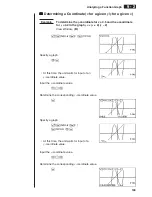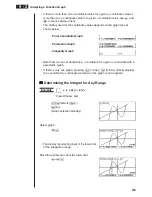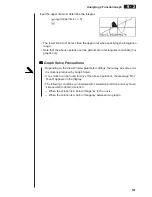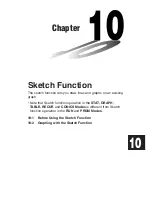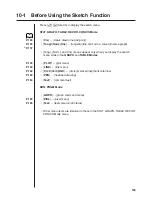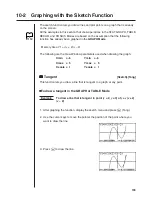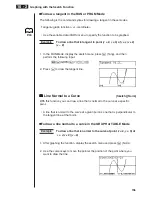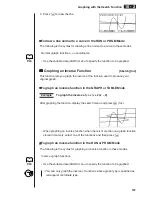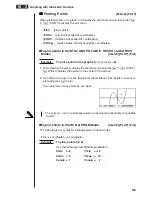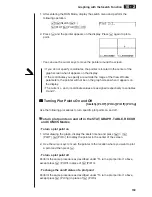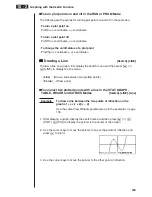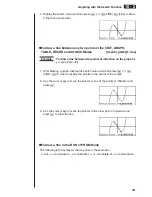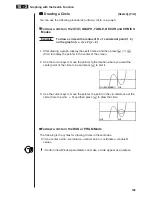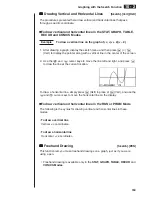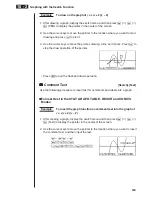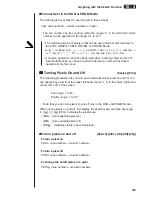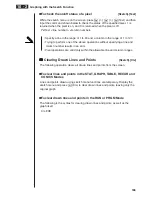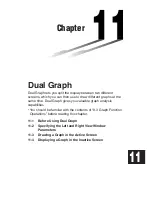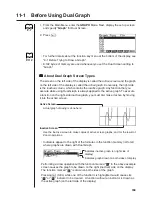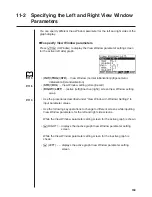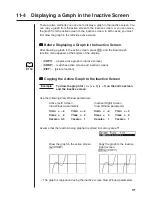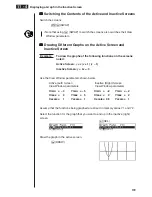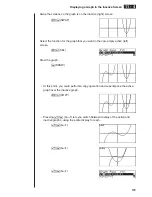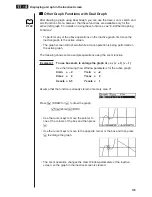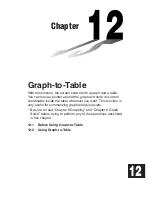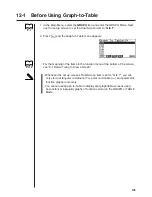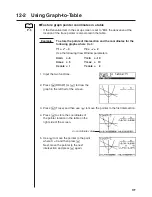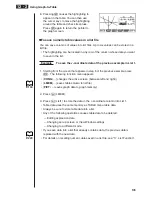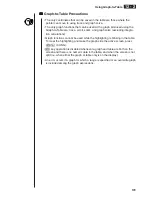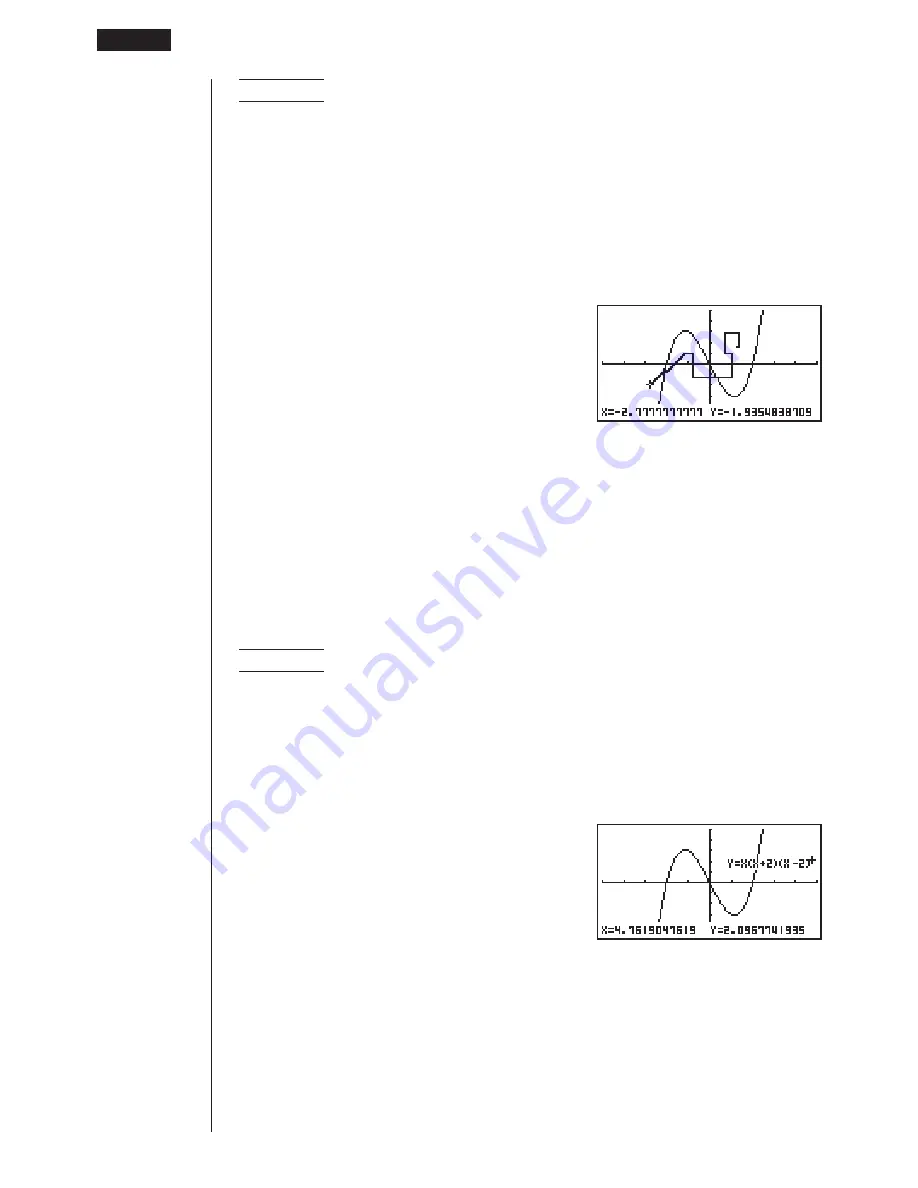
164
Example
To draw on the graph of
y
=
x
(
x
+ 2)(
x
– 2)
1. After drawing a graph, display the sketch menu and then press
6
(
g
)
6
(
g
)
1
(PEN) to display the pointer in the center of the screen.
2. Use the cursor keys to move the pointer to the location where you want to start
drawing and press
w
to plot it.
3. Use the cursor keys to move the pointer, drawing a line as it moves. Press
w
to
stop the draw operation of the pointer.
• Press
A
to quit the freehand draw operation.
k
k
k
k
k
Comment Text
[Sketch]
-
[Text]
Use the following procedure to insert text for comments and labels into a graph.
u
u
u
u
u
To insert text in the STAT, GRAPH, TABLE, RECUR and CONICS
Modes
Example
To insert the graph function as comment text into the graph of
y
=
x
(
x
+ 2)(
x
– 2)
1. After drawing a graph, display the sketch menu and then press
6
(
g
)
6
(
g
)
2
(Text) to display the pointer in the center of the screen.
2. Use the cursor keys to move the pointer to the location where you want to insert
the comment text, and then input the text.
e
~
ef
~
f
a
Y
!
=
v
(
v
+c)(
v
-c)
10 - 2
Graphing with the Sketch Function
Содержание CFX-9970G
Страница 22: ... CFX 9970G ...
Страница 62: ...Manual Calculations 2 1 Basic Calculations 2 2 Special Functions 2 3 Function Calculations Chapter 2 ...
Страница 452: ...435 1 2 3 4 5 Program for Circle and Tangents No 4 Step Key Operation Display ...
Страница 453: ...436 Program for Circle and Tangents No 4 Step Key Operation Display 6 7 8 9 10 ...
Страница 454: ...437 11 12 13 14 15 Program for Circle and Tangents No 4 Step Key Operation Display ...
Страница 455: ...438 16 17 18 Program for Circle and Tangents No 4 Step Key Operation Display ...
Страница 458: ...441 1 2 3 4 5 Program for Rotating a Figure No 5 Step Key Operation Display ...