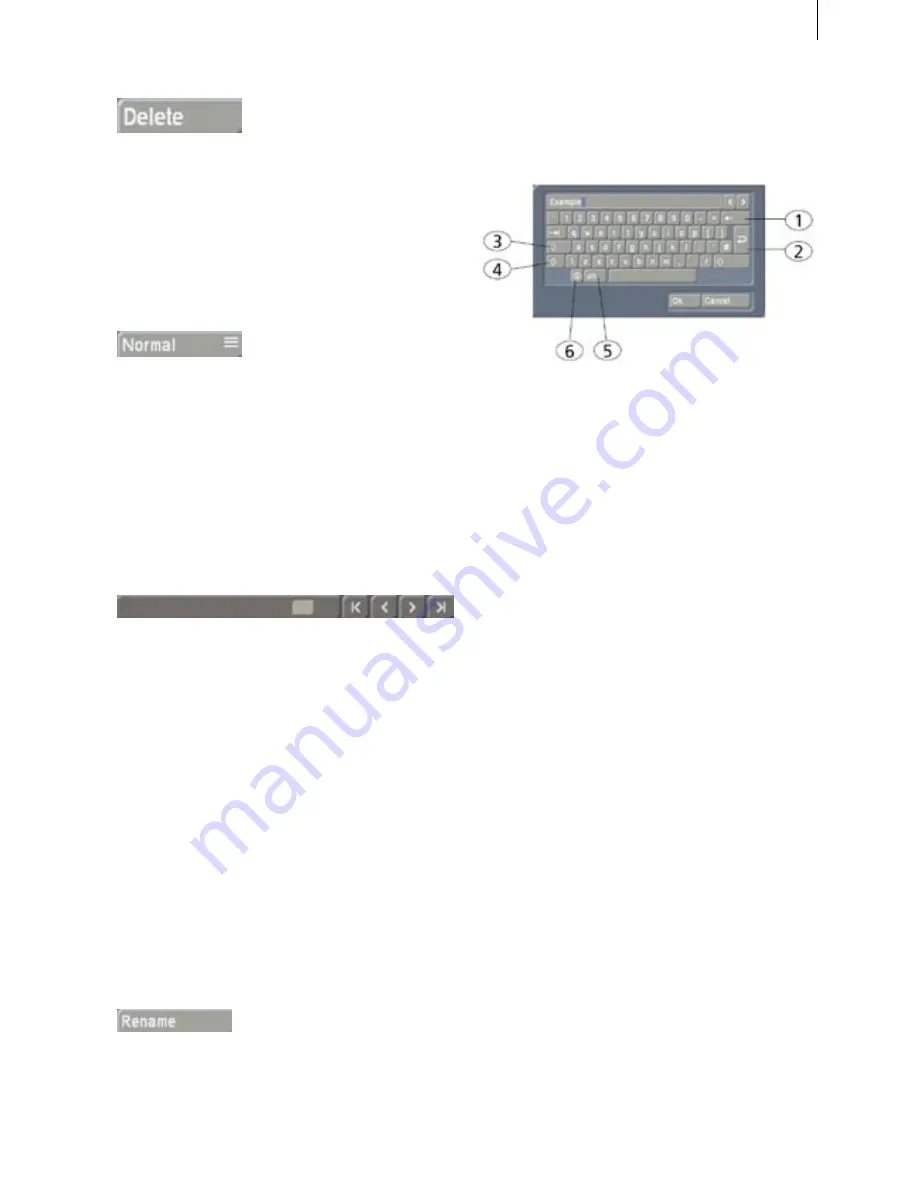
14
15
Buttons
Such buttons are simple gray fields containing a
text caption that describes the function they per-
form. They cause something to happen when they
are clicked on, and they are usually clearly labeled.
(e.g. Clicking with the left trackball button on
the "
Delete
" button causes the selected scene to be
deleted.)
Selection buttons
These buttons are indicated with three small,
black horizontal bars in the upper right corner.
Clicking with the left trackball button opens a list
of different options. You then scroll through the
options with the trackball, stopping on the desired
option, which is highlighted in blue. Clicking on
the left trackball button then activates the selected
option. Clicking on the right trackball button
cancels the operation.
Sliders
Sliders can be either horizontal or vertical. After
a slider has been clicked, the ball of the trackball
is used to control movement of the slider. The
cursor disappears and the trackball now controls
the slider. Control of the slider is relinquished
by again pressing one of the trackball's buttons.
Clicking the left button accepts the current slider
setting. Clicking the right button cancels any
changes you have made and returns the slider to
its previous position.
You can use the arrow buttons (usually to the
right of a horizontal slider or below a vertical
slider) to step through footage one step at a
time(e.g. from one frame to the next). The
symbols |< and >| are used in the Edit menu to
jump to the beginning or end of the storyboard.
Name field
By clicking on the "
Rename
" button you cause an
on-screen keyboard to appear showing the name
of the currently selected scene. You can then use
this keyboard to enter a new name.
On-Screen keyboard
At certain points, such as in the text input menu
for titling,
Casablanca Prestige
allows or requires
text input, (for example when naming scenes,
entering text for titles, and naming audio se-
quences).
Users who have installed the PowerKey option
or who have connected a USB keyboard can
enter the text with the external keyboard. (But
only when the on-screen keyboard is displayed).
Otherwise the on-screen keyboard appears,
allowing text entry with the trackball. The text
is entered by using the trackball to click on
each individual letter key. Some of the keys are
especially important:
(1) Delete key
(delete text letter-by-letter).
(2) Newline key
(start a new line).
(3) Shift key
(toggle between uppercase and lo-
wercase).
(4) Single shift key
(only the next key appears in
uppercase).
(5) ALT key
(special characters, such as @ and ).
(6) The S key
to the left, used to display the spe-
cial characters menu. In this menu you find all
the available characters, including many letters
used in foreign languages, (e.g. "
ç
") or letters with
accents in French. If you want to enter the cha-
racters "
é
", "
á
", or "
ô
", you can either select them
in the special characters menu or use the normal
keyboard. Click first on the accent and then on
the corresponding letter. The accent is not dis-
played until you select the letter.
When the keyboard is displayed you will see that
the entire current name of the scene is highligh-
Содержание Prestige
Страница 1: ...Casablanca Prestige User manual ...
Страница 20: ...20 ...
Страница 40: ...40 ...
Страница 88: ......






























