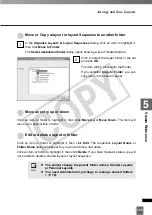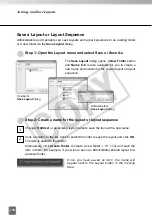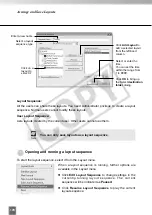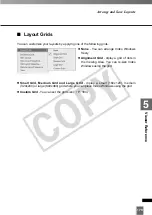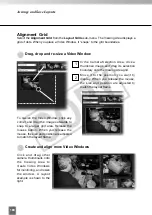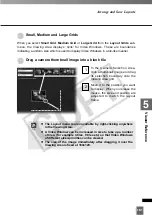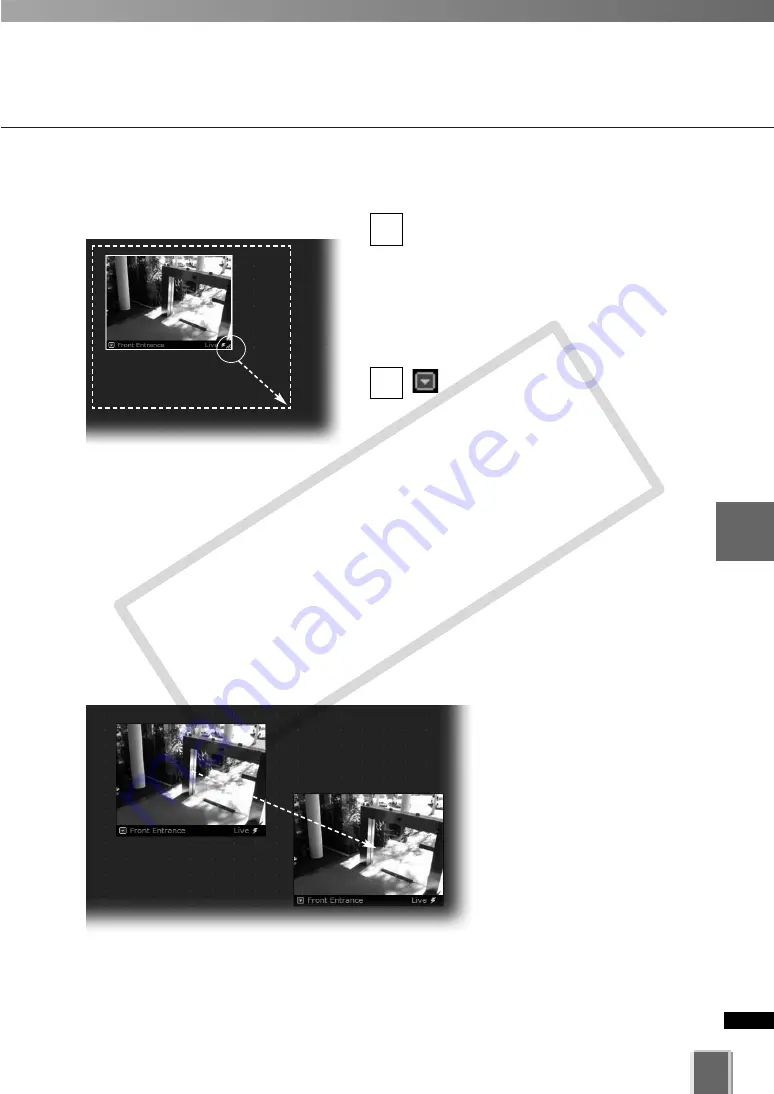
189
5
Vie
wer
Ref
erence
Basic Video Window Functions
●
Re-size a Video Window
Click a Video Window to highlight it. An
arrow icon will appear in the lower right
corner. Click the arrow icon and drag
outwards. You can also click on the other
corners and drag to re-size the window.
Release the mouse button when you
have reached the desired size.
Alternatively, click the Video
Window menu button and select
Video Display Size. Select Small,
Medium, Large, or Default from the sub-
menu. The same menu is available by
right-clicking the view window.
A right-click action on the Video Window
will also bring up the same menu.
●
Move a Video Window
Click anywhere on a Video
Window and drag it to any
position in the Viewing Area.
2
1
COP
Y
Содержание VB-C300
Страница 13: ...Chapter 1 System Overview COPY...
Страница 15: ...15 1 System Overview COPY...
Страница 42: ...42 COPY...
Страница 43: ...Chapter 2 Installation COPY...
Страница 49: ...Chapter 3 Storage Server Configuration Reference COPY...
Страница 75: ...Chapter 4 Register Camera Server and Set Recording Schedule COPY...
Страница 152: ...152 COPY...
Страница 153: ...Chapter 5 Viewer Reference COPY...
Страница 155: ...155 5 Viewer Reference COPY...
Страница 218: ...218 COPY...
Страница 219: ...Chapter 6 Operation and Management COPY...
Страница 227: ...Chapter 7 Backup Scheme COPY...
Страница 243: ...Chapter 8 System Maintenance COPY...
Страница 250: ...250 COPY...
Страница 251: ...Chapter 9 Troubleshooting COPY...
Страница 290: ...290 COPY...
Страница 291: ...Appendix COPY...
Страница 300: ...300 Viewer Shade Comtrol 202 VK Event Information 287 VK Events 221 VK Viewer 77 VK Lite 39 Index COPY...
Страница 301: ...301 COPY...