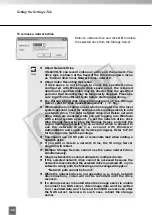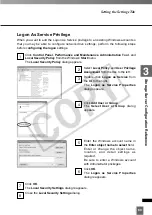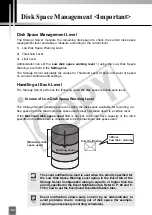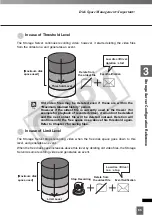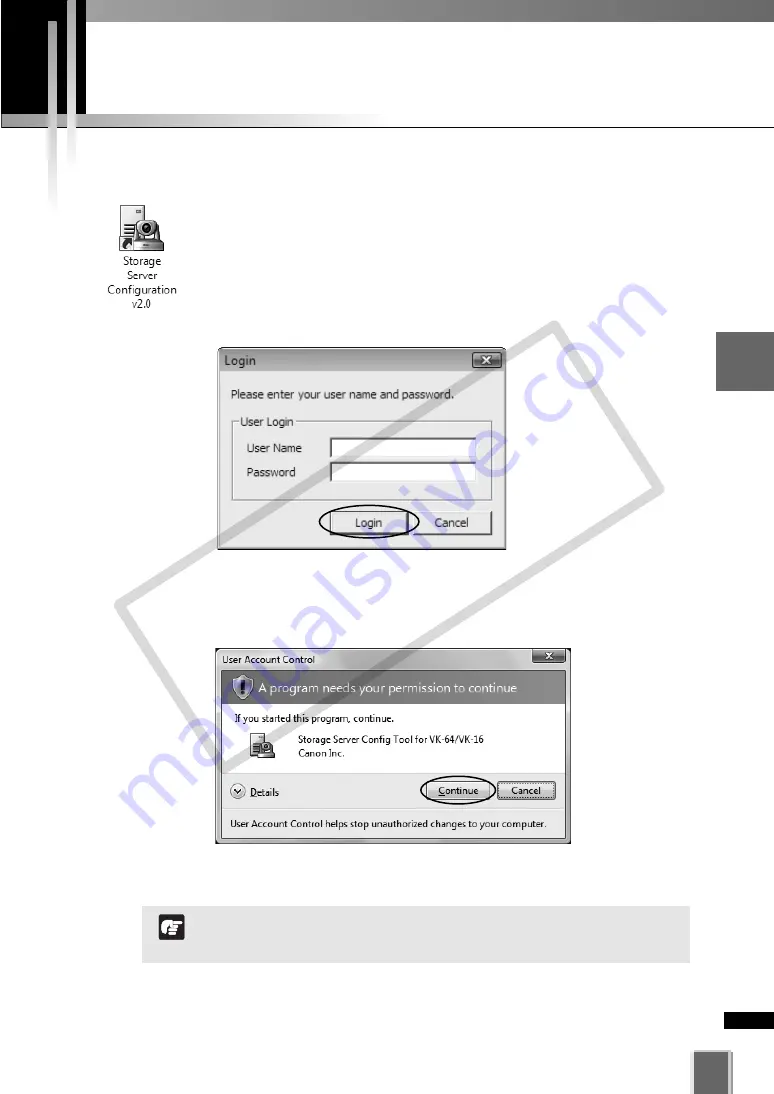
51
3
Stora
g
e
Ser
ver
Configuration
Ref
erence
Storage Server Configuration Dialog
How to Start-Up
Double-click the
Storage Server Configuration
desktop icon.
Alternatively, from the Windows
Start
menu select:
All Programs >
WebView Livescope > Network Video Recorder VK Series v2.0 >
Storage Server Configuration.
If the
Authentication is required when starting this tool
is checked
(
➝
P. 74), the
Login
dialog appears.
In this case, enter your user name and password, and click
Login
.
If User Account Control is enabled on Windows Vista, the
User
Account Control
screen will appear.
In this case,click the
Allow
button.
To configure the Storage Server, you should log into Windows
with the Windows Administrator privilege.
Note
COP
Y
Содержание VB-C300
Страница 13: ...Chapter 1 System Overview COPY...
Страница 15: ...15 1 System Overview COPY...
Страница 42: ...42 COPY...
Страница 43: ...Chapter 2 Installation COPY...
Страница 49: ...Chapter 3 Storage Server Configuration Reference COPY...
Страница 75: ...Chapter 4 Register Camera Server and Set Recording Schedule COPY...
Страница 152: ...152 COPY...
Страница 153: ...Chapter 5 Viewer Reference COPY...
Страница 155: ...155 5 Viewer Reference COPY...
Страница 218: ...218 COPY...
Страница 219: ...Chapter 6 Operation and Management COPY...
Страница 227: ...Chapter 7 Backup Scheme COPY...
Страница 243: ...Chapter 8 System Maintenance COPY...
Страница 250: ...250 COPY...
Страница 251: ...Chapter 9 Troubleshooting COPY...
Страница 290: ...290 COPY...
Страница 291: ...Appendix COPY...
Страница 300: ...300 Viewer Shade Comtrol 202 VK Event Information 287 VK Events 221 VK Viewer 77 VK Lite 39 Index COPY...
Страница 301: ...301 COPY...