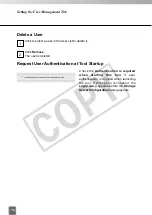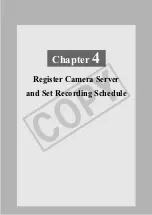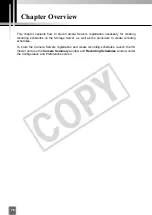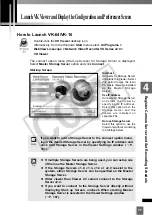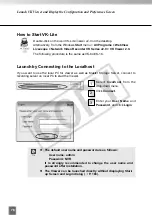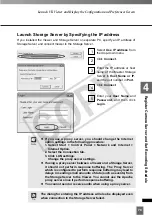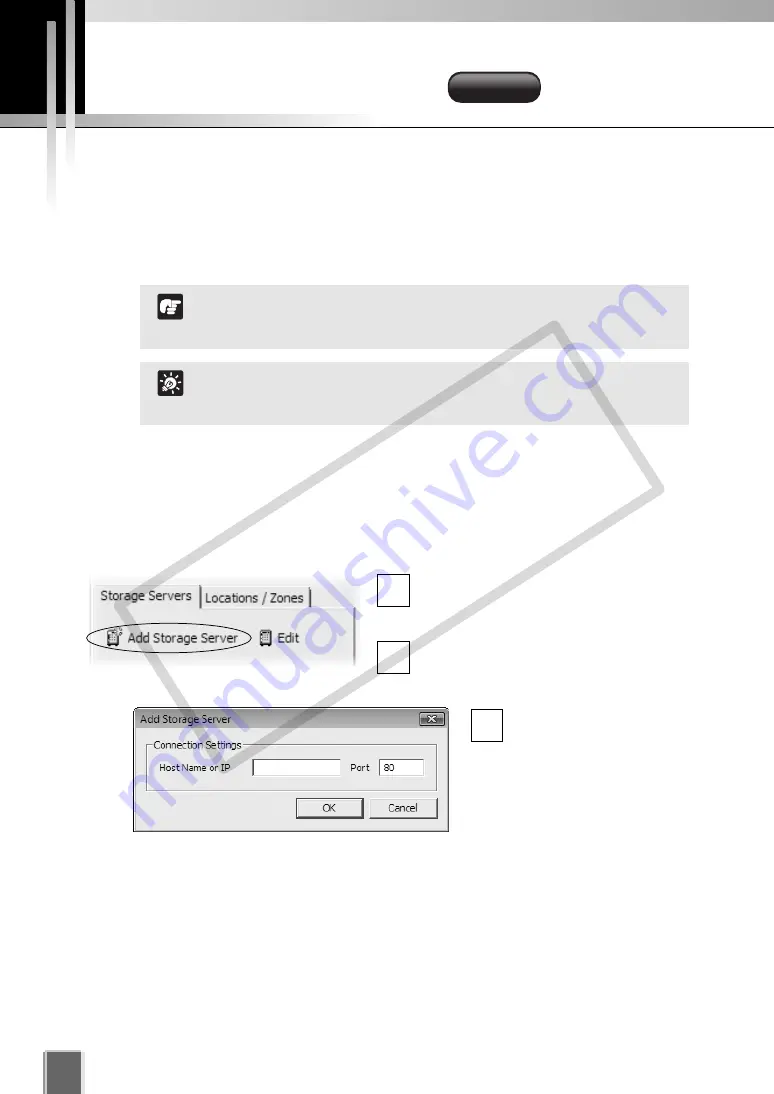
Display Storage and Camera Server Summary Windows
Launch the VK Viewer and display the
Storage and Camera Server Summary
window.
Add Storage Server
In the
Storage and Camera Server
Summary
, select the
Storage Servers
tab.
Click
Add Storage Server
to bring up
the
Add Storage Server
dialog.
Enter connection settings
and click
OK
.
3
2
1
Add Storage Server
88
If you are using multiple Storage Servers, add each Storage Server as directed below. You
need not perform these steps if you are using only one Storage Server and that Storage
Server has already been added.
By adding the Storage Server, you can select the Camera Servers managed by each
Storage Server from the Viewer screen.
You can operate VK-64 with up to 10 Storage Servers, and up to
192 Camera Servers can be operated.
Tip
If you are using the Viewer only, the Storage Servers tab is not
shown and you cannot add the Storage Server.
Note
VK-64/16
VK-64/16
COP
Y
Содержание VB-C300
Страница 13: ...Chapter 1 System Overview COPY...
Страница 15: ...15 1 System Overview COPY...
Страница 42: ...42 COPY...
Страница 43: ...Chapter 2 Installation COPY...
Страница 49: ...Chapter 3 Storage Server Configuration Reference COPY...
Страница 75: ...Chapter 4 Register Camera Server and Set Recording Schedule COPY...
Страница 152: ...152 COPY...
Страница 153: ...Chapter 5 Viewer Reference COPY...
Страница 155: ...155 5 Viewer Reference COPY...
Страница 218: ...218 COPY...
Страница 219: ...Chapter 6 Operation and Management COPY...
Страница 227: ...Chapter 7 Backup Scheme COPY...
Страница 243: ...Chapter 8 System Maintenance COPY...
Страница 250: ...250 COPY...
Страница 251: ...Chapter 9 Troubleshooting COPY...
Страница 290: ...290 COPY...
Страница 291: ...Appendix COPY...
Страница 300: ...300 Viewer Shade Comtrol 202 VK Event Information 287 VK Events 221 VK Viewer 77 VK Lite 39 Index COPY...
Страница 301: ...301 COPY...