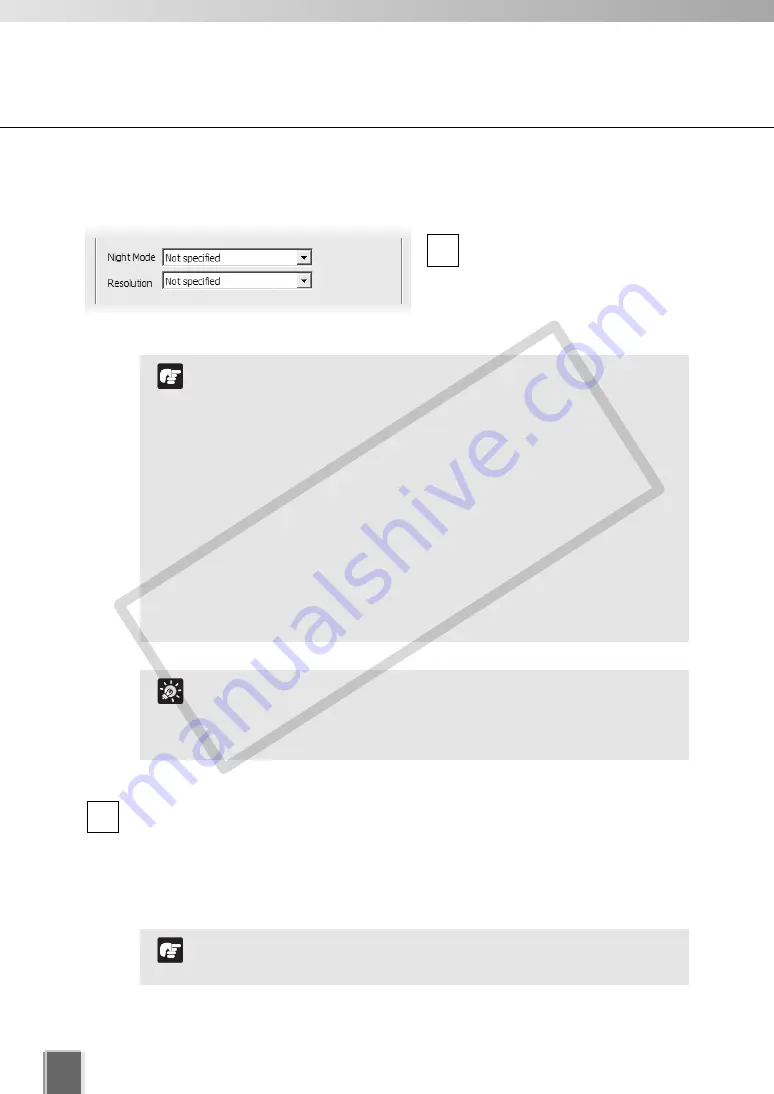
Set Normal Schedule
116
Select a
resolution
for recording from the drop-down menu. You can select from
JPEG Small
,
JPEG Medium
,
JPEG Large
,
MPEG-4
or
Not specified
.
If you select
Not specified
, the Storage Server does not attempt to change the
setting, rather it accepts whatever Night Mode setting and resolution the Camera
Server offers.
2
MPEG-4 can be selected for VB-C60.
Note
In the Night Mode, set to Enable. After the schedule expires,
the Night Mode will be disabled.
In the Auto mode, the mode automatically switches according
to the brightness.
Tip
If you select Enabled, the Night Mode status will be back to
Disabled after the configured recording schedule finishes.
A higher resolution results in larger disk usage. Make sure
you have enough disk space.
If you set Night Mode to “Auto”, please make sure that
Exposure mode is set to “Auto” on the Camera Control Panel.
You can select from Not Specified, Disable, Enable, and Auto
(for VB-C300 and VB-C60 only) for VB-C60, VB-C300, VB-C50i
series, and VB150.
Video turns to monochrome in the Night Mode.
If you specify Auto, you cannot control the Night Mode using
the Camera Control Panel.
You cannot use the built-in infrared lamp if you are using the
optional dome housing.
Note
●
Set the Night Mode and Resolution (VB-C60, VB-C300, VB-
C50i/VB-C50iR, VB-C50FSi, VB-C50Fi and VB150)
Select the
Night Mode
from the
drop-down menu. You can select
from
Not specified
,
Disabled
,
Enable
, and
Auto
.
1
COP
Y
Содержание VB-C300
Страница 13: ...Chapter 1 System Overview COPY...
Страница 15: ...15 1 System Overview COPY...
Страница 42: ...42 COPY...
Страница 43: ...Chapter 2 Installation COPY...
Страница 49: ...Chapter 3 Storage Server Configuration Reference COPY...
Страница 75: ...Chapter 4 Register Camera Server and Set Recording Schedule COPY...
Страница 152: ...152 COPY...
Страница 153: ...Chapter 5 Viewer Reference COPY...
Страница 155: ...155 5 Viewer Reference COPY...
Страница 218: ...218 COPY...
Страница 219: ...Chapter 6 Operation and Management COPY...
Страница 227: ...Chapter 7 Backup Scheme COPY...
Страница 243: ...Chapter 8 System Maintenance COPY...
Страница 250: ...250 COPY...
Страница 251: ...Chapter 9 Troubleshooting COPY...
Страница 290: ...290 COPY...
Страница 291: ...Appendix COPY...
Страница 300: ...300 Viewer Shade Comtrol 202 VK Event Information 287 VK Events 221 VK Viewer 77 VK Lite 39 Index COPY...
Страница 301: ...301 COPY...






























