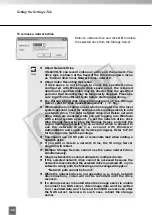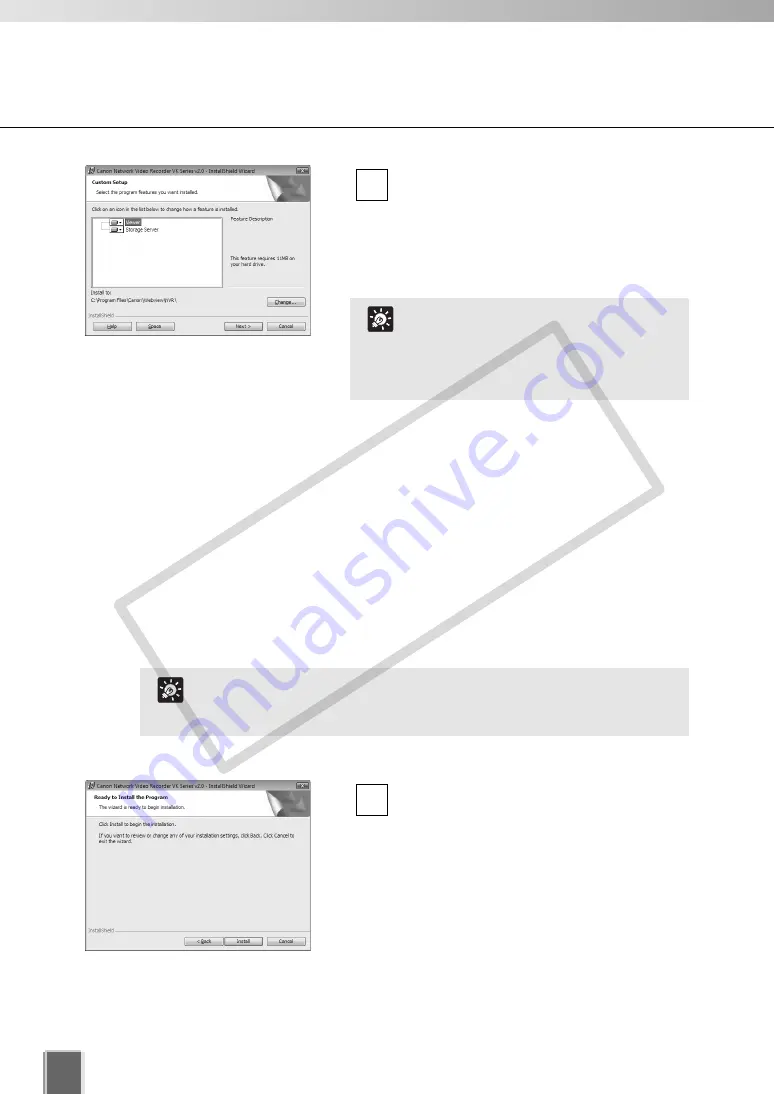
46
Installation Procedures
Depending on your entered License Key for
VK-64/VK-16, one or both of the following
applications shown below:
Viewer
Storage Server
4
For VK-Lite, both of the following applications are installed.
Viewer
Storage Server
When you need to install either one of the above, right-click on the application icon which
you will not install, and choose “This feature will not be available”.
It is recommended not to change the designated installation directory. Click
Change
to
choose another installation path if necessary, and then select the directory to install the
software.
Click
Next
to continue. See “Tip” below for the
Help
and
Space
buttons.
Click
Install
.
The installation process begins, and a
progress bar is displayed.
5
Click “disk” and then a list of drives is shown. And also the
amount of required disk space for the installation of VK-64/VK-
16/VK-Lite.
Tip
You cannot change the application
to be installed in this window. To
change the application, you need to
go back to the registration window
and enter the license key again.
Tip
COP
Y
Содержание VB-C300
Страница 13: ...Chapter 1 System Overview COPY...
Страница 15: ...15 1 System Overview COPY...
Страница 42: ...42 COPY...
Страница 43: ...Chapter 2 Installation COPY...
Страница 49: ...Chapter 3 Storage Server Configuration Reference COPY...
Страница 75: ...Chapter 4 Register Camera Server and Set Recording Schedule COPY...
Страница 152: ...152 COPY...
Страница 153: ...Chapter 5 Viewer Reference COPY...
Страница 155: ...155 5 Viewer Reference COPY...
Страница 218: ...218 COPY...
Страница 219: ...Chapter 6 Operation and Management COPY...
Страница 227: ...Chapter 7 Backup Scheme COPY...
Страница 243: ...Chapter 8 System Maintenance COPY...
Страница 250: ...250 COPY...
Страница 251: ...Chapter 9 Troubleshooting COPY...
Страница 290: ...290 COPY...
Страница 291: ...Appendix COPY...
Страница 300: ...300 Viewer Shade Comtrol 202 VK Event Information 287 VK Events 221 VK Viewer 77 VK Lite 39 Index COPY...
Страница 301: ...301 COPY...