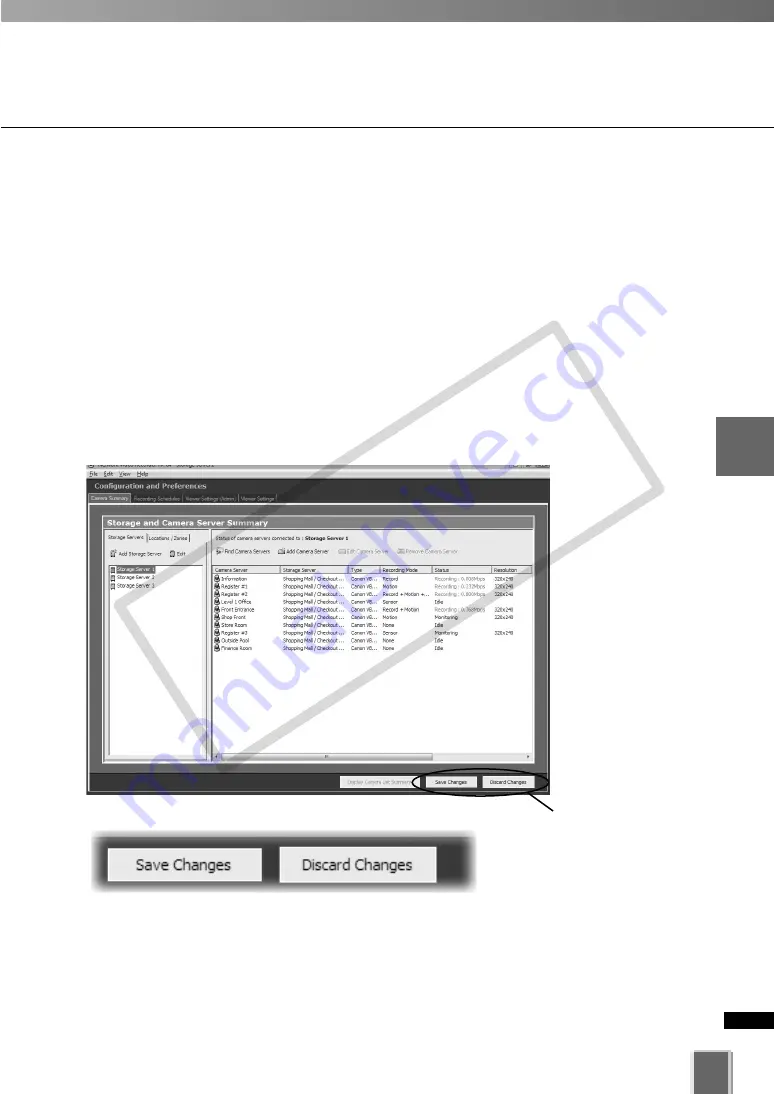
99
4
Register
Camera
Ser
ver
and
Set
Recor
ding
Sc
hedule
Register Camera Server
●
Save Settings
To save Camera Server settings, click
Save Changes
at the bottom right-hand corner of
the
Camera Summary
window.
Click
Discard Changes
to cancel any changes you have made.
●
Return to the Viewer Screen
If you wish to return to the Viewer Screen, select
Viewer Screen
from the
View
menu bar.
The bottom right-hand corner of
the
Camera Summary
window
consists of two buttons,
Save
Changes
and
Discard
Changes
.
●
Close the Add Camera Server Dialog
Click
OK
to close the
Add Camera Server
dialog.
If you open the
Add Camera Server
dialog from the
Search Results
screen, you will
return to the
Search Results
screen.
In this case, click
Cancel
to return to the
Camera Summary
window.
If you clicked
Add Camera Server
to open the
Add Camera Server
dialog, you will return
to the
Camera Summary
window.
COP
Y
Содержание VB-C300
Страница 13: ...Chapter 1 System Overview COPY...
Страница 15: ...15 1 System Overview COPY...
Страница 42: ...42 COPY...
Страница 43: ...Chapter 2 Installation COPY...
Страница 49: ...Chapter 3 Storage Server Configuration Reference COPY...
Страница 75: ...Chapter 4 Register Camera Server and Set Recording Schedule COPY...
Страница 152: ...152 COPY...
Страница 153: ...Chapter 5 Viewer Reference COPY...
Страница 155: ...155 5 Viewer Reference COPY...
Страница 218: ...218 COPY...
Страница 219: ...Chapter 6 Operation and Management COPY...
Страница 227: ...Chapter 7 Backup Scheme COPY...
Страница 243: ...Chapter 8 System Maintenance COPY...
Страница 250: ...250 COPY...
Страница 251: ...Chapter 9 Troubleshooting COPY...
Страница 290: ...290 COPY...
Страница 291: ...Appendix COPY...
Страница 300: ...300 Viewer Shade Comtrol 202 VK Event Information 287 VK Events 221 VK Viewer 77 VK Lite 39 Index COPY...
Страница 301: ...301 COPY...
















































