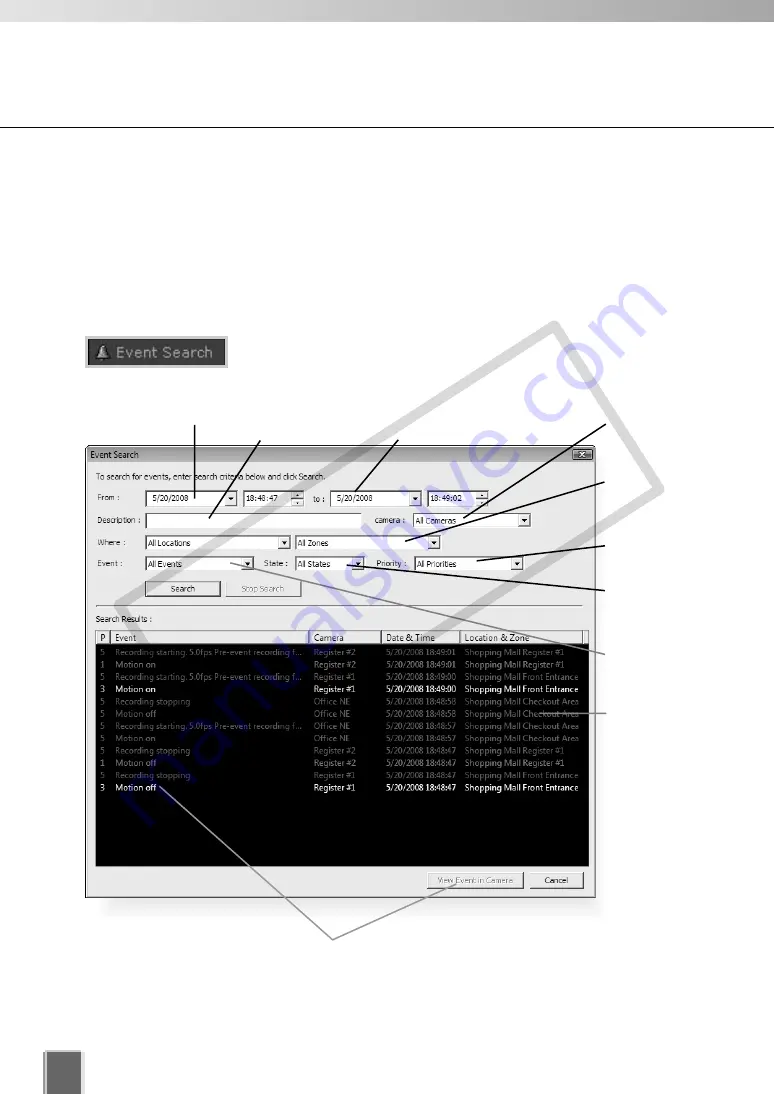
214
Use Timeline and View Events
Search Events
If you have multiple events, you can initiate a search for a particular event via the
Event
Search
dialog.
To launch the
Event Search
Dialog:
●
Click Event Search
On the Timeline, click
Event Search
.
The
Event Search
dialog opens.
Select a
Location and
Zone.
Enter a keyword for
particular events.
Enter a search end
date and time.
Enter a search start
date and time.
Select a
Priority.
Select a
state of
event.
Select a
type of
event.
Search
Result
Display Area
Double-click an event to view it in the Video Window, or click an event to
highlight it and then click
View Event in Camera
to view it.
Select
a camera.
COP
Y
Содержание VB-C300
Страница 13: ...Chapter 1 System Overview COPY...
Страница 15: ...15 1 System Overview COPY...
Страница 42: ...42 COPY...
Страница 43: ...Chapter 2 Installation COPY...
Страница 49: ...Chapter 3 Storage Server Configuration Reference COPY...
Страница 75: ...Chapter 4 Register Camera Server and Set Recording Schedule COPY...
Страница 152: ...152 COPY...
Страница 153: ...Chapter 5 Viewer Reference COPY...
Страница 155: ...155 5 Viewer Reference COPY...
Страница 218: ...218 COPY...
Страница 219: ...Chapter 6 Operation and Management COPY...
Страница 227: ...Chapter 7 Backup Scheme COPY...
Страница 243: ...Chapter 8 System Maintenance COPY...
Страница 250: ...250 COPY...
Страница 251: ...Chapter 9 Troubleshooting COPY...
Страница 290: ...290 COPY...
Страница 291: ...Appendix COPY...
Страница 300: ...300 Viewer Shade Comtrol 202 VK Event Information 287 VK Events 221 VK Viewer 77 VK Lite 39 Index COPY...
Страница 301: ...301 COPY...






























