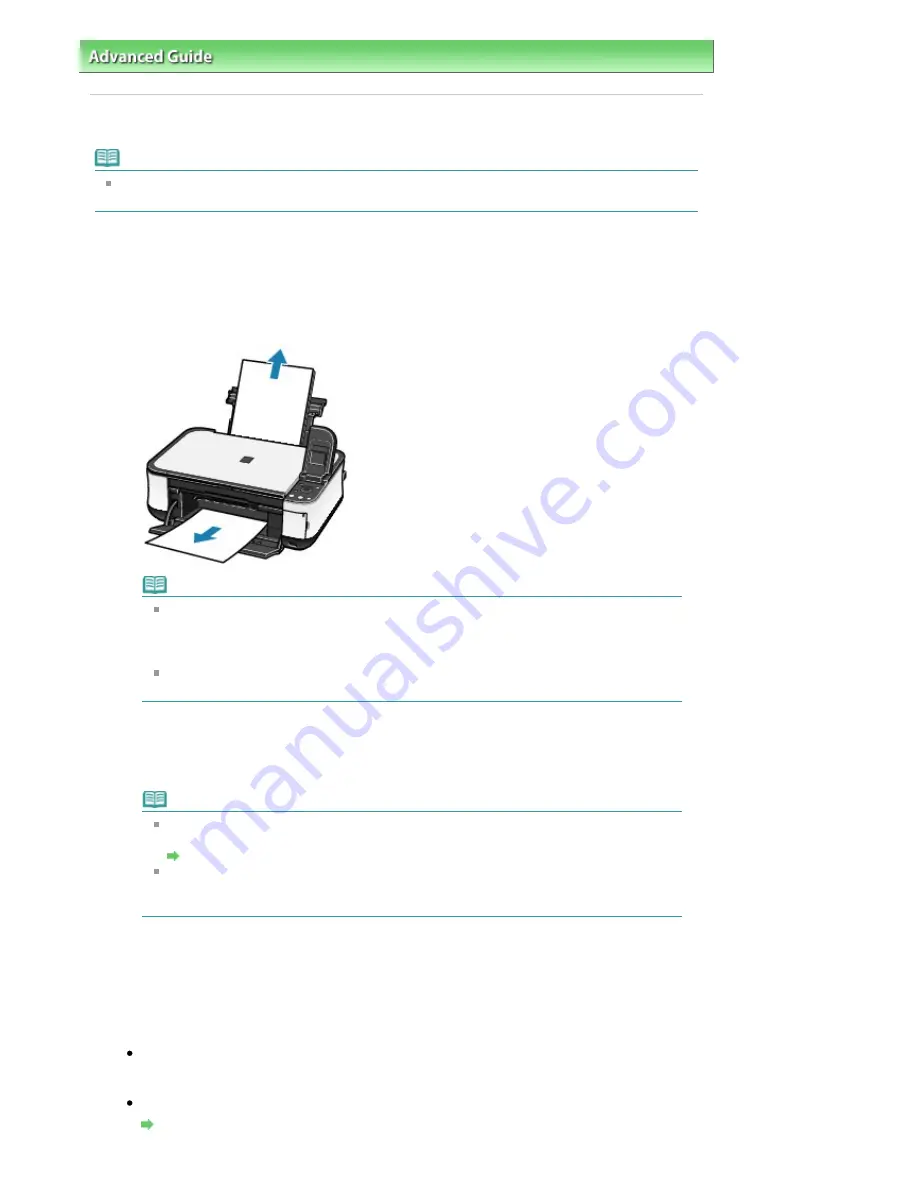
Advanced Guide
>
Troubleshooting
> Paper Jams
Paper Jams
Note
If you need to turn off the machine to remove jammed paper during printing, press the
Stop
button
to cancel print jobs before turning off the machine.
If the paper is jammed in the Paper Output Slot or the Rear Tray:
Remove the paper following the procedure below.
1.
Slowly pull the paper out, either from the Rear Tray or from the Paper Output Slot,
whichever is easier.
Note
If the paper tears and a piece remains inside the machine, turn the machine off, open
the Scanning Unit (Cover), and remove the paper.
Be careful not to touch the components inside the machine.
After removing all paper, close the Scanning Unit (Cover), and turn the machine back on.
If you cannot pull the paper out, turn the machine off and turn it back on. The paper may
be ejected automatically.
2.
Reload the paper, and press the OK button on the machine.
If you turned off the machine in step (1), all print jobs in the queue are canceled. Reprint if
necessary.
Note
When reloading the paper, confirm that you are using the correct paper and are loading it
correctly.
Loading Paper / Originals
A5-sized paper is suited to printing documents consisting mainly of text. We do not
recommend using such paper to print documents with photos or graphics, since the
printout may curl and cause paper exit jams.
If you cannot remove the paper or the paper tears inside the machine, or if the paper jam error
continues after removing the paper, contact your Canon service representative.
In other cases:
Make sure of the following:
Check 1: Are there any foreign objects in the Rear Tray or around the Paper
Output Slot?
Check 2: Is the paper curled?
Check 3: Load the paper after correcting its curl.
Page 611 of 681 pages
Paper Jams
Содержание MP480 series
Страница 29: ...Checklist Staff paper Page top Page 29 of 681 pages Printing a Notebook Paper ...
Страница 41: ...position See Aligning the Print Head Page top Page 41 of 681 pages Printing Documents Windows ...
Страница 59: ...Page top Page 59 of 681 pages Loading Paper ...
Страница 62: ...Page top Page 62 of 681 pages Loading Envelopes ...
Страница 65: ...Page top Page 65 of 681 pages Loading Originals ...
Страница 71: ...Page top Page 71 of 681 pages Examining the Nozzle Check Pattern ...
Страница 84: ...Page top Page 84 of 681 pages Cleaning the Paper Feed Roller ...
Страница 128: ...Page top Page 128 of 681 pages Selecting a Photo ...
Страница 130: ...Page top Page 130 of 681 pages Editing ...
Страница 132: ...Page top Page 132 of 681 pages Printing ...
Страница 204: ...Page top Page 204 of 681 pages Attaching Comments to Photos ...
Страница 208: ...See Help for details on each dialog box Page top Page 208 of 681 pages Setting Holidays ...
Страница 244: ...Page top Page 244 of 681 pages Setting Paper Dimensions Custom Size ...
Страница 257: ...Page top Page 257 of 681 pages Printing with ICC Profiles ...
Страница 343: ...Printing Photos Sending via E mail Editing Files Page top Page 343 of 681 pages Saving ...
Страница 425: ...installed Page top Page 425 of 681 pages Custom Dialog Box ...
Страница 553: ...Page top Page 553 of 681 pages Printing with Computers ...
Страница 612: ...Page top Page 612 of 681 pages Paper Jams ...
Страница 619: ...Page top Page 619 of 681 pages Error Message Appears on a PictBridge Compliant Device ...






























