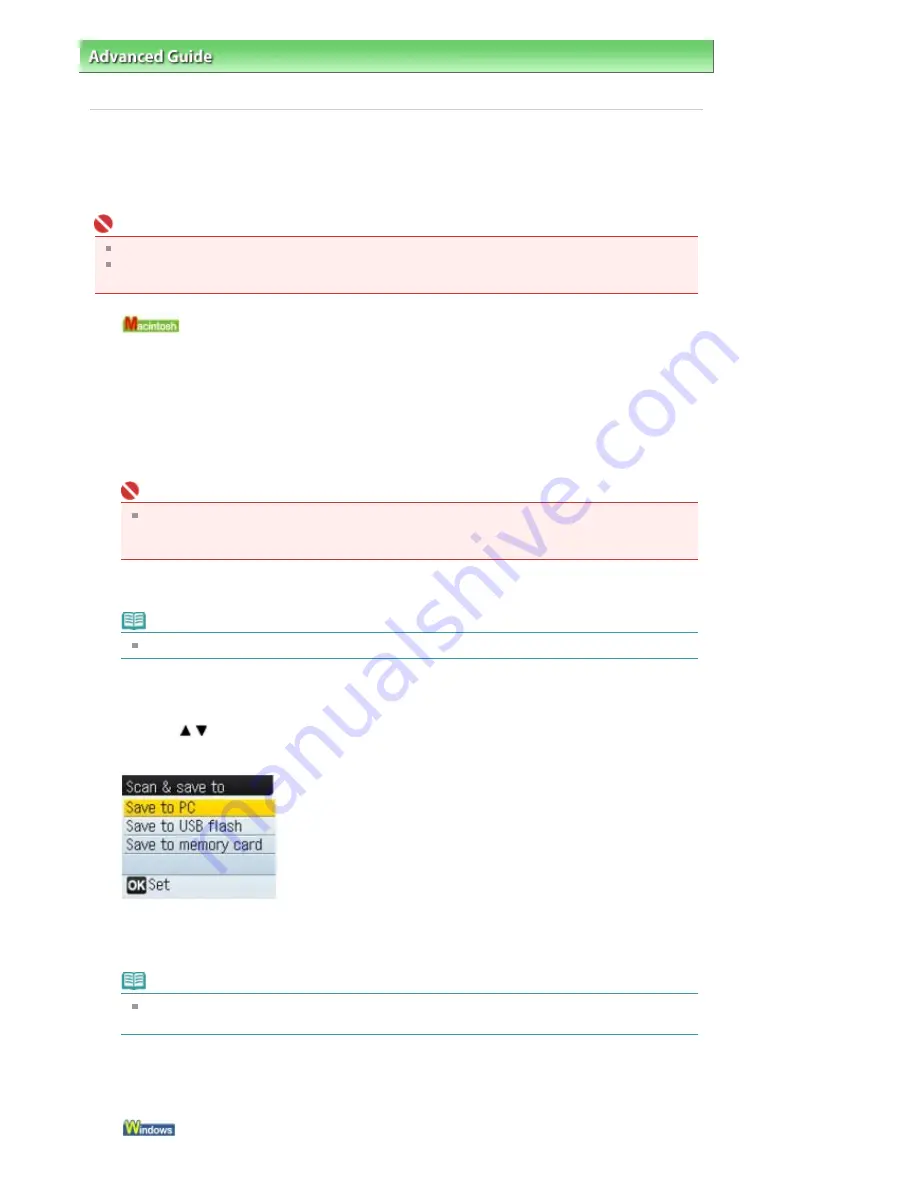
Advanced Guide
>
Scanning
>
Saving Scanned Data to PC Using the Operation Panel of the Machine
> Saving Scanned
Data to PC Using the Operation Panel of the Machine
Saving Scanned Data to PC Using the Operation Panel of the
Machine
You can scan images using the Operation Panel of the Machine.
Important
If the software (MP Navigator EX) is not yet installed, refer to your setup manual.
Do not insert or remove USB cables when scanning images with the machine, or when the
computer is in the sleep or standby mode.
1.
Set the Starting application.
You need to set MP Navigator EX as the starting application software in Image Capture under
Applications of Mac OS X.
This operation is not necessary for Mac OS X v.10.4.x.
If you are using Mac OS X v.10.3.9:
Select Applications on the Go menu, then double-click the Image Capture icon. Click Options at the
lower left of the scanner window, select MP Navigator EX 2 in Application to launch when the
scanner button is pressed, then click OK. To quit Image Capture, select Quit Image Capture on the
Image Capture menu.
Important
If Options is not displayed, select Preferences on the Image Capture menu, click Scanner, and
click Use TWAIN software whenever possible to clear the option. Then quit Image Capture and
restart it.
2.
Make sure that the machine is turned on.
Note
Refer to
Placing Documents
for how to load the Original on the Platen Glass.
3.
Press the
Menu
button.
4.
Use the
button to select Scan, then press the
OK
button.
The screen for selecting to which you save the data is displayed.
5.
Select Save to PC, then press the
OK
button.
Load the original on the Platen Glass following the instruction on the LCD.
Note
Options for scan operations can be specified in MP Navigator EX. For details, refer to
Let's Try
Scanning
.
6.
Press the
OK
button.
The settings configured from MP Navigator EX apply when scanning.
7.
To specify MP Navigator EX 2.0
Page 304 of 681 pages
Saving Scanned Data to PC Using the Operation Panel of the Machine
Содержание MP480 series
Страница 29: ...Checklist Staff paper Page top Page 29 of 681 pages Printing a Notebook Paper ...
Страница 41: ...position See Aligning the Print Head Page top Page 41 of 681 pages Printing Documents Windows ...
Страница 59: ...Page top Page 59 of 681 pages Loading Paper ...
Страница 62: ...Page top Page 62 of 681 pages Loading Envelopes ...
Страница 65: ...Page top Page 65 of 681 pages Loading Originals ...
Страница 71: ...Page top Page 71 of 681 pages Examining the Nozzle Check Pattern ...
Страница 84: ...Page top Page 84 of 681 pages Cleaning the Paper Feed Roller ...
Страница 128: ...Page top Page 128 of 681 pages Selecting a Photo ...
Страница 130: ...Page top Page 130 of 681 pages Editing ...
Страница 132: ...Page top Page 132 of 681 pages Printing ...
Страница 204: ...Page top Page 204 of 681 pages Attaching Comments to Photos ...
Страница 208: ...See Help for details on each dialog box Page top Page 208 of 681 pages Setting Holidays ...
Страница 244: ...Page top Page 244 of 681 pages Setting Paper Dimensions Custom Size ...
Страница 257: ...Page top Page 257 of 681 pages Printing with ICC Profiles ...
Страница 343: ...Printing Photos Sending via E mail Editing Files Page top Page 343 of 681 pages Saving ...
Страница 425: ...installed Page top Page 425 of 681 pages Custom Dialog Box ...
Страница 553: ...Page top Page 553 of 681 pages Printing with Computers ...
Страница 612: ...Page top Page 612 of 681 pages Paper Jams ...
Страница 619: ...Page top Page 619 of 681 pages Error Message Appears on a PictBridge Compliant Device ...






























