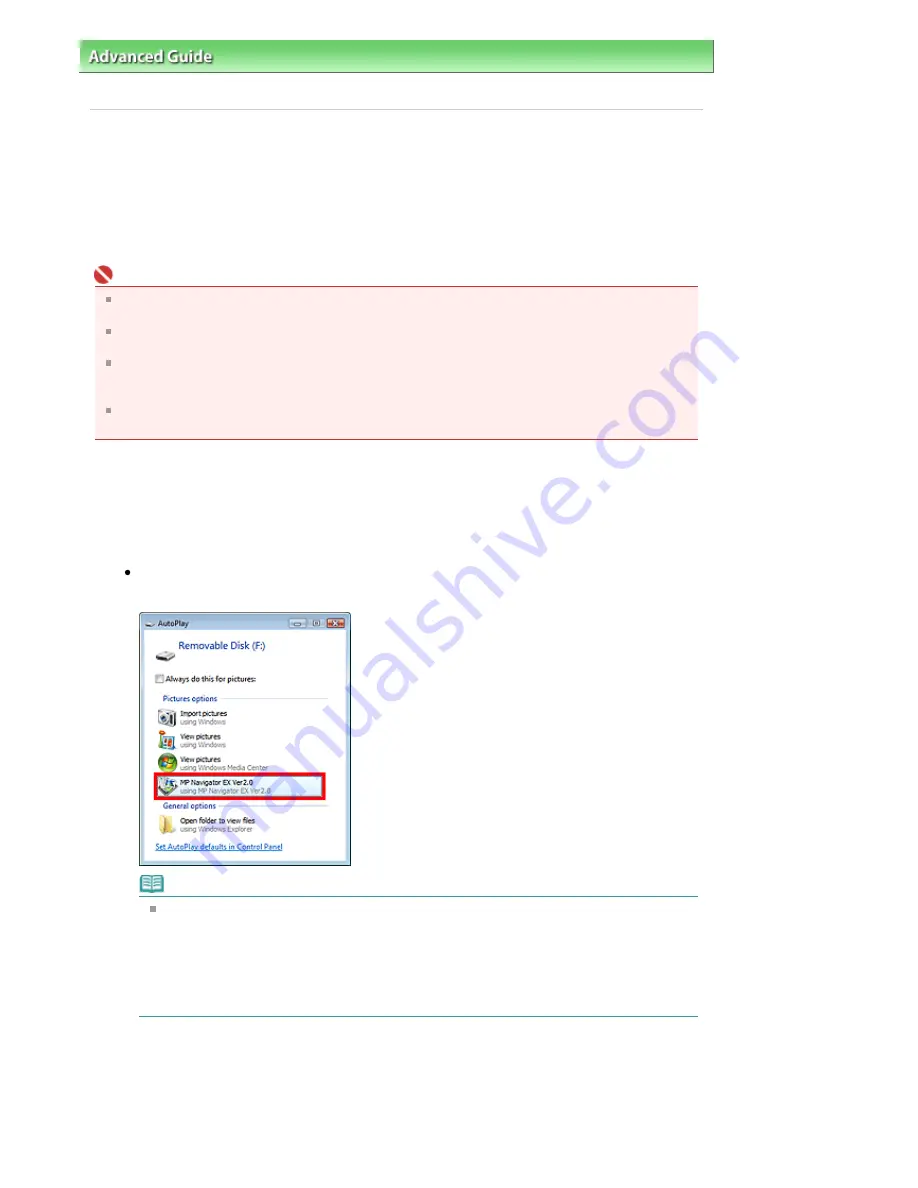
Advanced Guide
>
Scanning
>
Scanning with the Bundled Application Software
>
Appendix: Opening Files Other than
Scanned Images
> Importing Images Saved on a Memory Card
Importing Images Saved on a Memory Card
You can import images (including PDF files scanned with the operation pannel) saved on a memory
card, and save them to a computer or print them using MP Navigator EX. You can also attach them to e-
mail, or edit them using an application that accompanies the machine.
When saving PDF files, you can select whether to enable keyword search, and also specify the
compression type and other advanced settings.
Important
Do not remove or insert memory cards while they are being accessed or the Access Lamp of the
machine is flashing.
The machine can only detect one memory card at a time. Do not simultaneously insert multiple
memory cards.
When switching to another memory card of the same type or inserting another memory card in a
different Card Slot, make sure that the Access Lamp of the machine is not flashing, then remove the
memory card. Then, insert another memory card.
The machine's Card Slot (memory card) may become inaccessible. In that case, restart the
machine or turn it off and reconnect the USB cable.
1.
Insert a memory card containing image/PDF files into the machine's Card Slot.
For details on how to insert a memory card into the machine, refer to the on-screen manual: Basic
Guide.
2.
Start MP Navigator EX as follows.
Windows Vista and Windows XP:
The program selection dialog box opens. Click MP Navigator EX Ver2.0.
Note
If you want to start MP Navigator EX every time a memory card is inserted into the machine,
follow these steps.
Windows Vista:
Select the Always do this for pictures checkbox and click MP Navigator EX Ver2.0.
Windows XP:
Select MP Navigator EX Ver2.0, then select the Always do the selected action. checkbox and
click OK.
The Memory Card screen of the Scan/Import window appears, and the images and PDF files
saved on the memory card appear in the Thumbnail window.
Page 431 of 681 pages
Importing Images Saved on a Memory Card
Содержание MP480 series
Страница 29: ...Checklist Staff paper Page top Page 29 of 681 pages Printing a Notebook Paper ...
Страница 41: ...position See Aligning the Print Head Page top Page 41 of 681 pages Printing Documents Windows ...
Страница 59: ...Page top Page 59 of 681 pages Loading Paper ...
Страница 62: ...Page top Page 62 of 681 pages Loading Envelopes ...
Страница 65: ...Page top Page 65 of 681 pages Loading Originals ...
Страница 71: ...Page top Page 71 of 681 pages Examining the Nozzle Check Pattern ...
Страница 84: ...Page top Page 84 of 681 pages Cleaning the Paper Feed Roller ...
Страница 128: ...Page top Page 128 of 681 pages Selecting a Photo ...
Страница 130: ...Page top Page 130 of 681 pages Editing ...
Страница 132: ...Page top Page 132 of 681 pages Printing ...
Страница 204: ...Page top Page 204 of 681 pages Attaching Comments to Photos ...
Страница 208: ...See Help for details on each dialog box Page top Page 208 of 681 pages Setting Holidays ...
Страница 244: ...Page top Page 244 of 681 pages Setting Paper Dimensions Custom Size ...
Страница 257: ...Page top Page 257 of 681 pages Printing with ICC Profiles ...
Страница 343: ...Printing Photos Sending via E mail Editing Files Page top Page 343 of 681 pages Saving ...
Страница 425: ...installed Page top Page 425 of 681 pages Custom Dialog Box ...
Страница 553: ...Page top Page 553 of 681 pages Printing with Computers ...
Страница 612: ...Page top Page 612 of 681 pages Paper Jams ...
Страница 619: ...Page top Page 619 of 681 pages Error Message Appears on a PictBridge Compliant Device ...






























