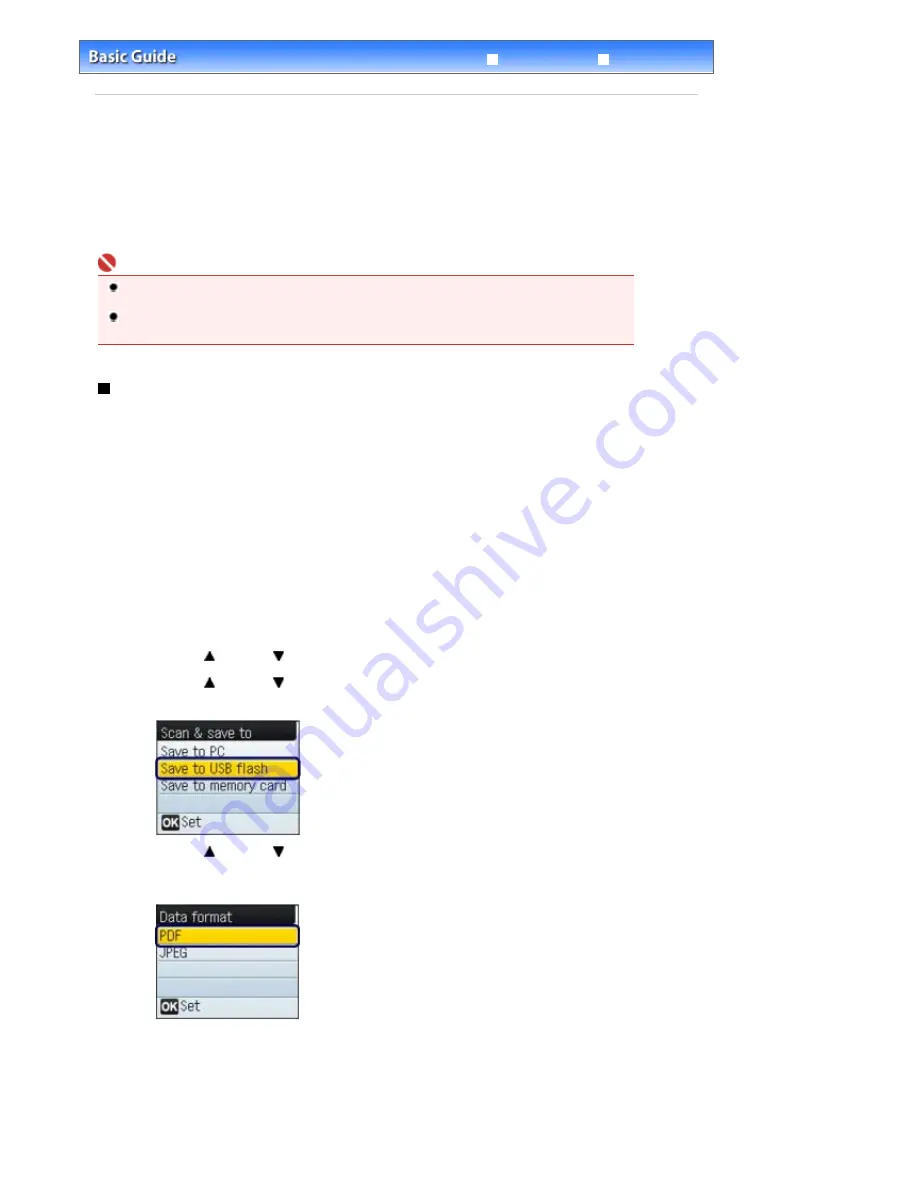
Advanced Guide
Troubleshooting
Contents
>
Scanning
> Saving Scanned Data
Saving Scanned Data
You can save the scanned documents or photos on a USB flash drive, a memory card, or a computer
using the Operation Panel on the machine. You can also scan originals using your computer.
This section describes the operation to scan documents and save them on the USB flash drive in PDF
data.
For other operations, refer to the on-screen manual:
Advanced Guide
. You can find the detailed
procedures to correct scanned images or print them with various settings.
Important
We recommend that you make a backup of the data on the USB flash drive or memory card
regularly and save it on other storage media, in case of accidental loss.
Please note that Canon shall not be liable for any damage or loss of the data for any reason
whatsoever, even within the warranty period of the machine.
Saving Scanned Data on the USB Flash Drive
1.
Prepare for scanning.
(1)
Turn on the power.
See
Operation Panel
.
(2)
Insert a USB flash drive into the Direct Print Port.
See
Inserting the USB Flash Drive
.
2.
Select the scan operation.
(1)
Press the
Menu
button.
(2)
Use the (Up) or (Down) button to select Scan, and press the
OK
button.
(3)
Use the (Up) or
(Down) button to select Save to USB flash, and press the
OK
button.
(4)
Use the (Up) or
(Down) button to select the data format, and press the
OK
button.
Here we select PDF.
3.
Start scanning.
(1)
Confirm the message, then load an original on the Platen Glass.
See
Loading Originals to Copy or Scan
.
Page 31 of 681 pages
Saving Scanned Data
Содержание MP480 series
Страница 29: ...Checklist Staff paper Page top Page 29 of 681 pages Printing a Notebook Paper ...
Страница 41: ...position See Aligning the Print Head Page top Page 41 of 681 pages Printing Documents Windows ...
Страница 59: ...Page top Page 59 of 681 pages Loading Paper ...
Страница 62: ...Page top Page 62 of 681 pages Loading Envelopes ...
Страница 65: ...Page top Page 65 of 681 pages Loading Originals ...
Страница 71: ...Page top Page 71 of 681 pages Examining the Nozzle Check Pattern ...
Страница 84: ...Page top Page 84 of 681 pages Cleaning the Paper Feed Roller ...
Страница 128: ...Page top Page 128 of 681 pages Selecting a Photo ...
Страница 130: ...Page top Page 130 of 681 pages Editing ...
Страница 132: ...Page top Page 132 of 681 pages Printing ...
Страница 204: ...Page top Page 204 of 681 pages Attaching Comments to Photos ...
Страница 208: ...See Help for details on each dialog box Page top Page 208 of 681 pages Setting Holidays ...
Страница 244: ...Page top Page 244 of 681 pages Setting Paper Dimensions Custom Size ...
Страница 257: ...Page top Page 257 of 681 pages Printing with ICC Profiles ...
Страница 343: ...Printing Photos Sending via E mail Editing Files Page top Page 343 of 681 pages Saving ...
Страница 425: ...installed Page top Page 425 of 681 pages Custom Dialog Box ...
Страница 553: ...Page top Page 553 of 681 pages Printing with Computers ...
Страница 612: ...Page top Page 612 of 681 pages Paper Jams ...
Страница 619: ...Page top Page 619 of 681 pages Error Message Appears on a PictBridge Compliant Device ...






























