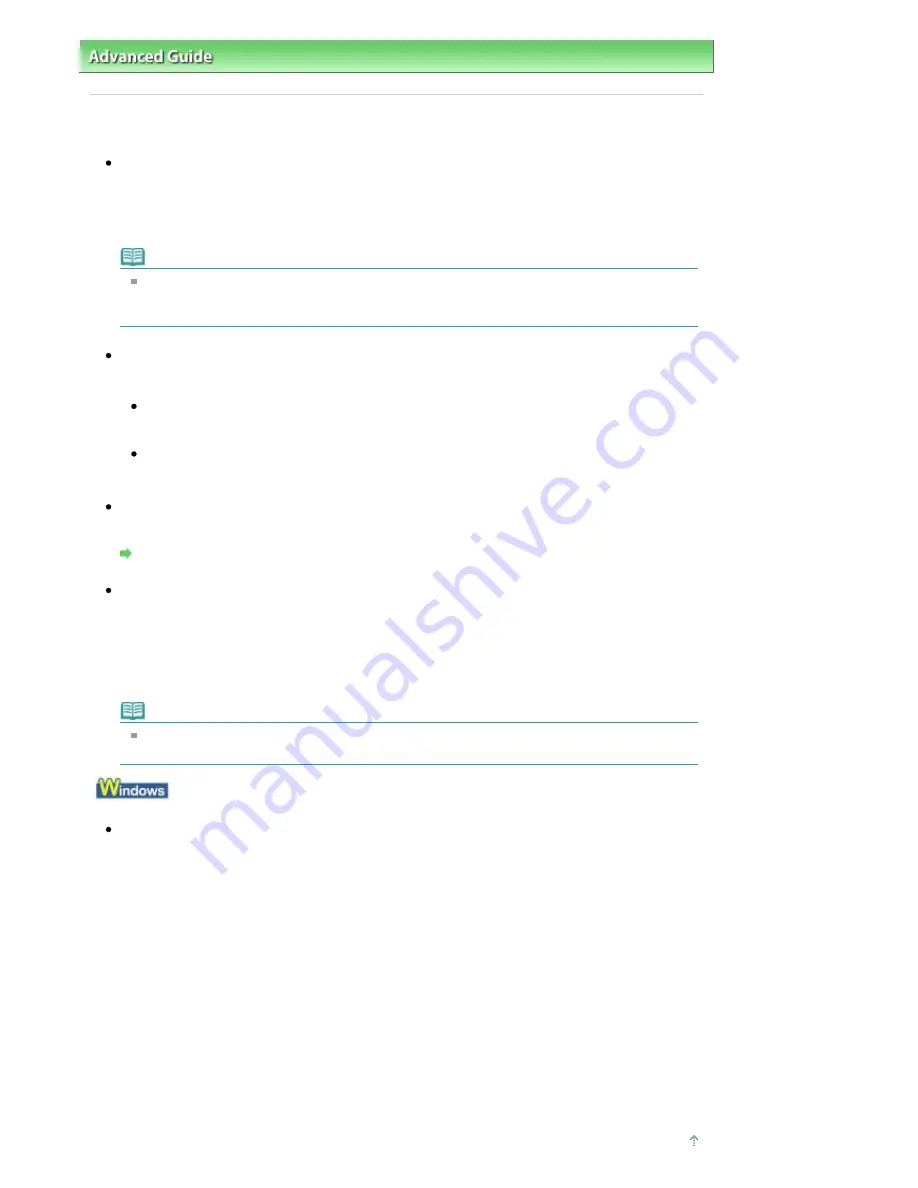
Advanced Guide
>
Troubleshooting
> Printing Does Not Start
Printing Does Not Start
Check 1: Make sure that the power plug is securely plugged in, then
turn the machine on.
While the
Power
lamp is flashing green, the machine is initializing. Wait until the
Power
lamp stops
flashing and remains lit green.
Note
When printing large data such as a photo or graphics, it may take longer to start printing. While
the
Power
lamp is flashing green, the computer is processing data and sending it to the
machine. Wait until printing starts.
Check 2: Make sure that the USB cable is securely plugged in to the
machine and the computer, then check the following:
If you are using a relay device such as a USB hub, disconnect it, connect the machine directly to
the computer, and try printing again. If printing starts normally, there is a problem with the relay
device. Consult the reseller of the relay device for details.
There could also be a problem with the USB cable. Replace the USB cable and try printing
again.
Check 3: Restart your computer if you are printing from the computer.
If there are any unnecessary print jobs, delete them.
Deleting the Undesired Print Job
Check 4: Make sure that your machine's name is selected in the Print
dialog box.
The machine will not print properly if you are using a driver for a different printer.
In Windows, make sure that your machine's name is selected in the Print dialog box.
On a Macintosh, make sure that your machine's name is selected in Printer in the Print dialog box.
Note
To make the machine the one selected by default, select Set as Default Printer (Windows),
Default Printer or Make Default (Macintosh).
Check 5: Configure the printer port appropriately.
Configure "USBnnn" (where "n" is a number) as the printer port.
1.
Log on as a user account with administrator privilege.
2.
Click Control Panel, then Printer under Hardware and Sound.
In Windows XP, click Control Panel, Printers and Other Hardware, then Printers and Faxes.
In Windows 2000, click Control Panel then Printers.
3.
Right-click the Canon XXX Printer icon, then select Properties.
4.
Click the Ports tab to confirm the port settings.
Make sure that a port named USBnnn (where "n" is a number) with Canon XXX Printer
appearing in the Printer column is selected for Print to the following port(s).
If the setting is incorrect, reinstall the MP Drivers or change the printer port to the correct one.
Page top
Page 605 of 681 pages
Printing Does Not Start
Содержание MP480 series
Страница 29: ...Checklist Staff paper Page top Page 29 of 681 pages Printing a Notebook Paper ...
Страница 41: ...position See Aligning the Print Head Page top Page 41 of 681 pages Printing Documents Windows ...
Страница 59: ...Page top Page 59 of 681 pages Loading Paper ...
Страница 62: ...Page top Page 62 of 681 pages Loading Envelopes ...
Страница 65: ...Page top Page 65 of 681 pages Loading Originals ...
Страница 71: ...Page top Page 71 of 681 pages Examining the Nozzle Check Pattern ...
Страница 84: ...Page top Page 84 of 681 pages Cleaning the Paper Feed Roller ...
Страница 128: ...Page top Page 128 of 681 pages Selecting a Photo ...
Страница 130: ...Page top Page 130 of 681 pages Editing ...
Страница 132: ...Page top Page 132 of 681 pages Printing ...
Страница 204: ...Page top Page 204 of 681 pages Attaching Comments to Photos ...
Страница 208: ...See Help for details on each dialog box Page top Page 208 of 681 pages Setting Holidays ...
Страница 244: ...Page top Page 244 of 681 pages Setting Paper Dimensions Custom Size ...
Страница 257: ...Page top Page 257 of 681 pages Printing with ICC Profiles ...
Страница 343: ...Printing Photos Sending via E mail Editing Files Page top Page 343 of 681 pages Saving ...
Страница 425: ...installed Page top Page 425 of 681 pages Custom Dialog Box ...
Страница 553: ...Page top Page 553 of 681 pages Printing with Computers ...
Страница 612: ...Page top Page 612 of 681 pages Paper Jams ...
Страница 619: ...Page top Page 619 of 681 pages Error Message Appears on a PictBridge Compliant Device ...






























