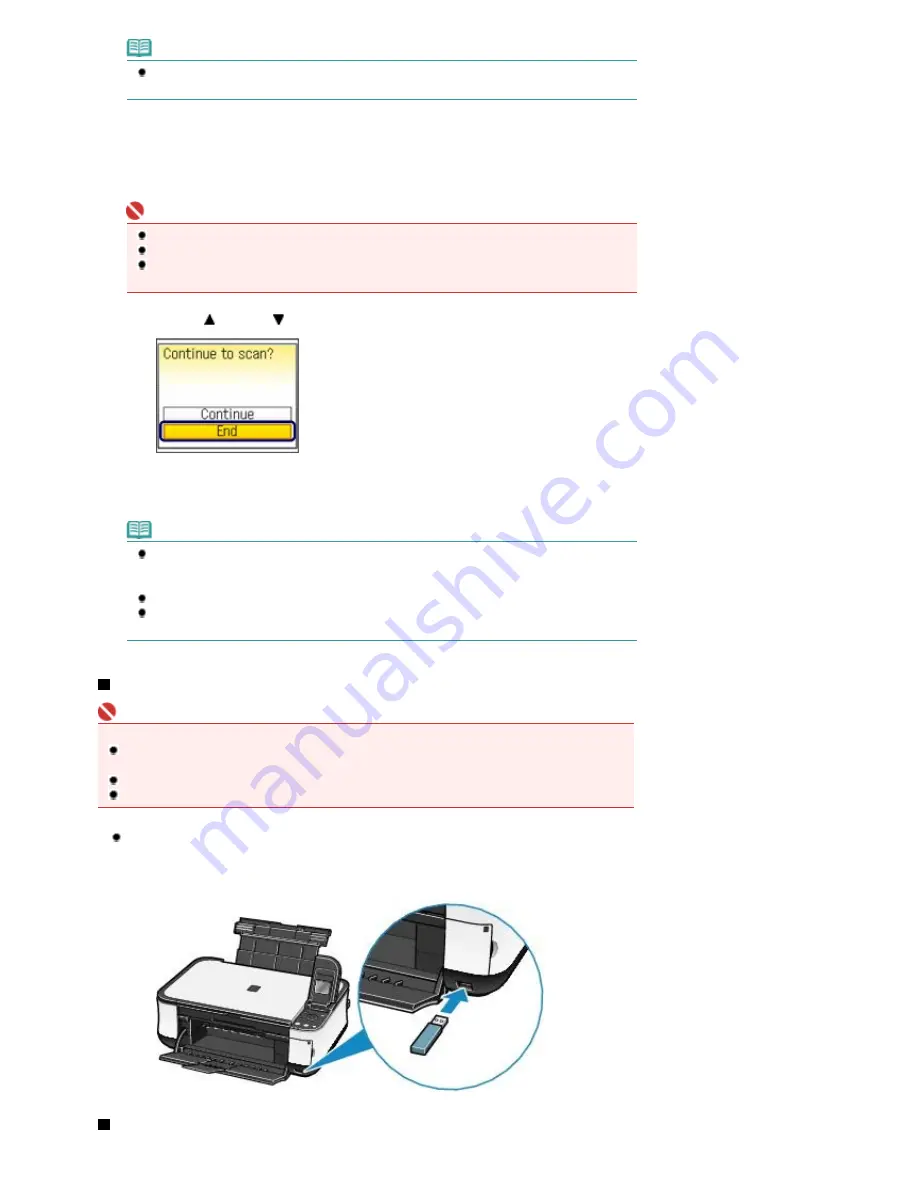
Note
The size of original that can be scanned is either A4 or 8.5" x 11" (LTR) depending on the
country or region of purchase.
(2)
Press the
OK
button.
The machine start scanning.
The message "Continue to scan?" appears after scanning procedure is completed. Follow the next step
below.
Important
Do not open the Document Cover or move the loaded original until scanning is completed.
Do not remove the USB flash drive or turn off the power while the machine is operating.
The scanned data will be saved in the folder "CANON_SC" on the USB flash drive. You cannot
print the saved data using the Operation Panel on the machine.
(3)
Use the (Up) or
(Down) button to select End, and press the
OK
button.
The scanned data will be saved on the USB flash drive in PDF data.
Remove the original on the Platen Glass after scanning is completed.
Note
To scan multiple pages of the originals, select Continue and press the
OK
button, and then
press the
OK
button again after loading the next original on the Platen Glass. Repeat the
procedures until you finish scanning all originals.
When you save the scanned data in PDF data, up to 100 pages can be saved in one file.
To remove the USB flash drive after scanning is completed, see
Removing the USB Flash Drive
.
Inserting the USB Flash Drive
Important
Before inserting the USB flash drive
If your USB flash drive cannot be inserted into the Direct Print Port of the machine, you may be
required to use an extension cable for the USB flash drive. Purchase it at electronics retail stores.
For some USB flash drives, proper operation may not be guaranteed on the machine.
You may not be able to use USB flash drives with security function.
Inserting the USB Flash Drive
Make sure that the USB flash drive is correctly oriented before inserting it straightforward into the
Direct Print Port.
Removing the USB Flash Drive
Page 32 of 681 pages
Saving Scanned Data
Содержание MP480 series
Страница 29: ...Checklist Staff paper Page top Page 29 of 681 pages Printing a Notebook Paper ...
Страница 41: ...position See Aligning the Print Head Page top Page 41 of 681 pages Printing Documents Windows ...
Страница 59: ...Page top Page 59 of 681 pages Loading Paper ...
Страница 62: ...Page top Page 62 of 681 pages Loading Envelopes ...
Страница 65: ...Page top Page 65 of 681 pages Loading Originals ...
Страница 71: ...Page top Page 71 of 681 pages Examining the Nozzle Check Pattern ...
Страница 84: ...Page top Page 84 of 681 pages Cleaning the Paper Feed Roller ...
Страница 128: ...Page top Page 128 of 681 pages Selecting a Photo ...
Страница 130: ...Page top Page 130 of 681 pages Editing ...
Страница 132: ...Page top Page 132 of 681 pages Printing ...
Страница 204: ...Page top Page 204 of 681 pages Attaching Comments to Photos ...
Страница 208: ...See Help for details on each dialog box Page top Page 208 of 681 pages Setting Holidays ...
Страница 244: ...Page top Page 244 of 681 pages Setting Paper Dimensions Custom Size ...
Страница 257: ...Page top Page 257 of 681 pages Printing with ICC Profiles ...
Страница 343: ...Printing Photos Sending via E mail Editing Files Page top Page 343 of 681 pages Saving ...
Страница 425: ...installed Page top Page 425 of 681 pages Custom Dialog Box ...
Страница 553: ...Page top Page 553 of 681 pages Printing with Computers ...
Страница 612: ...Page top Page 612 of 681 pages Paper Jams ...
Страница 619: ...Page top Page 619 of 681 pages Error Message Appears on a PictBridge Compliant Device ...






























