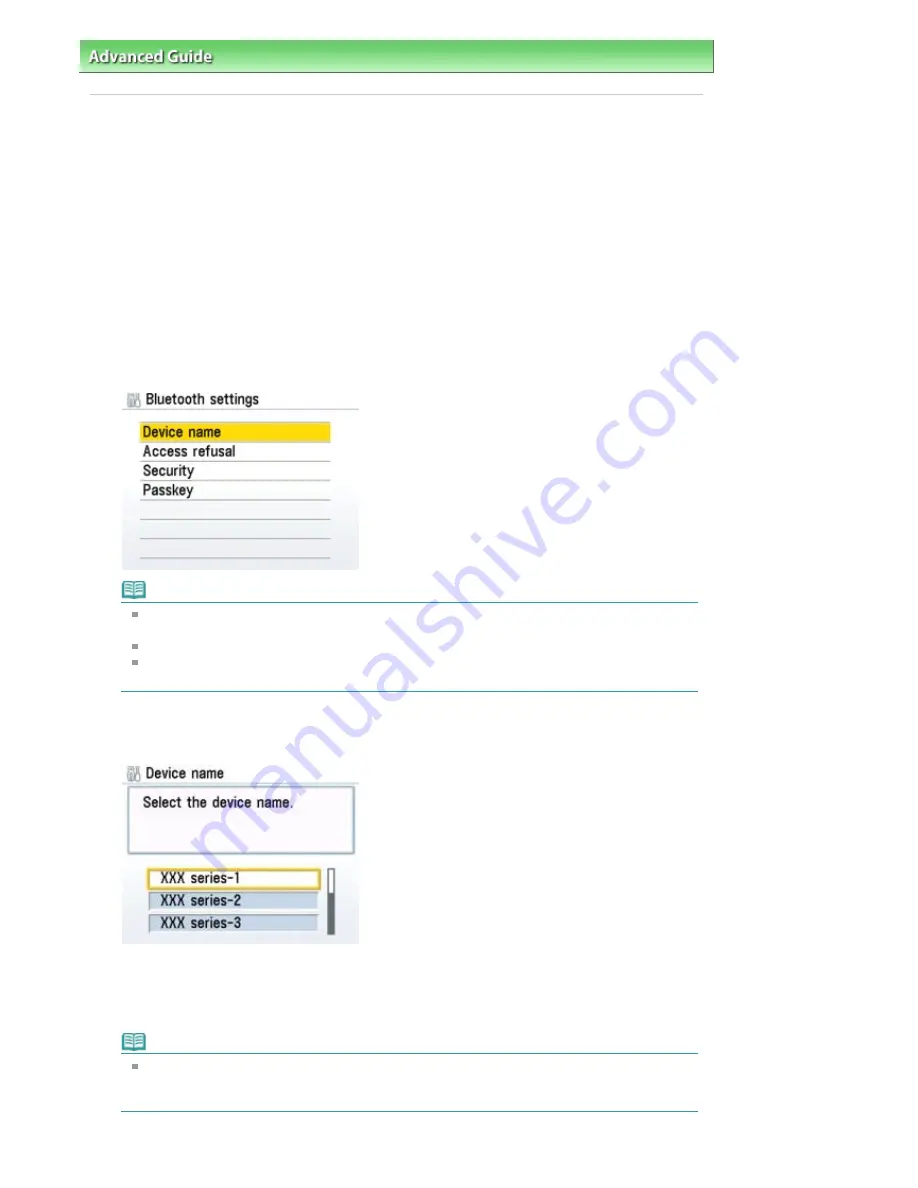
Advanced Guide
>
About Bluetooth Communication
>
Printing Data via Bluetooth Communication
> Setting the Printer
Setting the Printer
This section describes the procedures for checking the settings of the Bluetooth unit on the LCD of the
printer in preparation for Bluetooth printing.
The screens may differ depending on the printer you are using.
If you need more information about the Bluetooth settings, see
Setting Bluetooth Printing
.
1.
Make sure that the Bluetooth unit is attached and the printer is turned on.
For information about how to attach the Bluetooth unit, see
Attaching to and Removing from the
Printer
.
2.
Display the Bluetooth settings screen on the LCD.
For information about how to display the Bluetooth settings screen, refer to
Changing the Machine
Settings on the LCD
.
Note
If the Bluetooth settings screen is not displayed on the LCD, the Bluetooth unit may not be
attached correctly. Remove the Bluetooth unit from the printer and attach it once again.
For details, see
Attaching to and Removing from the Printer
.
If the Bluetooth settings screen still is not displayed, the Bluetooth unit may be faulty. In this
case, contact your Canon service representative.
3.
Select Device name.
The Device name screen is displayed.
4.
Check the device name.
The device name is necessary to register the printer as a Bluetooth device. Be sure to note the
device name.
Note
If multiple printer units with the same model name are connected to the system, assigning a
different device name to each printer is recommended for easy identification of the printer you
will use. See
Bluetooth Settings Screen
.
After checking the device name, press the
OK
button on the printer.
Page 544 of 681 pages
Setting the Printer
Содержание MP480 series
Страница 29: ...Checklist Staff paper Page top Page 29 of 681 pages Printing a Notebook Paper ...
Страница 41: ...position See Aligning the Print Head Page top Page 41 of 681 pages Printing Documents Windows ...
Страница 59: ...Page top Page 59 of 681 pages Loading Paper ...
Страница 62: ...Page top Page 62 of 681 pages Loading Envelopes ...
Страница 65: ...Page top Page 65 of 681 pages Loading Originals ...
Страница 71: ...Page top Page 71 of 681 pages Examining the Nozzle Check Pattern ...
Страница 84: ...Page top Page 84 of 681 pages Cleaning the Paper Feed Roller ...
Страница 128: ...Page top Page 128 of 681 pages Selecting a Photo ...
Страница 130: ...Page top Page 130 of 681 pages Editing ...
Страница 132: ...Page top Page 132 of 681 pages Printing ...
Страница 204: ...Page top Page 204 of 681 pages Attaching Comments to Photos ...
Страница 208: ...See Help for details on each dialog box Page top Page 208 of 681 pages Setting Holidays ...
Страница 244: ...Page top Page 244 of 681 pages Setting Paper Dimensions Custom Size ...
Страница 257: ...Page top Page 257 of 681 pages Printing with ICC Profiles ...
Страница 343: ...Printing Photos Sending via E mail Editing Files Page top Page 343 of 681 pages Saving ...
Страница 425: ...installed Page top Page 425 of 681 pages Custom Dialog Box ...
Страница 553: ...Page top Page 553 of 681 pages Printing with Computers ...
Страница 612: ...Page top Page 612 of 681 pages Paper Jams ...
Страница 619: ...Page top Page 619 of 681 pages Error Message Appears on a PictBridge Compliant Device ...






























