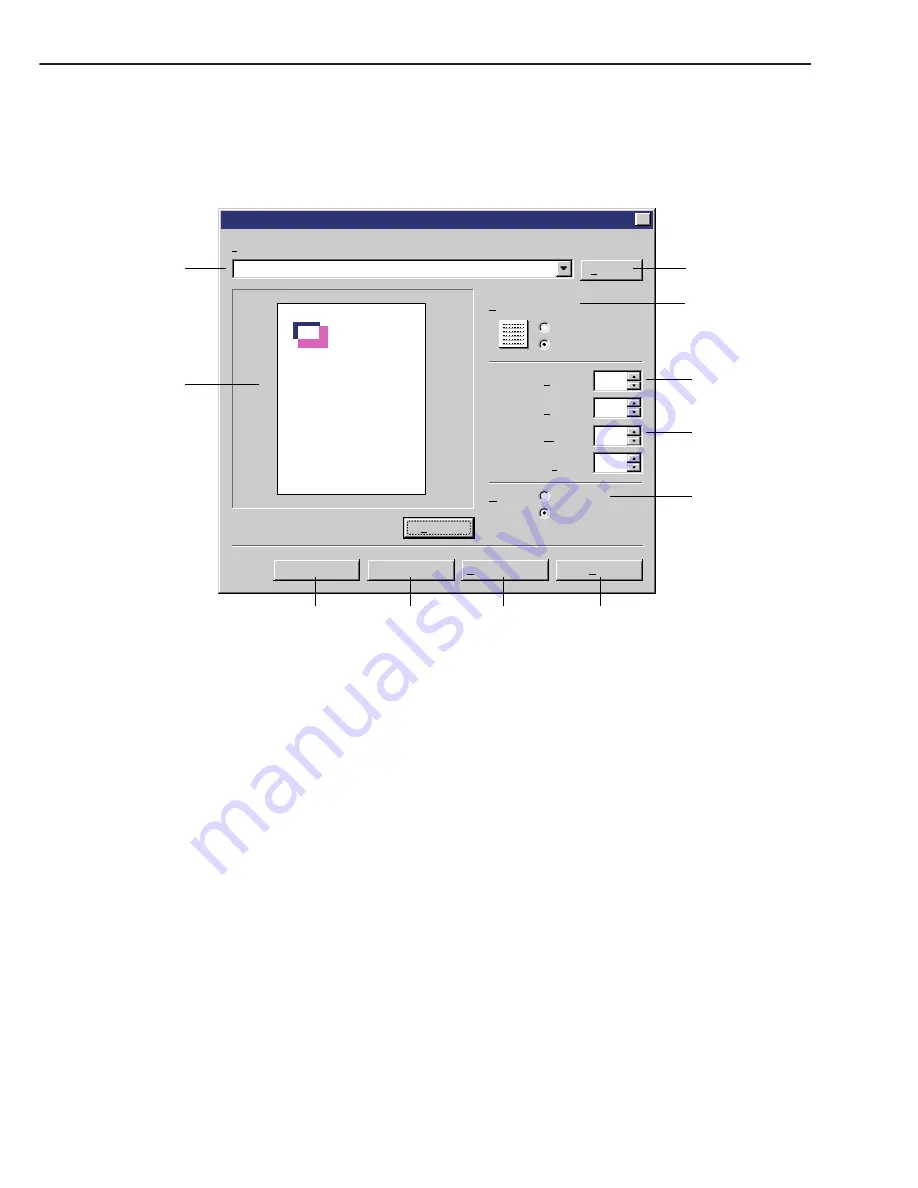
◆
◆
Overlay Dialog Box
Use this dialog box to set items relating to Overlay form. It can be opened by clicking the Overly
button in the Page Setup dialog box.
The Overlay dialog box is shown in Figure 1-7-22.
Figure 1-7-22
(1) File Name :
Specifies the names of the Overlay form files.
(2) Preview :
Displays the preview.
(3) OK :
Change the items in this dialog and closes the box.
(4) Cancel :
Closes this box without changing its items.
(5) Restore Defaults :
Resets the value in the Overlay dialog box to the default value.
(6) Help :
Opens the Help topics.
(7) Units :
Selects the unit used in the Size and Position.
(8) Size :
Specifies the Size of the Overlay form.
(9) Position :
Specifies the location of the Overlay form.
(10)Overlay Placement :
Selects either to place the Overlay form, in the background or fore-
ground of the printing data.
(11)Browse :
Selects the Overlay form files.
CHAPTER 1
1 - 36
Overlay
Overlay Placement :
Preview
OK
Cancel
X
File Name :
Restore Defaults
c:\WIN95\Desktop\bmp\header.bmp
Browse...
Background
Foreground
Position
Size
Left :
T op :
Width :
Height :
0.50
0.50
6.00
3.69
Units :
Centimeters
Inches
Help
A
(8)
(7)
(9)
(10)
(11)
(4)
(5)
(6)
(1)
(2)
(3)
Содержание LBP-800
Страница 8: ......
Страница 68: ......
Страница 74: ......
Страница 110: ......
Страница 127: ...VI MOTOR SOLENOID A Locations M001 Main motor SL001 Pick up solenoid Figure 3 6 1 CHAPTER 3 3 17 SL001 M001 ...
Страница 129: ...VII PCBs A Locations Interface controller PCB Engine controller PCB Display PCB Figure 3 7 1 CHAPTER 3 3 19 ...
Страница 134: ......
Страница 136: ......
Страница 164: ......
Страница 165: ...APPENDIX I GENERAL TIMING CHART A 1 II GENERAL CIRCUIT DIAGRAM A 3 III LIST OF SIGNALS A 5 IV MESSAGES TABLE A 7 ...
Страница 166: ......
Страница 168: ......
Страница 178: ...The printing paper contains 70 waste paper PRINTED IN JAPAN IMPRIME AU JAPON 0899AB0 50 CANON INC ...
















































