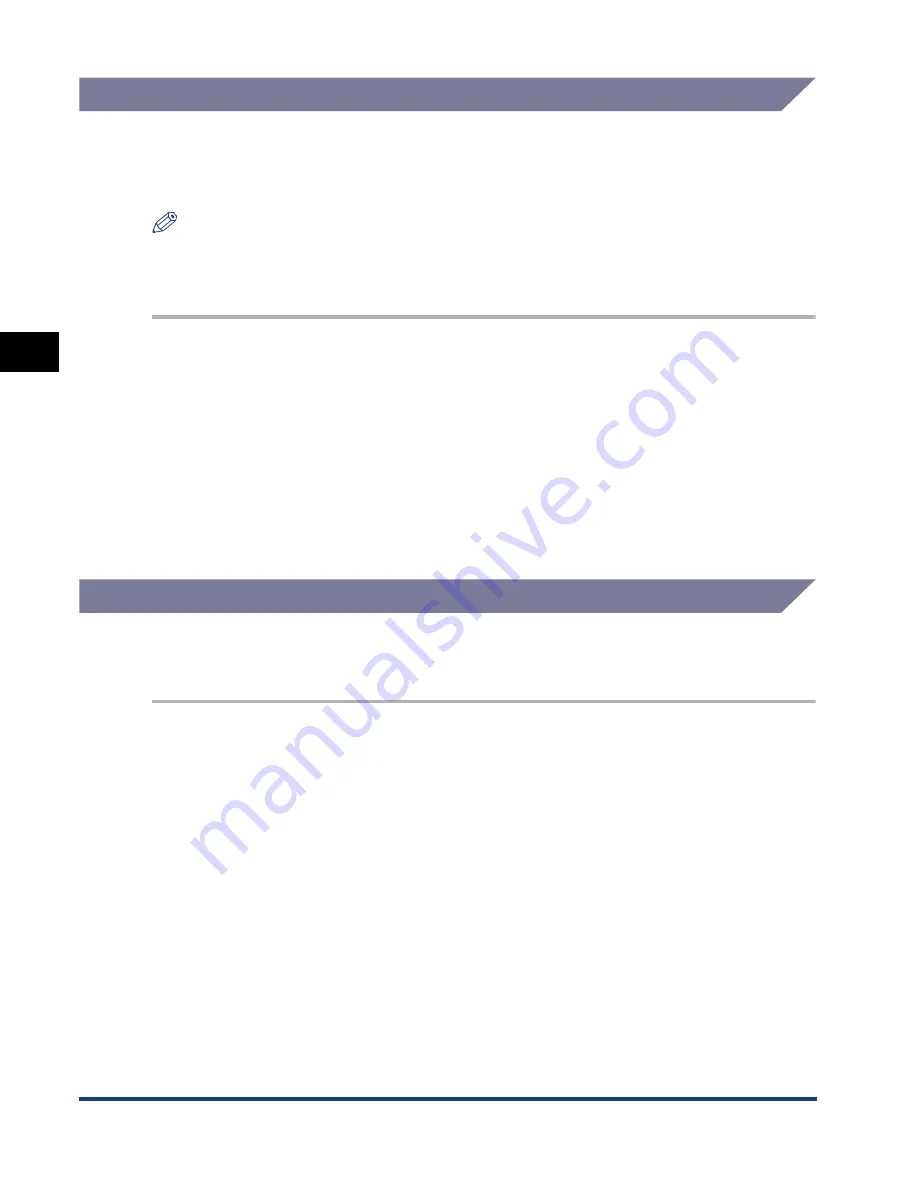
Protocol Settings
3-10
Using a NetW
a
re Netw
o
rk
(Windo
ws)
3
Using a Web Browser (Remote UI)
Instead of using the NetSpot, you can use a web browser (Remote UI) to specify
the protocol settings. For detailed procedure, see “Using a Web Browser (Remote
UI),” on p. 2-14.
NOTE
To specify the protocol settings using Remote UI from NetWare computers, you can
select Frame type. There are four frame types: Ethernet 802.2, Ethernet 802.3, Ethernet
II, and Ethernet SNAP.
1
Start the web browser
➞
enter the URL below in [Location] or
[Address]
➞
press [ENTER] on the keyboard.
2
Select [Administrator Mode]
➞
click [OK].
❑
Under [Device Manager] in the left column of the screen, click [Network].
❑
Under the Protocols heading, click [Edit] at the right of the TCP/IP protocol box.
❑
Specify the setting method for allocating the IP address of your machine.
3
Click [OK].
Using an FTP Client
You can use an FTP Client to specify the protocol settings. For detailed procedure,
see “Using an FTP Client,” on p. 2-20.
1
Start up the MS-DOS prompt or the Command prompt.
2
Execute the following command.
ftp
<machine’s IP address>
❑
Enter “root” as the user name.
❑
Execute the following command to download the config (configuration) file.
get config
❑
Edit the downloaded config file using Notepad (or similar program).
❑
Execute the following command to upload the config file.
put config CONFIG
❑
To confirm the settings, execute the following command to reset the print
server.
get reset
Содержание Laser Class 700 Series
Страница 2: ...LASER CLASS 700 Series Network Guide...
Страница 19: ...Checking Your Network Environment 1 8 Before You Start 1...
Страница 63: ...Printer Management 2 44 Using a TCP IP Network Windows UNIX 2...
Страница 83: ...Setting Up a Computer for Printing 4 8 Using a NetBIOS Network Windows 95 98 Me 4...






























