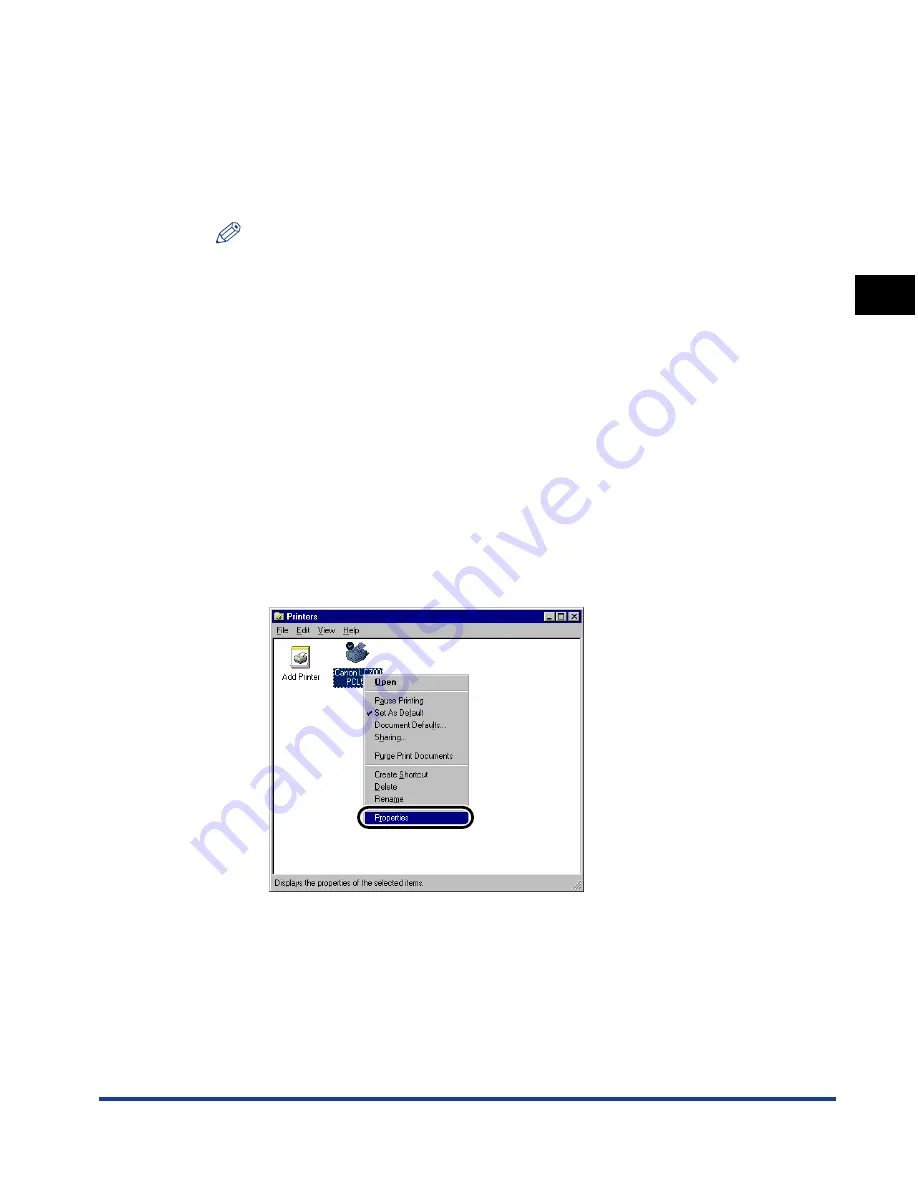
Setting Up a Computer for Printing
2-33
Using a
TCP/IP Netw
o
rk
(Windo
ws/UNIX)
2
❑
When the [Windows NT Setup] dialog box appears, insert the Windows NT
setup disk or specify the location of the necessary files NT needs to copy
➞
click [Continue].
After the files have been copied, the [Network] dialog box opens.
❑
Click [Close].
❑
When asked if you want to restart your computer, click [Yes].
NOTE
You must restart Windows NT for the changes to take affect.
3
Install the printer driver. (See Chapter 1, “Before You Start
Using This Machine,” in the
PCL Driver Guide
.)
When the dialog box for selecting printer management appears, select [My
Computer]. Do not select [Network printer server].
The port selection can be changed after installation. You can select any port,
such as [LPT1].
4
Open the printer’s Properties dialog box.
❑
On the taskbar, click [Start]
➞
point to [Settings]
➞
click [Printers].
❑
Right click the printer icon of the printer you installed in step 3.
❑
On the pop-up menu, click [Properties].
Содержание Laser Class 700 Series
Страница 2: ...LASER CLASS 700 Series Network Guide...
Страница 19: ...Checking Your Network Environment 1 8 Before You Start 1...
Страница 63: ...Printer Management 2 44 Using a TCP IP Network Windows UNIX 2...
Страница 83: ...Setting Up a Computer for Printing 4 8 Using a NetBIOS Network Windows 95 98 Me 4...






























