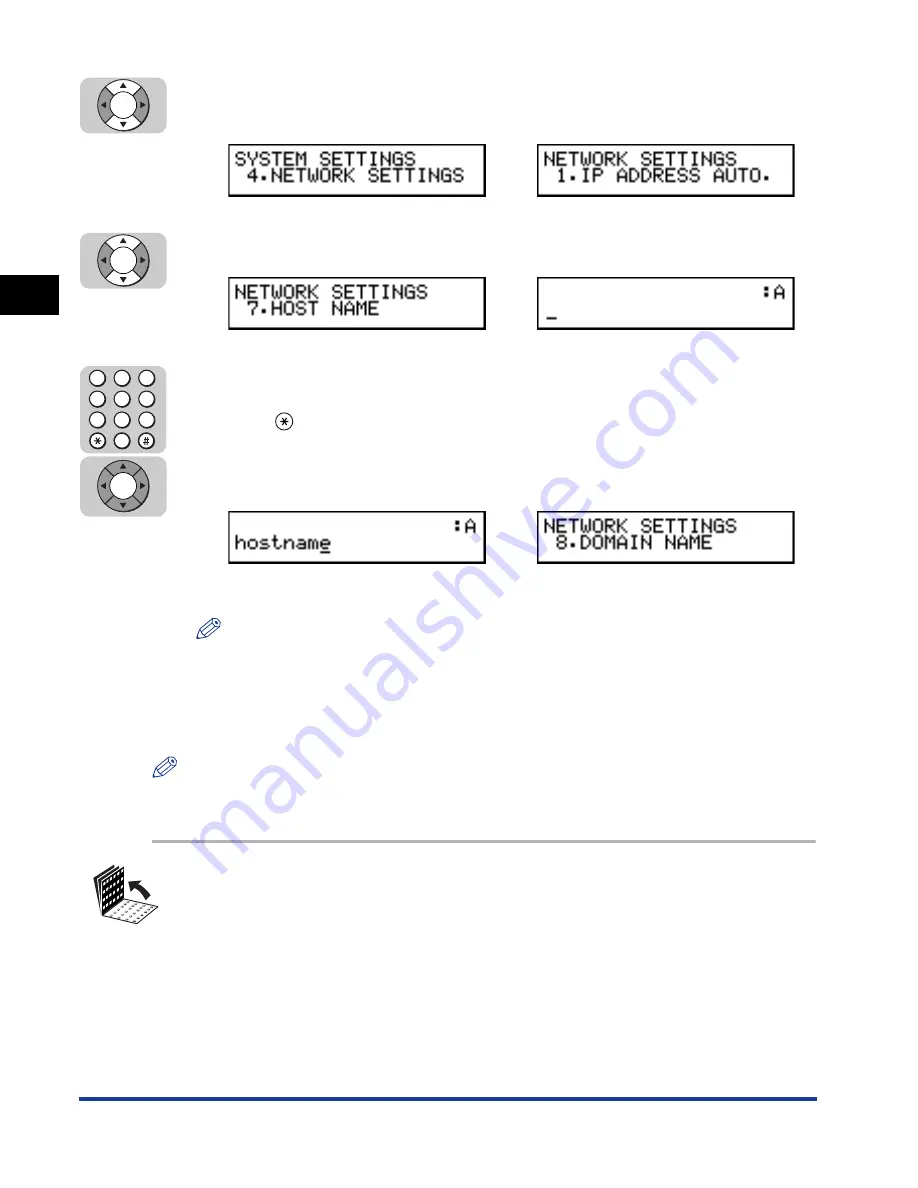
Specifying Protocol Settings
2-10
Using a
TCP/IP Netw
o
rk
(Windo
ws/UNIX)
2
4
Press [
▼
] or [
▲
] until <4.NETWORK SETTINGS> appears
➞
press [Set].
5
Press [
▼
] or [
▲
] until <7.HOST NAME> appears
➞
press [Set].
6
Enter the host name using the numeric keys
➞
press [Set].
Press
to change the entry mode according to the characters you need to
enter. For more information on entering characters, see Chapter 2, “Getting
Started,” in the
Reference Guide
.
Example: hostname
The message <DATA ENTRY OK> appears on the LCD display for a few seconds.
NOTE
You cannot enter any symbols, except for a “-” (hyphen) for the host name.
Setting the Domain Name
Follow the procedure below to specify the domain name of your machine.
NOTE
It is much easier to enter the domain name from the Remote UI. (See “Using a Web
Browser (Remote UI),” on p. 2-14.)
1
Open all three one-touch speed dialing panels.
➞
➞
➞
Set
Set
4
1
7
5
2
8
6
3
9
0
Set
Содержание Laser Class 700 Series
Страница 2: ...LASER CLASS 700 Series Network Guide...
Страница 19: ...Checking Your Network Environment 1 8 Before You Start 1...
Страница 63: ...Printer Management 2 44 Using a TCP IP Network Windows UNIX 2...
Страница 83: ...Setting Up a Computer for Printing 4 8 Using a NetBIOS Network Windows 95 98 Me 4...






























