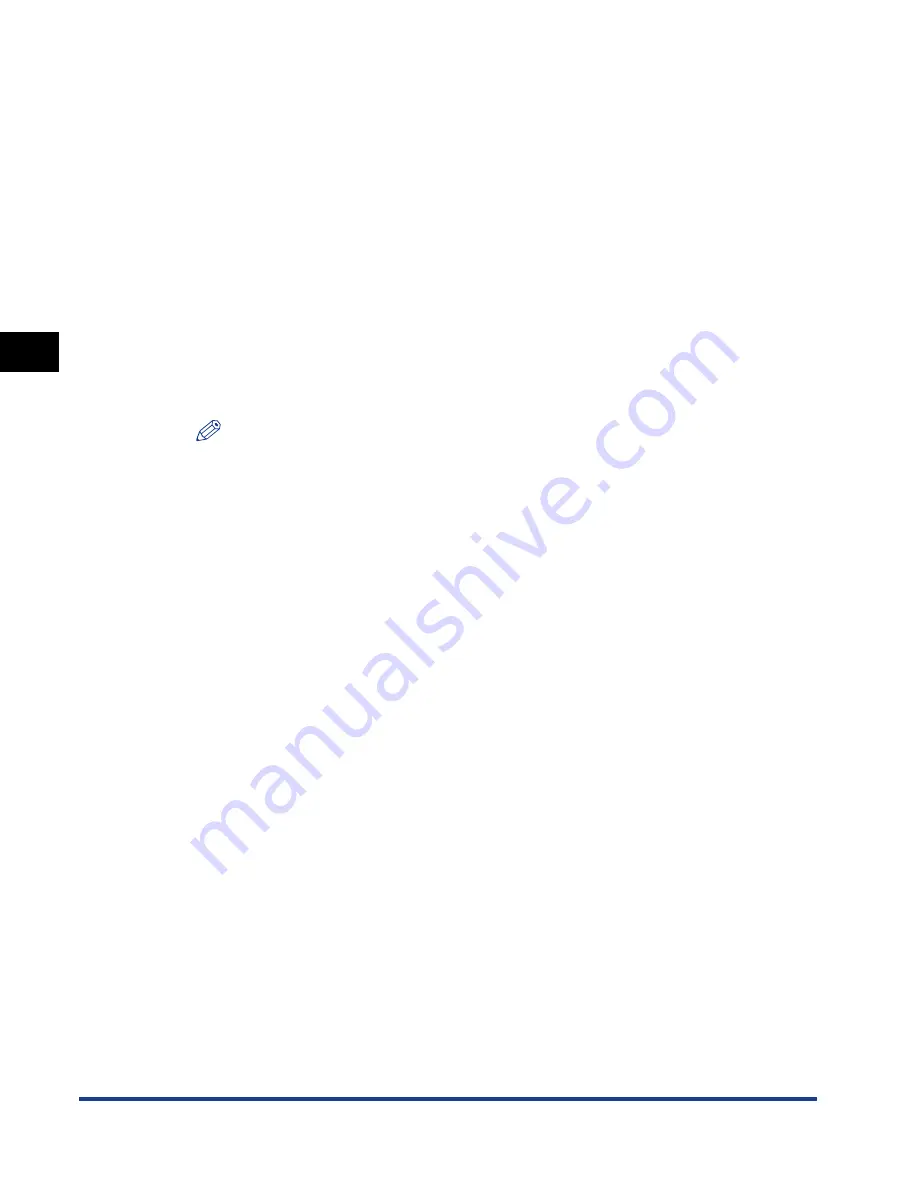
NetWare Print Service Settings
3-6
Using a NetW
a
re Netw
o
rk
(Windo
ws)
3
Using PCONSOLE in the NDS Queue Server Mode or Remote Printer
(Bindery) Mode (NetWare 3.x)
1
Log on to NetWare as the Administrator
➞
start PCONSOLE.
2
If you have not set up a print server, follow the directions
below.
❑
On the [Available Options] menu, select [Print Server Information]
➞
press
[ENTER] on the keyboard.
❑
Press [INSERT] on the keyboard.
❑
Enter the name of the print server
➞
press [ENTER] on the keyboard.
❑
Press [ESC] on the keyboard to return to the [Available Options] menu.
NOTE
•
Be sure to remember the name of the print server you are creating. You need it to
specify the printer’s protocol settings.
•
To use the machine in the Queue Server mode in a multiple NetWare server
environment, use the same print server name for each NetWare server.
3
Set up a queue
➞
assign the print server to the queue.
❑
On the [Available Options] menu, select [Print Queue Information]
➞
press
[ENTER] on the keyboard.
❑
Press [INSERT] on the keyboard.
❑
Enter the name of the queue
➞
press [ENTER] on the keyboard.
❑
Select the name of the queue from the existing queue list
➞
press [ENTER] on
the keyboard.
❑
Select [Queue Servers]
➞
press [ENTER] on the keyboard.
❑
Press [INSERT] on the keyboard.
❑
Select the print server you set up in step 2
➞
press [ENTER] on the keyboard.
❑
Press [ESC] on the keyboard repeatedly until the [Available Options] menu
appears.
Содержание Laser Class 700 Series
Страница 2: ...LASER CLASS 700 Series Network Guide...
Страница 19: ...Checking Your Network Environment 1 8 Before You Start 1...
Страница 63: ...Printer Management 2 44 Using a TCP IP Network Windows UNIX 2...
Страница 83: ...Setting Up a Computer for Printing 4 8 Using a NetBIOS Network Windows 95 98 Me 4...






























