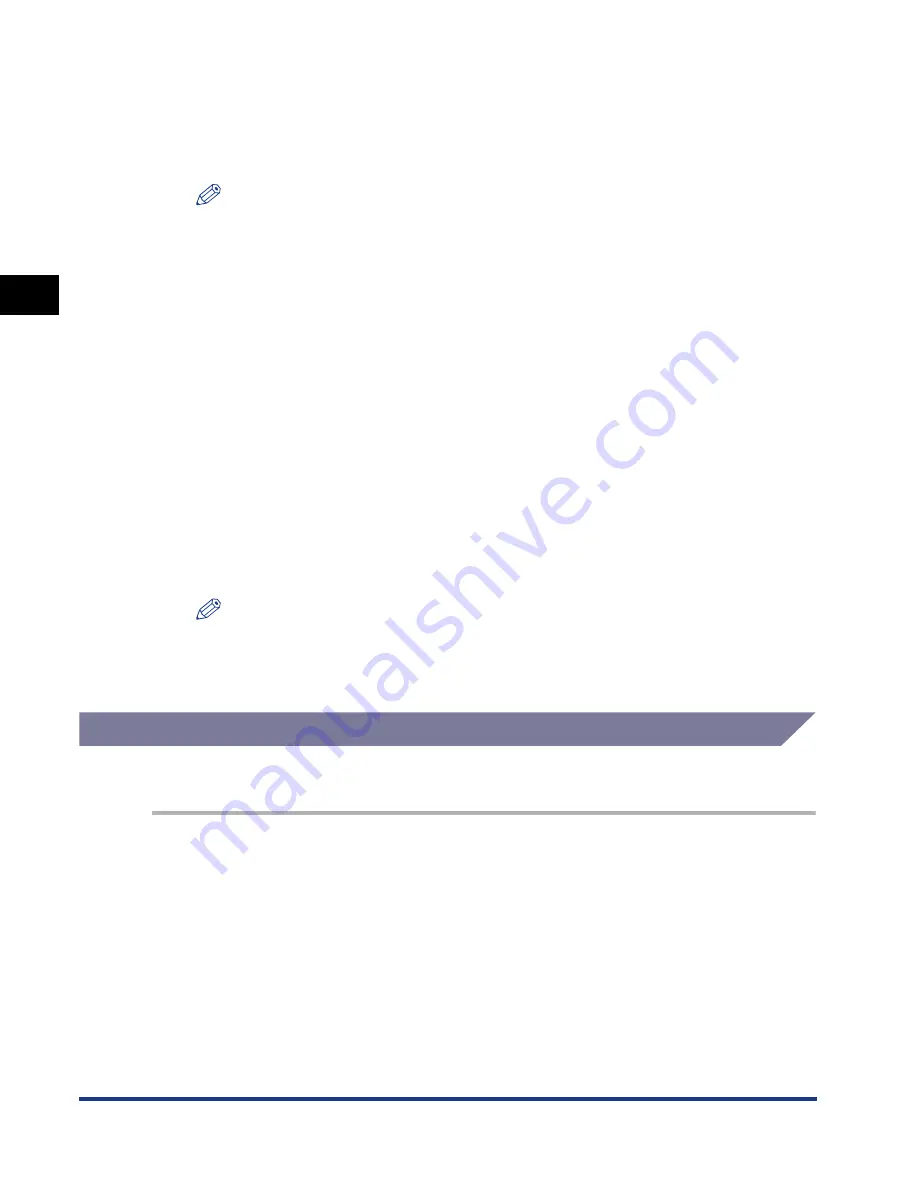
Specifying Protocol Settings
2-20
Using a
TCP/IP Netw
o
rk
(Windo
ws/UNIX)
2
MAC Address:
Specify the MAC Address of the machine. Every second digit
is separated by “-” (“:” for UNIX).
Input Example (Windows):
arp -s 172.20.88.125 00-00-85-05-70-31
Input Example (UNIX):
arp -s 172.20.88.125 00:00:85:05:70:31
NOTE
•
If you are using IBM-AIX, enter "arp -s ether <IP Address> <MAC Address>."
•
Note that in IBM-AIX language, the word “ether” means Ethernet.
3
Execute the applicable command below to set the IP address
for the network board.
ping
<IP Address>
-l 479
(for Windows)
ping -s
<IP Address>
479
(for Solaris 1.
x
/2.
x
)
ping
<IP Address>
479
(for IBM-AIX)
ping
<IP Address>
487
(for HP-UX)
ping -s 479
<IP Address> (for Red Hat Linux)
ping -s 480
<IP Address> (for Turbolinux)
IP Address: Specify the same IP address that you specified in step 2 above.
Input Example (Windows):
ping 172.20.88.125 -l 479
NOTE
•
The term “-l” above is not “1” (one), but is the small letter of “L”.
•
To set the subnet mask and gateway address, you must use an FTP Client. For
details on the procedure, proceed to step 1 in “Using an FTP Client,” on p. 2-43.
Using an FTP Client
You can use an FTP Client to specify the subnet mask and gateway address.
1
Start up the MS-DOS prompt or the Command prompt.
If you are using UNIX, display the Console screen, and then log on as a
superuser.
2
Execute the following command.
ftp
<machine’s IP address>
Содержание Laser Class 700 Series
Страница 2: ...LASER CLASS 700 Series Network Guide...
Страница 19: ...Checking Your Network Environment 1 8 Before You Start 1...
Страница 63: ...Printer Management 2 44 Using a TCP IP Network Windows UNIX 2...
Страница 83: ...Setting Up a Computer for Printing 4 8 Using a NetBIOS Network Windows 95 98 Me 4...






























