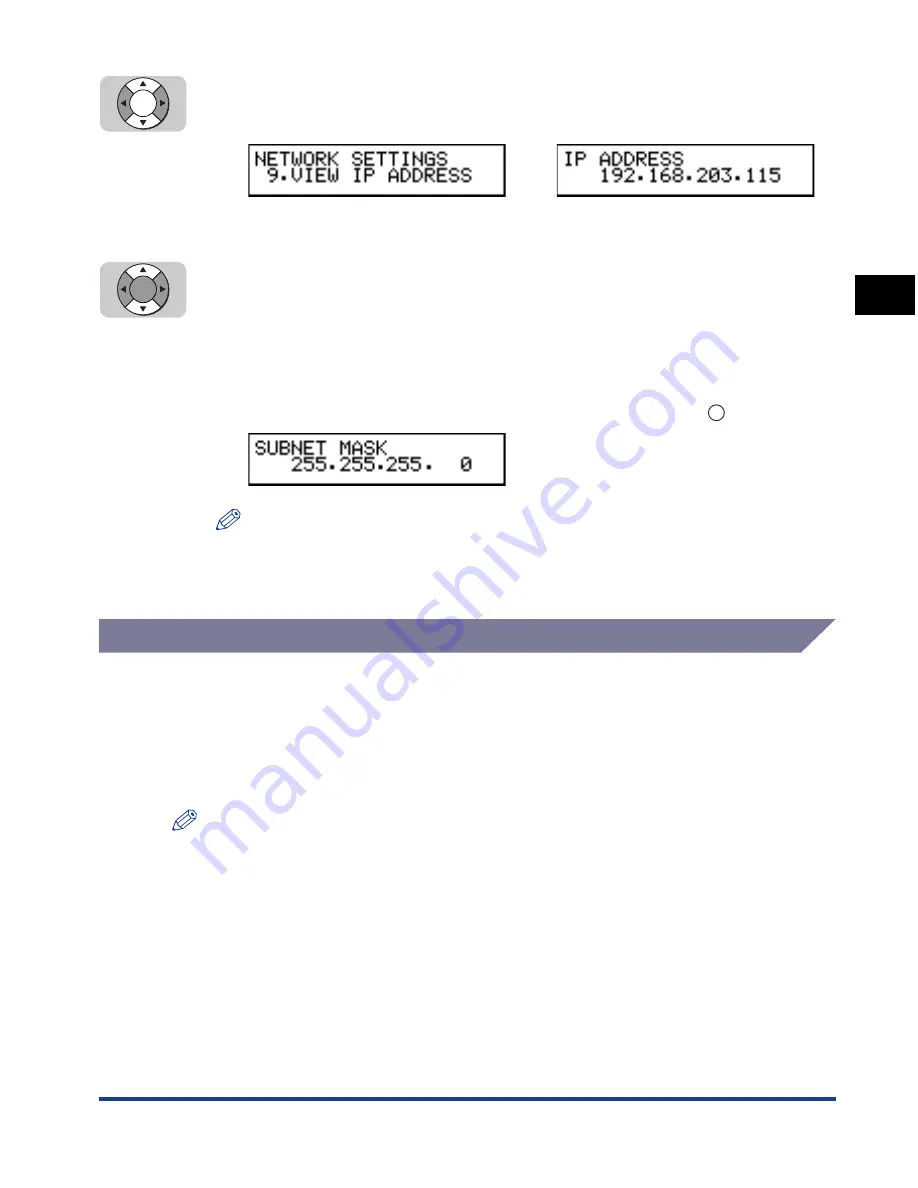
Specifying Protocol Settings
2-13
Using a
TCP/IP Netw
o
rk
(Windo
ws/UNIX)
2
5
Press [
▼
] or [
▲
] until <9.VIEW IP ADDRESS> appears
➞
press [Set].
6
Press [
▼
] or [
▲
] to scroll through the settings you want to
check.
Each time you press [
▼
] or [
▲
], the specified IP Address, Subnet Mask, Default
Gateway, DNS Server Address, Host Name, and Domain Name are displayed in
sequence.
You can return to the NETWORK SETTINGS menu by pressing
(Set).
NOTE
You can also check the current network settings by printing a User’s Data List. For
instructions on how to print the User’s Data List and for an output sample, see
Chapter 12, “Printing Lists and Reports,” in the
Facsimile Guide
.
Using NetSpot
Instead of using the operation panel of your machine, you can install NetSpot from
the CD-ROM provided with the optional Network Kit III, and use it to specify the
protocol settings on the computer you are using.
For instructions on how to install NetSpot and how to specify the protocol settings
using NetSpot, see the
NetSpot Quick Start Guide
.
NOTE
The
NetSpot Quick Start Guide
is an online manual included on the accompanying
CD-ROM provided with the optional Network Kit III. You can use Adobe Acrobat Reader
to display and printout the guide for your convenience.
➞
Set
Set
Set
Содержание Laser Class 700 Series
Страница 2: ...LASER CLASS 700 Series Network Guide...
Страница 19: ...Checking Your Network Environment 1 8 Before You Start 1...
Страница 63: ...Printer Management 2 44 Using a TCP IP Network Windows UNIX 2...
Страница 83: ...Setting Up a Computer for Printing 4 8 Using a NetBIOS Network Windows 95 98 Me 4...






























