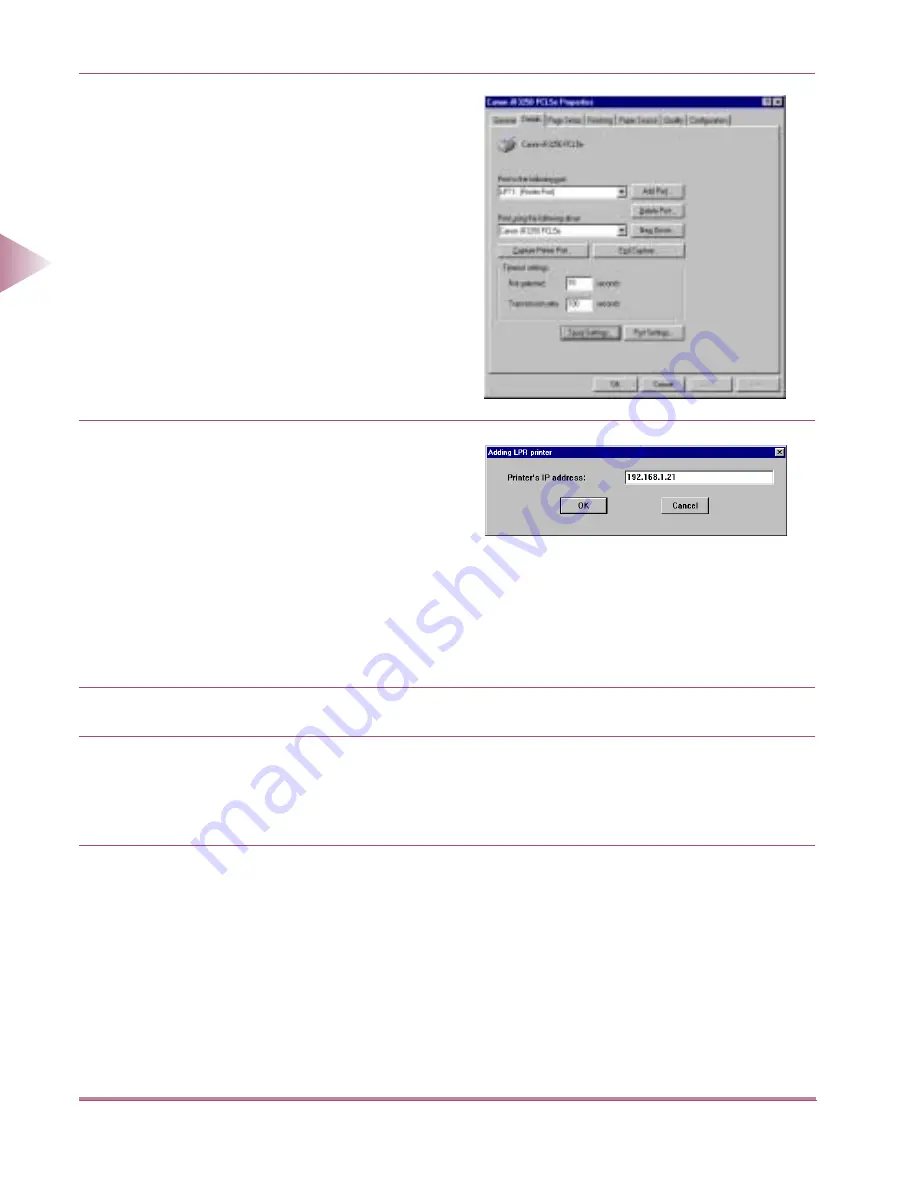
Setting Up a Computer for Printing (Windows)
2-16
2
Using a
TCP/IP Netw
or
k
The printer destination settings are now complete.
LPD Settings (Windows NT)
4
Enter the Spool settings.
●
Click Details tab to open the Details
sheet.
●
Click the Spool Settings button to open
the Spool Settings dialog box.
●
Select the “spool print jobs so pro-
gramme finishes printing faster” option.
●
Click the OK button.
5
Enter the Port settings.
●
Click the Add Port button to open the
Add Port dialog box.
●
Select the Other option button.
●
Under the type of port you want to add:,
select CANON LPR Port, and then click
the OK button.
●
The Adding LPR printer dialog box
opens. Enter the IP address of the net-
work printer and click the OK button.
6
Click the OK button to enable the settings.
1
Check that Microsoft Windows TCP/IP Printing is installed.
●
Right-click the Network Neighborhood icon on the screen, and select Properties.
●
Click Services tab to open the Services sheet.
●
If the Network Services list does not include Microsoft TCP/IP Printing, proceed to step 2,
otherwise skip to step 3.
00̲MFPNG.book 16 ページ 2000年4月26日 水曜日 午後5時11分
Содержание IR3250
Страница 2: ...iR3250 Network Guide...
Страница 9: ...Table of Contents 8 Hardware Specifications 6 10 Software Specifications 6 10 Index 6 11...
Страница 25: ...Protocol Settings 2 8 2 Using a TCP IP Network 3 Press the Network Settings key 4 Press the TCP IP Settings key...
Страница 77: ......
Страница 105: ...Index 6 16 6 Appendix...
















































