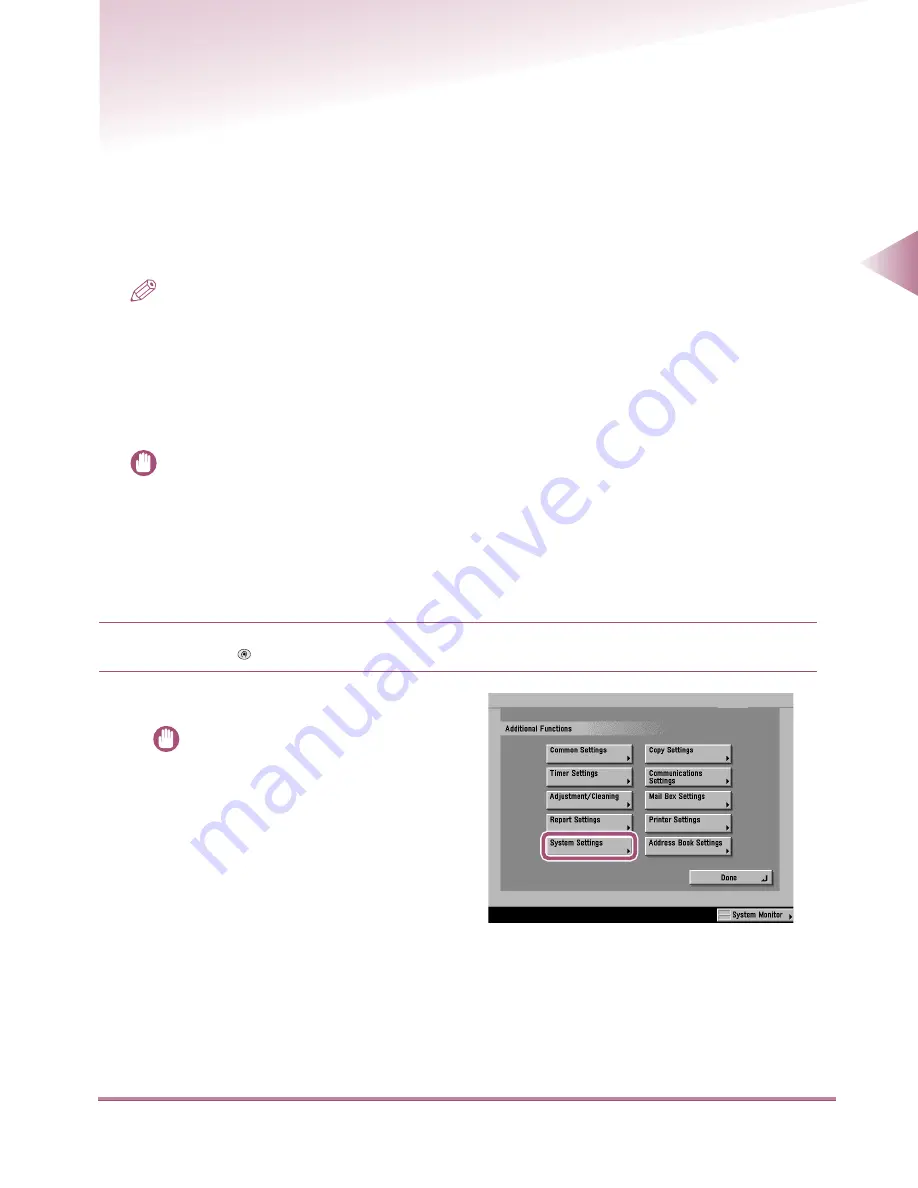
Protocol Settings
2-5
2
Using a
TCP/IP Netw
or
k
Protocol Settings
This section describes how to enter Ethernet driver settings, IP address settings, and e-mail/I-fax
settings.
These settings can be entered by either of the following methods:
The machine’s control panel
The Remote UI
NOTE
• The Remote UI enables you to enter a variety of settings for the machine from a computer with a web
browser. For instructions on using the Remote UI, see the
Remote UI User’s Guide
.
• You can also specify IP address settings using NetSpot. For instructions on entering settings using
NetSpot, see Chapter 5, “Network and Printer Settings Using Netspot.”
Settings from the Control Panel
IMPORTANT
• Settings entered from the control panel become enabled after the machine is restarted (with the power
switches).
• For details about entering characters using the touch panel display, see the
User’s Guide
.
Setting Up the Ethernet Driver
1
Press the
key.
2
Press the [System Settings] key.
IMPORTANT
• If the message “Enter the System Man-
ager ID and Password using the numeric
keys” appears in the touch panel display,
enter the System Manager ID and pass-
word. For instructions on entering the Sys-
tem Manager ID and password, see the
User's Guide
.
Additional
Functions
00̲MFPNG.book 5 ページ 2000年4月26日 水曜日 午後5時11分
Содержание IR3250
Страница 2: ...iR3250 Network Guide...
Страница 9: ...Table of Contents 8 Hardware Specifications 6 10 Software Specifications 6 10 Index 6 11...
Страница 25: ...Protocol Settings 2 8 2 Using a TCP IP Network 3 Press the Network Settings key 4 Press the TCP IP Settings key...
Страница 77: ......
Страница 105: ...Index 6 16 6 Appendix...






























