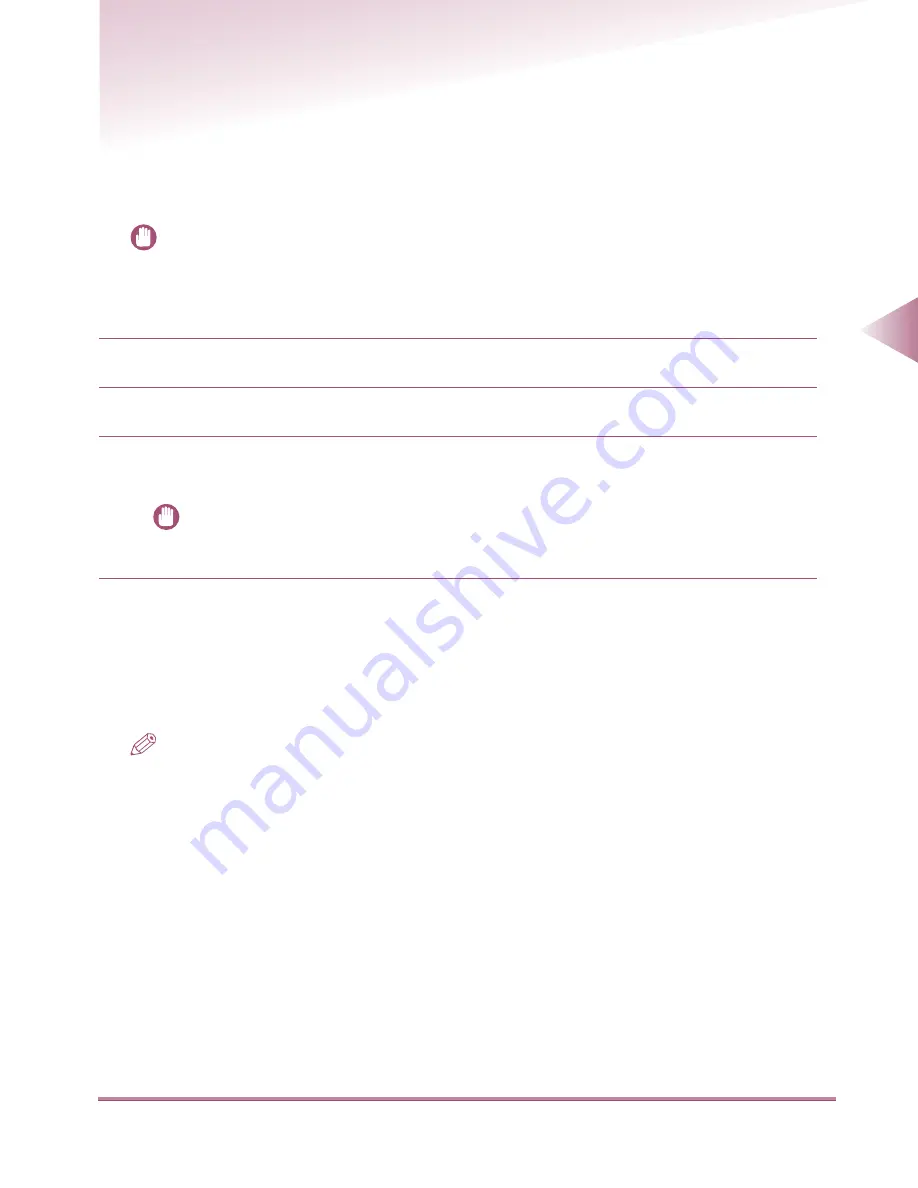
File Sharing Settings
3-13
3
Using a NetW
are Netw
or
k
(Windo
ws)
File Sharing Settings
This section describes how to set up a computer on your network as a file sharing server.
These settings enable you to send files from your machine to the file sharing server.
IMPORTANT
• This section describes procedures for entering file sharing settings on the server side only. To send files
from the machine to a server on the network, you must enter an address setting from either the control
panel or the Remote UI. For instructions on using the control panel, see the
User’s Guide
. For instructions
on using the Remote UI, see the
Remote UI User’s Guide
.
The settings for sharing computer files are now complete.
Next, set up the recipients for files sent from the machine.
Recipient address settings for the machine can be entered from the control panel. For instructions
on making address settings, see the
User’s Guide
.
NOTE
• If you are able to use the TCP/IP protocol, you can enter settings from the Remote UI. (The Remote UI
enables you to enter a variety of settings for the machine from a computer with a web browser.) For
instructions on using the Remote UI, see the
Remote UI User’s Guide
.
1
Log on to NetWare as Administrator or as a user of equivalent authority.
2
Set up the users and passwords for sending files from the machine.
3
Create a directory to be used for recipient addresses, and enable read access and
write access by the users who will be sending files.
IMPORTANT
• In some environments, additional detailed settings such as Authority settings may be required.
For details, consult the network manager of the environment you are using.
03̲MFPNG.FM 13 ページ 2000年4月27日 木曜日 午後1時2分
Содержание IR3250
Страница 2: ...iR3250 Network Guide...
Страница 9: ...Table of Contents 8 Hardware Specifications 6 10 Software Specifications 6 10 Index 6 11...
Страница 25: ...Protocol Settings 2 8 2 Using a TCP IP Network 3 Press the Network Settings key 4 Press the TCP IP Settings key...
Страница 77: ......
Страница 105: ...Index 6 16 6 Appendix...






























