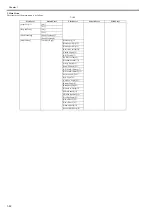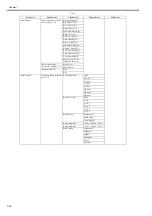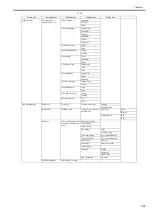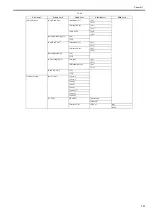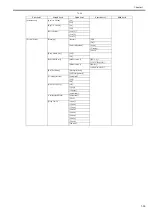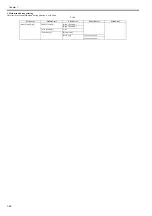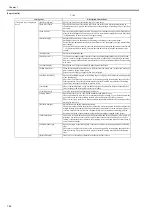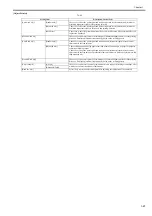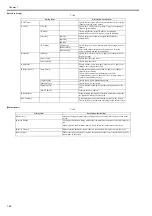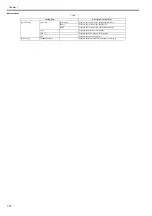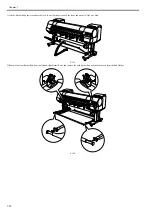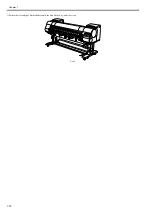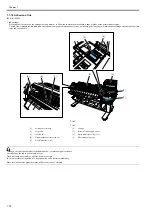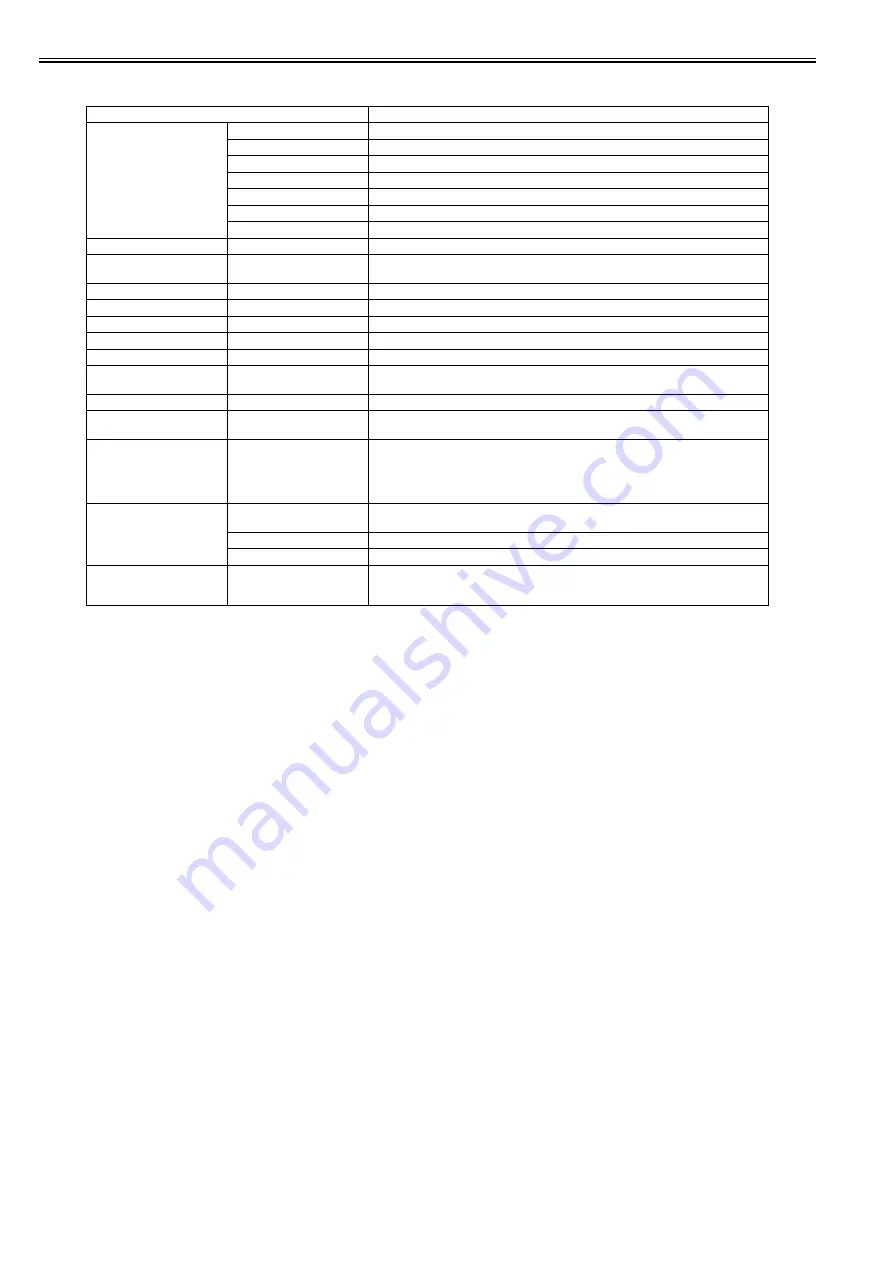
Chapter 1
1-66
[GL2 Settings]
T-1-44
Setting Item
Description, Instructions
[Color Mode]
[Monochrome]
Print by the monochrome.
[Color(CAD)1]
Print by the standard color.
[Color(CAD)2]
Print by the bright color.
[Color(CAD)3]
Print by the color emulated the Canon BJ-W3000/W3050.
[Color(CAD)4]
Print by the color emulated the HP Designjet 500/800.
[Color(CAD)5]
Print by the color emulated the HP Designjet 1000.
[Color(CAD)6]
Print by the color emulated the HP Designjet 4000/4050.
[Print Quality]
Select the print quality.
[Print (Economy)]
Prints with a lower grade of print than normal, but with less ink consumption. Select [ON] to
economize on inks.
[Input Resolution]
Choose the printer input resolution from between [600dpi] and [300dpi].
[Paper Source]
Select how to feed paper for printing on the HP-GL/2.
[Conserve Paper]
Prints by economizing on paper.
[Line Cap]
Choose the shape of the end of a line from between [Software] and [Rounded].
[Smoothing]
Choose whether to draw an arc with a smooth curve or with a polygon.
[Line Width]
Select the width of each line to print for data that does not have a line width specified. The line
width is expressed in increments of 300 dpi.
[ThickenFineLines]
Select [On] to print thin lines clearly.
[AdjustFaintLines]
If thin lines print in a tint of color varied from other patterns, selecting [Off] may provide the
print result as intended, though the thin lines may print, interrupted, depending on the color.
[Auto Rotate]
If a document has its long side shorter than the roll width, the page rotates by 90 degrees
automatically to economize on paper. If a document contains horizontally long data such that
it has its long side longer than the roll width and its short side shorter than the roll width, the
page rotates 90 degrees to print within the boundaries of the paper.
HP RTL cannot rotate.
[Nesting]
[Use Nesting]
Select [On] to print pages when they are tiled fully to the roll width, instead of printing them
one by one.
[Nesting WaitTime]
Set the time to elapse before printing.
[Cut Lines]
Select [On] to print perforated lines between pages.
[On-the-Fly]
In printing data consisting solely of HP RTL, if the data is slow to print, select [On] to expedite
the time at which the data starts printing. Verify the print result to make sure that images are
not chipped in this case.
Содержание iPF800 Series
Страница 1: ...Aug 13 2008 Service Manual iPF800 series ...
Страница 2: ......
Страница 6: ......
Страница 11: ...Chapter 1 PRODUCT DESCRIPTION ...
Страница 12: ......
Страница 14: ......
Страница 38: ...Chapter 1 1 24 Hold this lever to pull out the lower roll unit ...
Страница 90: ...Chapter 1 1 76 3 Push in the left and right Basket Rods toward the back all the way until they stop F 1 41 ...
Страница 100: ...Chapter 1 1 86 ...
Страница 101: ...Chapter 2 TECHNICAL REFERENCE ...
Страница 102: ......
Страница 147: ...Chapter 2 2 43 This function relays the image data from the main controller PCB to the printhead ...
Страница 158: ......
Страница 159: ...Chapter 3 INSTALLATION ...
Страница 160: ......
Страница 162: ......
Страница 176: ...Chapter 3 3 14 ...
Страница 177: ...Chapter 4 DISASSEMBLY REASSEMBLY ...
Страница 178: ......
Страница 180: ......
Страница 227: ...Chapter 4 4 47 Media type Gloss photo paper 2 Paper gap adjustment Service mode SERVICE MODE ADJUST GAP CALIB ...
Страница 238: ...Chapter 4 4 58 ...
Страница 239: ...Chapter 5 MAINTENANCE ...
Страница 240: ......
Страница 242: ......
Страница 246: ...Chapter 5 5 4 5 Close upper cover 1 F 5 6 1 ...
Страница 247: ...Chapter 5 5 5 ...
Страница 248: ......
Страница 249: ...Chapter 6 TROUBLESHOOTING ...
Страница 250: ......
Страница 252: ......
Страница 274: ......
Страница 275: ...Chapter 7 SERVICE MODE ...
Страница 276: ......
Страница 278: ......
Страница 301: ......
Страница 302: ......
Страница 303: ...Chapter 8 ERROR CODE ...
Страница 304: ......
Страница 306: ......
Страница 318: ...Chapter 8 8 12 ...
Страница 319: ...Aug 13 2008 ...
Страница 320: ......