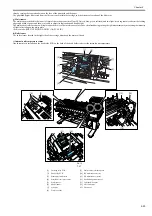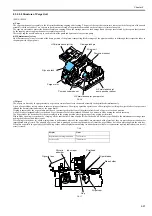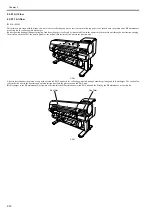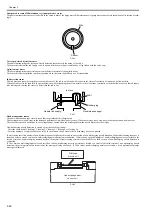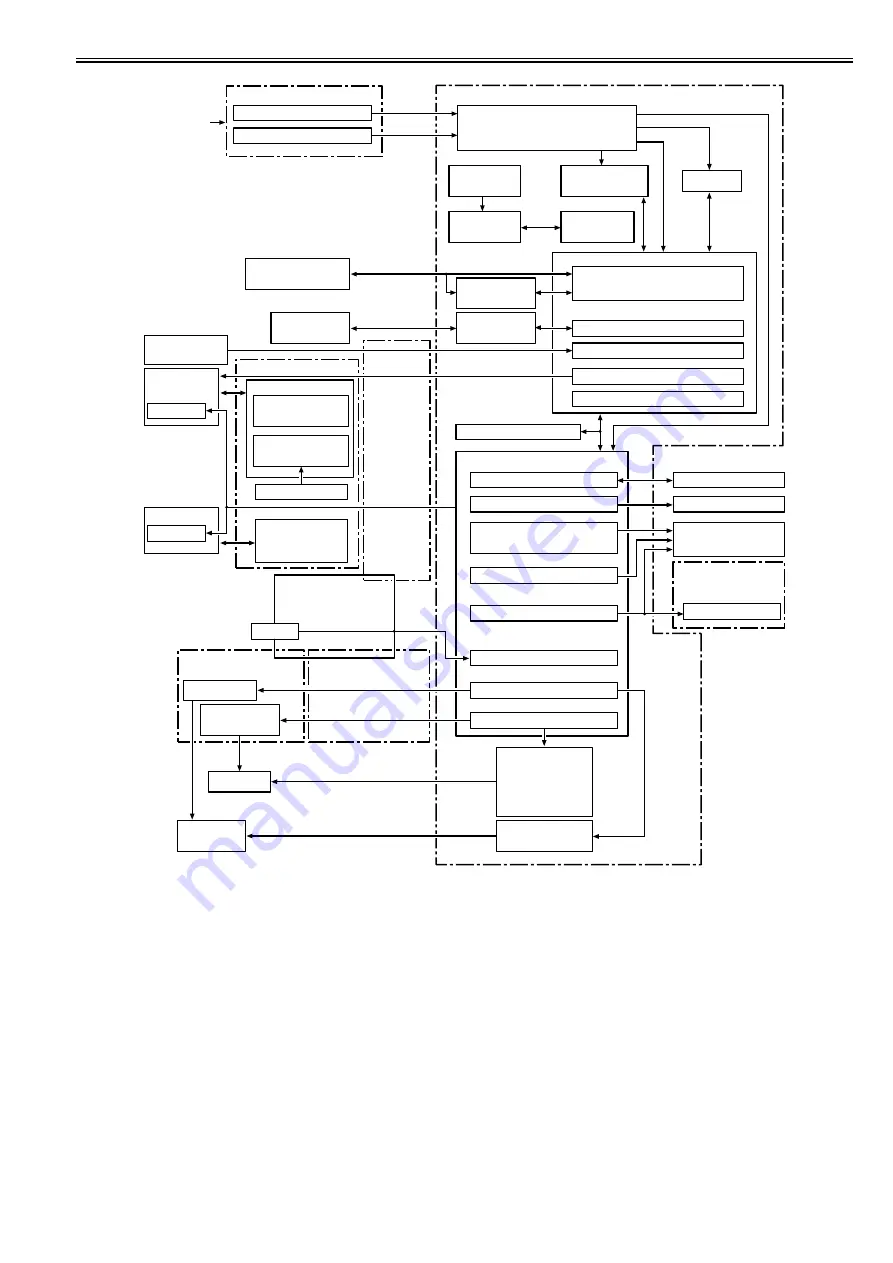
Chapter 2
2-37
F-2-27
Operation panel
Operation panel control function
EEPROM control function
Solenoid/Clutch control function
Remaining ink level
detection function
LED control function
PWM control function
Sensor detection function
Fans
Maintenance cartridge
relay PCB
Linear encoder detection function
Motor control function
Ink tank ROM PCB
Image data control function
Heat pulse control function
Interface control function
Hard disk drive control function
Carriage
relay PCB
IC1501/IC1701
IC1601-IC1603
Power supply control function
BAT801
Lithium battery
IC1201
HDD controller
IC803
RTC
IC802
EEPROM
IC601-IC604
SDRAM
IC701/IC703 FLASH ROM
IC2700/IC4502
Driver
IC2700/IC2802
IC2900/IC2902
IC3100/IC4501
IC4601/IC4602
Motor driver
IC1 EEPROM
EEPROM
EEPROM
IC201
IC1
SO-DIMM
Network Board
HDD
IC2
Motor driver
IC1 Driver
Lower roll unit PCB
Lower roll unit relay PCB
AC inlet
+26V generation function
+21.5V generation function
Power supply PCB
Solenoids/
clutches
Sensors
Motors
Host computer
DI sensor reading
control function
Temperature reading
control function
Thermistor
Multi sensor
Printhead
Head relay PCB
Linear encoder
sensor
Main controller PCB
Multi sensor
control function
Содержание iPF800 Series
Страница 1: ...Aug 13 2008 Service Manual iPF800 series ...
Страница 2: ......
Страница 6: ......
Страница 11: ...Chapter 1 PRODUCT DESCRIPTION ...
Страница 12: ......
Страница 14: ......
Страница 38: ...Chapter 1 1 24 Hold this lever to pull out the lower roll unit ...
Страница 90: ...Chapter 1 1 76 3 Push in the left and right Basket Rods toward the back all the way until they stop F 1 41 ...
Страница 100: ...Chapter 1 1 86 ...
Страница 101: ...Chapter 2 TECHNICAL REFERENCE ...
Страница 102: ......
Страница 147: ...Chapter 2 2 43 This function relays the image data from the main controller PCB to the printhead ...
Страница 158: ......
Страница 159: ...Chapter 3 INSTALLATION ...
Страница 160: ......
Страница 162: ......
Страница 176: ...Chapter 3 3 14 ...
Страница 177: ...Chapter 4 DISASSEMBLY REASSEMBLY ...
Страница 178: ......
Страница 180: ......
Страница 227: ...Chapter 4 4 47 Media type Gloss photo paper 2 Paper gap adjustment Service mode SERVICE MODE ADJUST GAP CALIB ...
Страница 238: ...Chapter 4 4 58 ...
Страница 239: ...Chapter 5 MAINTENANCE ...
Страница 240: ......
Страница 242: ......
Страница 246: ...Chapter 5 5 4 5 Close upper cover 1 F 5 6 1 ...
Страница 247: ...Chapter 5 5 5 ...
Страница 248: ......
Страница 249: ...Chapter 6 TROUBLESHOOTING ...
Страница 250: ......
Страница 252: ......
Страница 274: ......
Страница 275: ...Chapter 7 SERVICE MODE ...
Страница 276: ......
Страница 278: ......
Страница 301: ......
Страница 302: ......
Страница 303: ...Chapter 8 ERROR CODE ...
Страница 304: ......
Страница 306: ......
Страница 318: ...Chapter 8 8 12 ...
Страница 319: ...Aug 13 2008 ...
Страница 320: ......