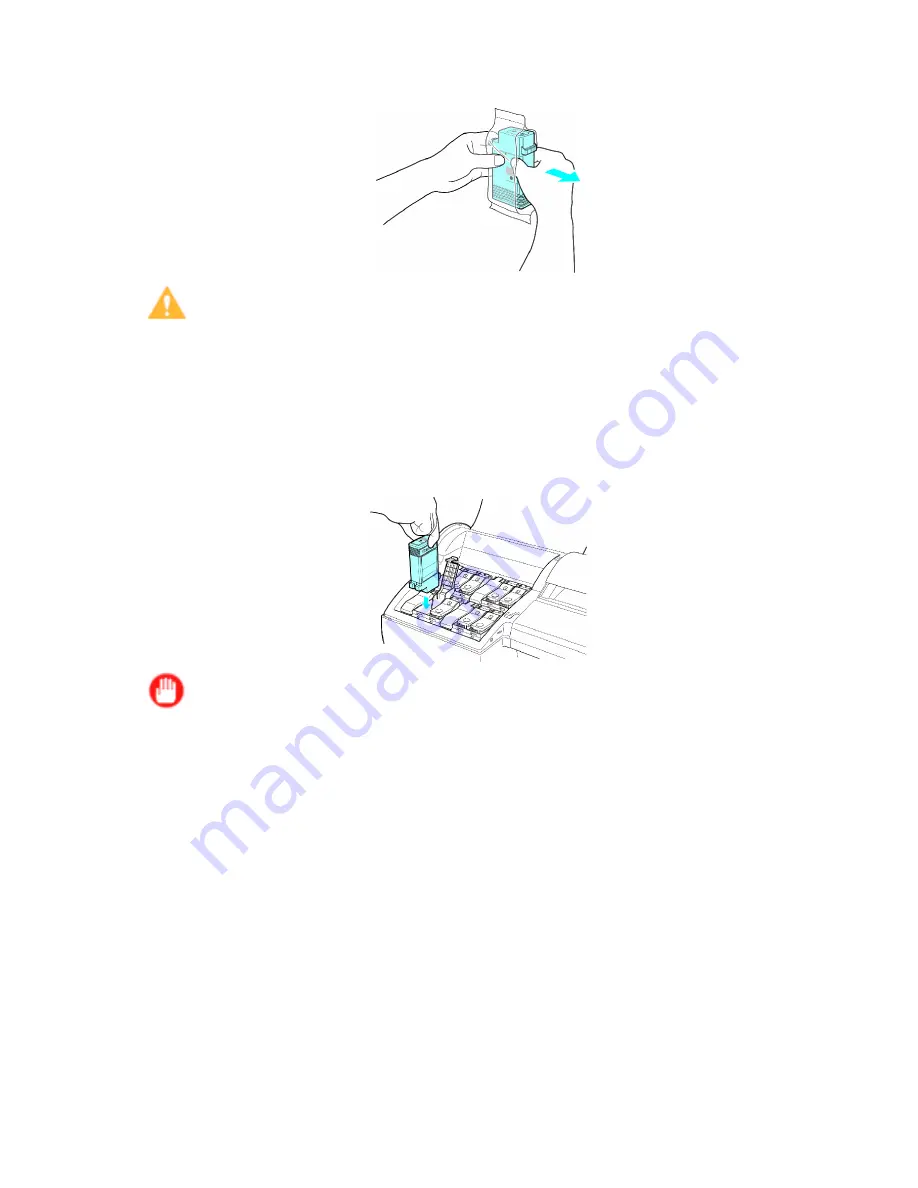
Ink Tanks
9.
Open the pouch and remove the Ink Tank.
Caution
•
Never touch the ink holes or electrical contacts. This may cause stains, damage the Ink Tank,
and affect printing quality.
•
Avoid dropping the Ink Tank after removing it from the pouch. Otherwise, ink may leak and cause
stains.
•
Do not remove and agitate ink tanks that have already been installed in the printer. Ink may leak out.
10.
Press the
OK
button and insert the Ink Tank into the holder facing as shown, with the ink holes
down.
Important
•
Ink tanks cannot be loaded in the holder if the color or orientation is incorrect.
If the Ink Tank does not t in the holder, do not force it into the holder. Make sure the color of the
Ink Tank Lock Lever matches the color of the Ink Tank, and check the orientation of the Ink Tank
before reloading it.
Maintenance 619
Содержание iPF6000S - imagePROGRAF Color Inkjet Printer
Страница 1: ...User Manual ENG Large Format Printer ...
Страница 2: ......
Страница 545: ...Hard Disk Jobs saved in the mail box are listed For details refer to the RemoteUI help Hard Disk 531 ...
Страница 577: ...Hard Disk 2 Select the saved job in the list and click Delete For details refer to the RemoteUI help Hard Disk 563 ...
Страница 729: ......
Страница 730: ... CANON INC 2008 ...






























