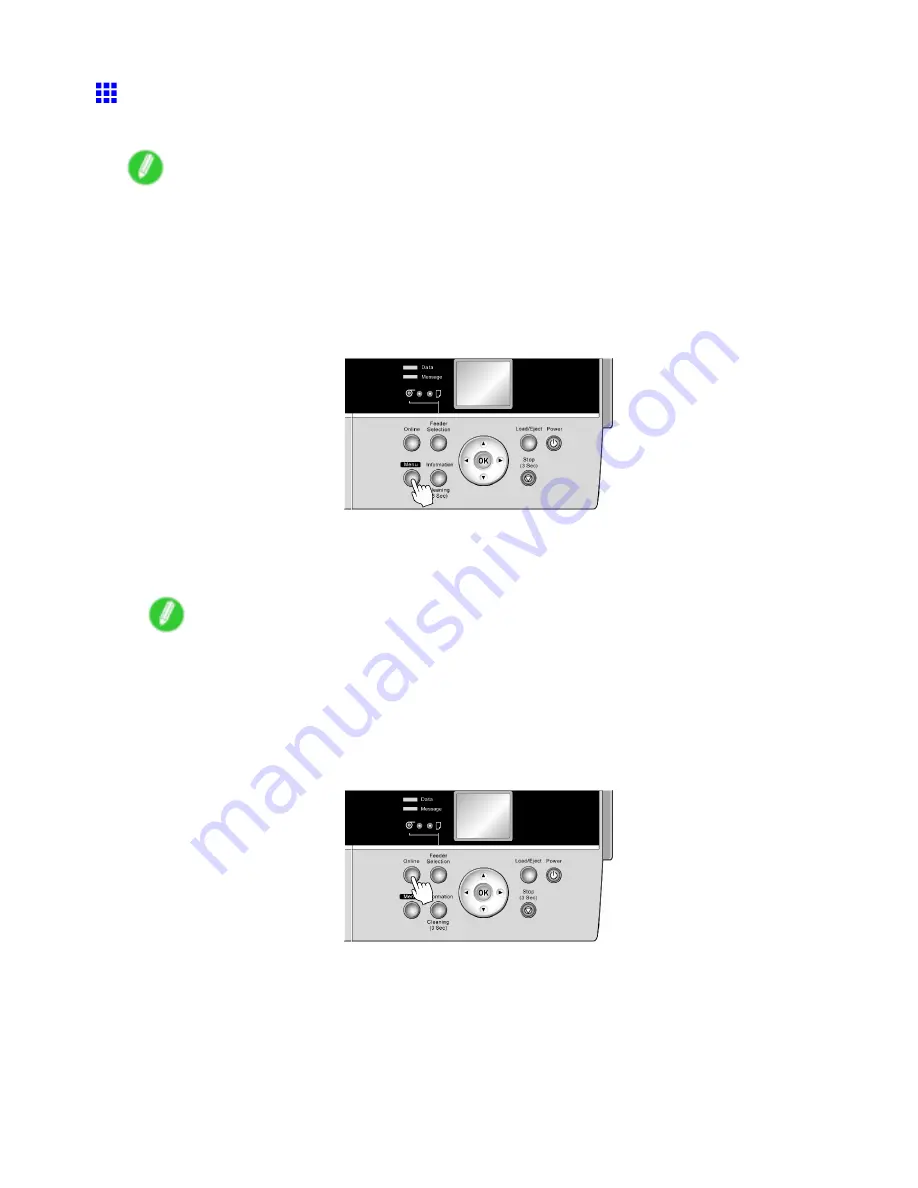
Handling sheets
Selecting the Paper Type (Sheet)
When changing the type of paper after the paper has been advanced, specify the type of paper as follows.
Note
•
After you press the
Feeder Selection
button to illuminate the
Cut Sheet lamp
, press the
Load/Eject
button to display a screen for selection of the paper type.
Press
▲
or
▼
to select the type of paper, and then press the
OK
button to display a screen for selection
of the paper size. (→P.147)
•
If you have sent the print job from a computer beforehand, the screen for paper type and size selection
is not displayed. Printing will start after the paper is advanced.
1.
Press the
Menu
button to display
MAIN MENU
.
2.
Press
▲
or
▼
to select
Media Menu
, and then press the
►
button.
3.
Press
▲
or
▼
to select
Manual PaperType
, and then press the
►
button.
4.
Press
▲
or
▼
to select the type of paper loaded in the printer, and then press the
OK
button.
Note
•
Select
POP Board
when loading heavyweight paper.
•
For details on paper types, see the Paper Reference Guide. (→P.104) Plain Paper is selected by
factory default.
•
Be sure to select the correct paper type. If this setting does not match the loaded paper, it may
cause feed errors and affect the printing quality.
5.
Press the
Online
button to bring the printer online.
146 Handling Paper
Содержание iPF6000S - imagePROGRAF Color Inkjet Printer
Страница 1: ...User Manual ENG Large Format Printer ...
Страница 2: ......
Страница 545: ...Hard Disk Jobs saved in the mail box are listed For details refer to the RemoteUI help Hard Disk 531 ...
Страница 577: ...Hard Disk 2 Select the saved job in the list and click Delete For details refer to the RemoteUI help Hard Disk 563 ...
Страница 729: ......
Страница 730: ... CANON INC 2008 ...






























