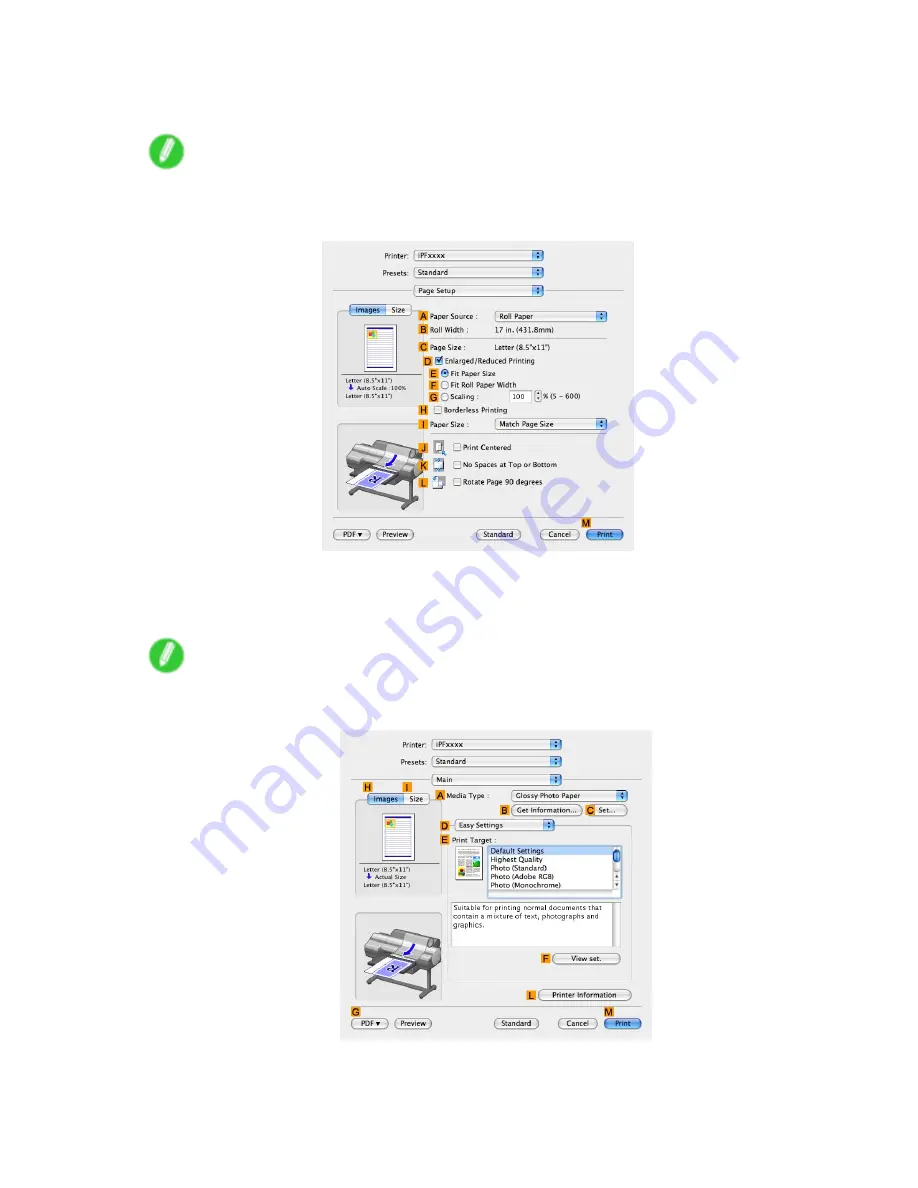
Printing Photos and Images
8.
After conrming that
D
Easy Settings
is selected, click
Photo (Standard)
in the
E
Target
list.
Note
•
You can check the settings values selected in the
E
Print Target
list by clicking
F
View set.
.
9.
Access the
Page Setup
pane.
10.
Click
Roll Paper
in the
A
Paper Source
list.
11.
Make sure the width of the loaded roll is displayed in the
B
Roll Paper Width
list in this case,
10
in. (254.0mm)
.
Note
•
If the width of the loaded roll is not displayed in
B
Roll Paper Width
, click
L
Printer Information
on
the
Main
pane and update the printer information.
Working With Various Print Jobs 167
Содержание iPF6000S - imagePROGRAF Color Inkjet Printer
Страница 1: ...User Manual ENG Large Format Printer ...
Страница 2: ......
Страница 545: ...Hard Disk Jobs saved in the mail box are listed For details refer to the RemoteUI help Hard Disk 531 ...
Страница 577: ...Hard Disk 2 Select the saved job in the list and click Delete For details refer to the RemoteUI help Hard Disk 563 ...
Страница 729: ......
Страница 730: ... CANON INC 2008 ...






























