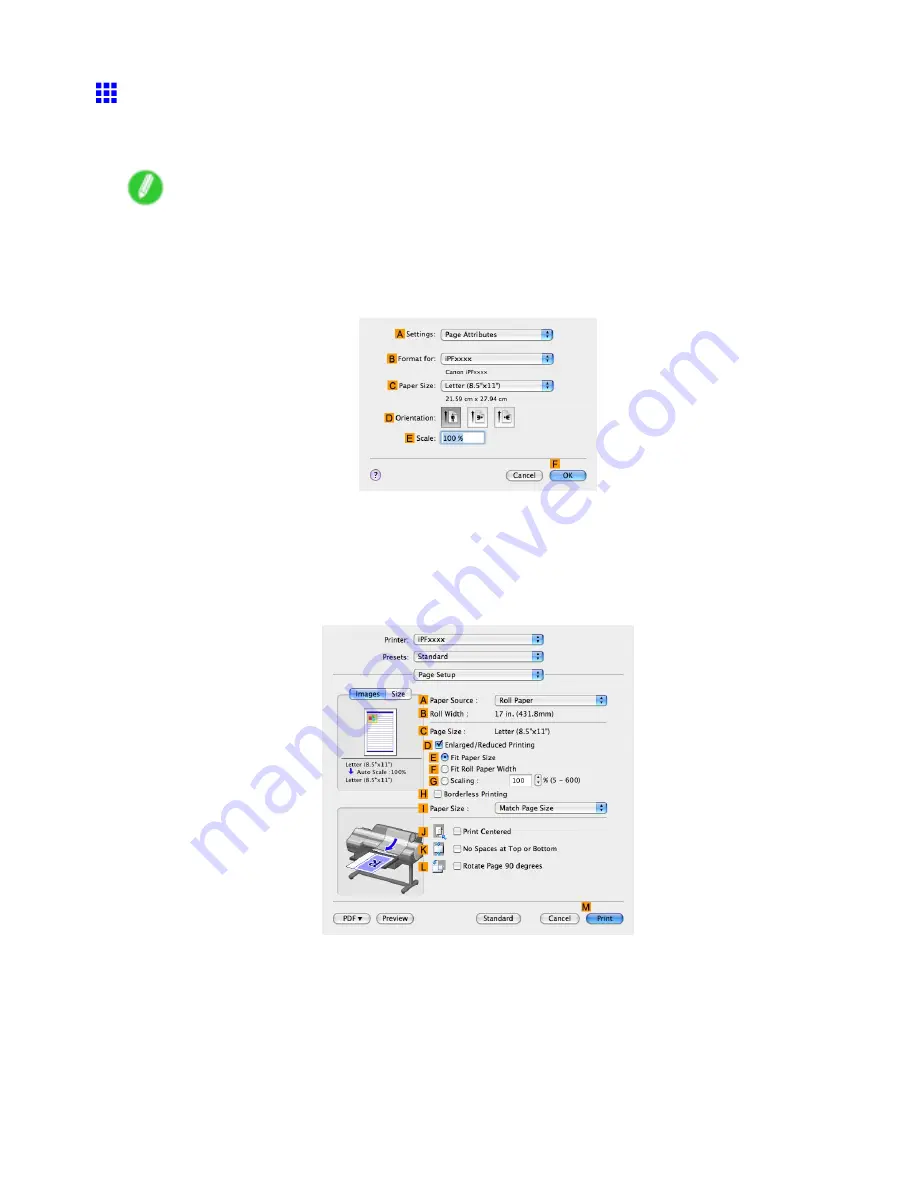
Other useful settings
Cutting Roll Paper After Printing (Mac OS X)
This topic describes how to cut roll paper automatically (using the auto cut function) after printing, as well as how
to print a cut line to cut the paper manually.
Note
•
The auto cut function is activated on the printer by factory default and when the printer driver is installed.
Follow the steps below to reactivate the function once disabled, or select the setting for printing a
cut guideline instead.
1.
Choose
Page Setup
in the application menu to display the
Page Attributes
dialog box.
2.
Select the printer in the
B
Format for
list.
3.
Choose the original size in the
C
Paper Size
list.
4.
Click
F
OK
to close the dialog box.
5.
Choose
in the application menu.
6.
Access the
Page Setup
pane.
7.
Click
Roll Paper
in the
A
Paper Source
list.
Enhanced Printing Options 365
Содержание iPF6000S - imagePROGRAF Color Inkjet Printer
Страница 1: ...User Manual ENG Large Format Printer ...
Страница 2: ......
Страница 545: ...Hard Disk Jobs saved in the mail box are listed For details refer to the RemoteUI help Hard Disk 531 ...
Страница 577: ...Hard Disk 2 Select the saved job in the list and click Delete For details refer to the RemoteUI help Hard Disk 563 ...
Страница 729: ......
Страница 730: ... CANON INC 2008 ...






























