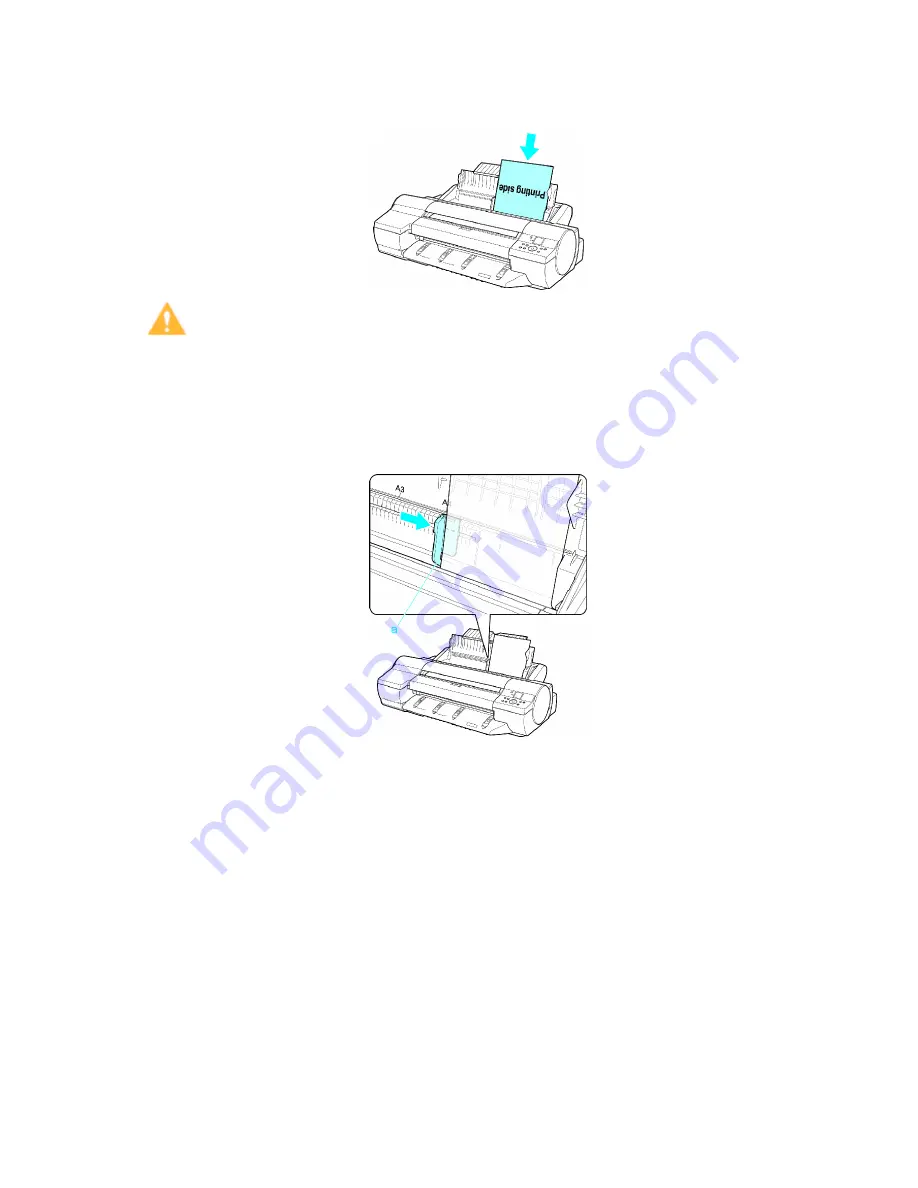
Handling sheets
4.
Load the paper in the Top Paper Feed Slot with the printing side face-up.
Insert the paper until its edge touches the far end of the tray lightly.
Caution
•
If you load A2 or larger in the printer, the paper goes down on the back of the printer under its own
weight. Therefore, place your hands on the paper till the paper is fed.
5.
Move the Width Guide (a) to match the size of paper loaded.
Set the Width Guide against the edge of the paper to prevent the paper from becoming crooked
or wrinkled.
6.
Press the
OK
button to start feeding the paper.
After the paper is advanced and the printer goes online, printing starts automatically.
If no print job was received beforehand, the printer enters Standby mode.
Handling Paper 149
Содержание iPF6000S - imagePROGRAF Color Inkjet Printer
Страница 1: ...User Manual ENG Large Format Printer ...
Страница 2: ......
Страница 545: ...Hard Disk Jobs saved in the mail box are listed For details refer to the RemoteUI help Hard Disk 531 ...
Страница 577: ...Hard Disk 2 Select the saved job in the list and click Delete For details refer to the RemoteUI help Hard Disk 563 ...
Страница 729: ......
Страница 730: ... CANON INC 2008 ...






























