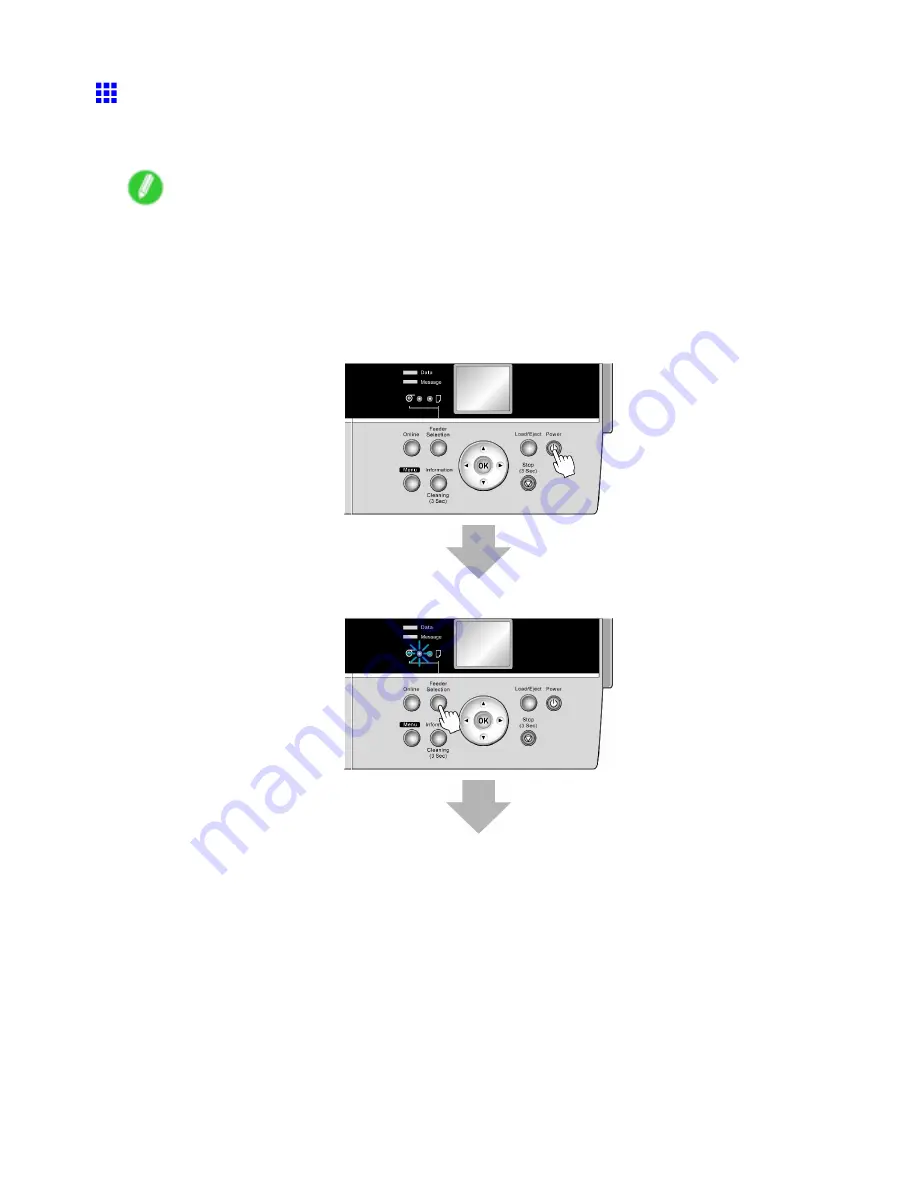
Printing procedure
Loading and Printing on Rolls
These are the basic steps for loading and printing on rolls.
Follow these steps to switch to a new roll or a roll of a different type or width before printing.
Note
•
If a sheet is loaded in the Top Paper Feed Slot, remove it before this procedure. (→P.142)
•
Before printing banners or other long documents, spread a clean cloth or paper on the oor or use the
Output Stacker to prevent the printed surface from becoming dirty from the oor after printing.
•
If you will wait for the ink to dry after printing and simply eject the document, you can deactivate
automatic cutting and print a cut line instead. (→P.132)
1.
Turn the printer on. (→P.28)
2.
Select a roll as the paper source. (→P.112)
88 Basic Printing Workow
Содержание iPF6000S - imagePROGRAF Color Inkjet Printer
Страница 1: ...User Manual ENG Large Format Printer ...
Страница 2: ......
Страница 545: ...Hard Disk Jobs saved in the mail box are listed For details refer to the RemoteUI help Hard Disk 531 ...
Страница 577: ...Hard Disk 2 Select the saved job in the list and click Delete For details refer to the RemoteUI help Hard Disk 563 ...
Страница 729: ......
Страница 730: ... CANON INC 2008 ...






























