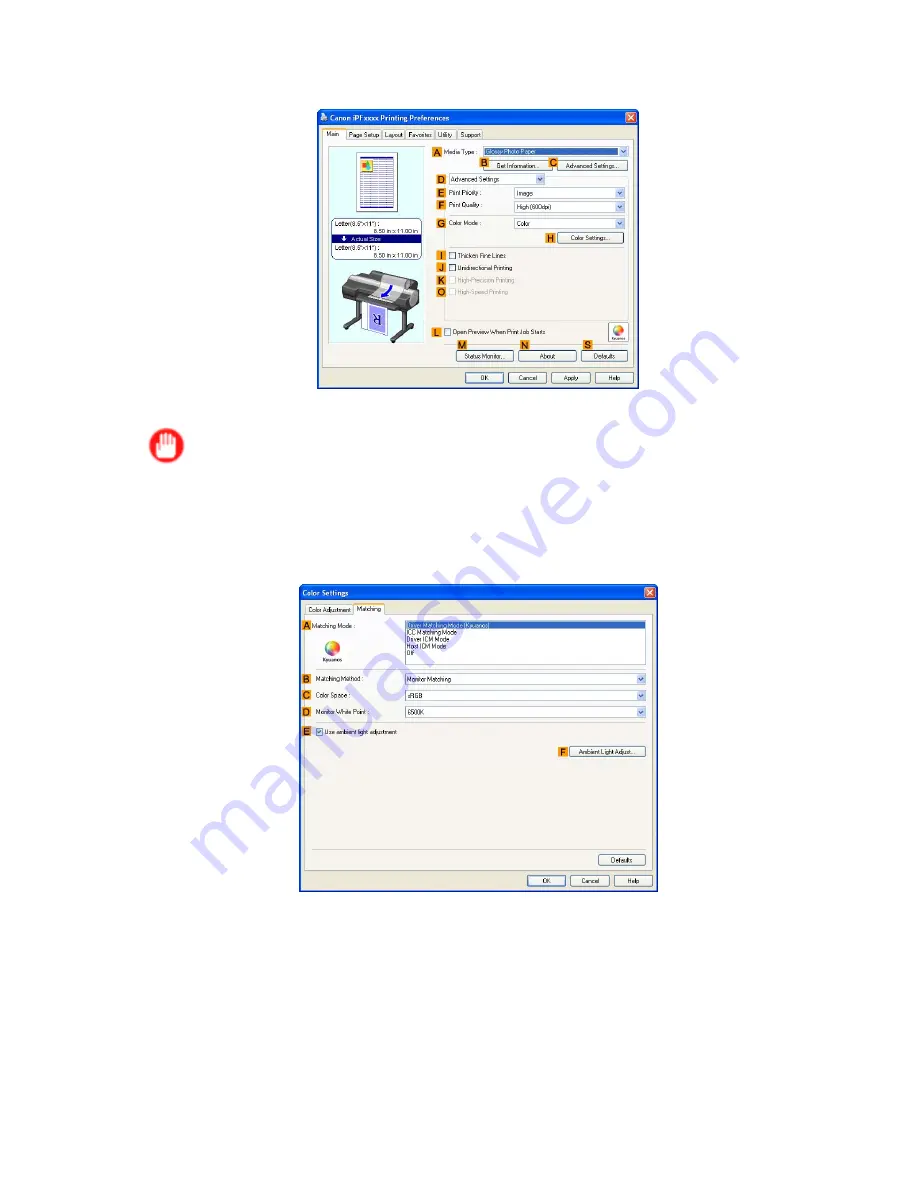
Color adjustment
5.
Click
D
Advanced Settings
to switch the print mode.
6.
In
F
Print Quality
, click
Highest
or
High
.
Important
•
Ambient Light Adjust
is only available when the
F
Print Quality
is set to
Highest
or
High
.
7.
Click
Color
in the
G
Color Mode
list.
8.
Click
H
Color Settings
to display the
Color Settings
dialog box.
9.
Click the
Matching
tab to display the
Matching
sheet.
10.
Make sure
Driver Matching Mode (Kyuanos)
is selected in
A
Matching Mode
.
11.
In
Matching Method
, select
Monitor Matching
.
12.
In
Color Space
, select the color space used when displaying the le in the source application.
Adjustments for Better Print Quality 609
Содержание iPF6000S - imagePROGRAF Color Inkjet Printer
Страница 1: ...User Manual ENG Large Format Printer ...
Страница 2: ......
Страница 545: ...Hard Disk Jobs saved in the mail box are listed For details refer to the RemoteUI help Hard Disk 531 ...
Страница 577: ...Hard Disk 2 Select the saved job in the list and click Delete For details refer to the RemoteUI help Hard Disk 563 ...
Страница 729: ......
Страница 730: ... CANON INC 2008 ...






























