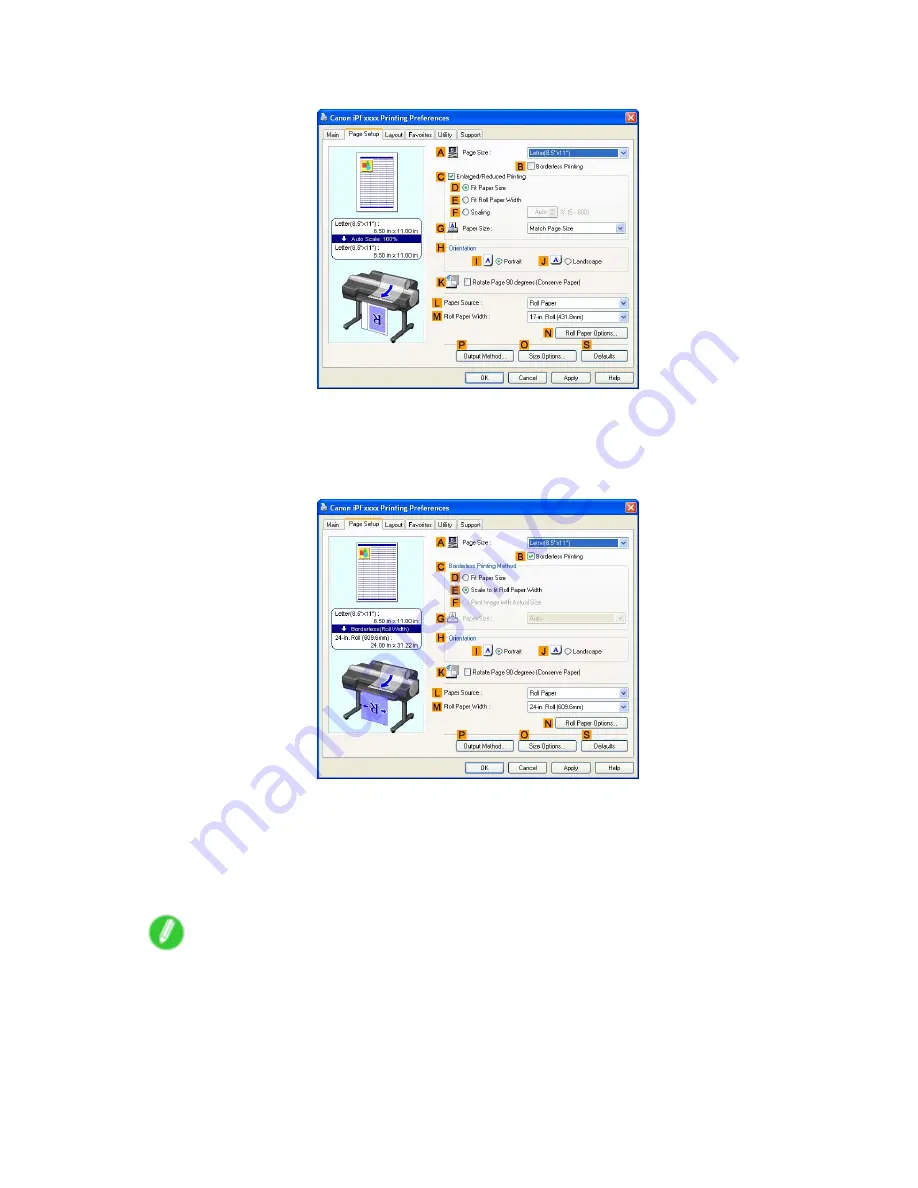
Borderless Printing
7.
Click the
Page Setup
tab to display the
Page Setup
sheet.
8.
In the
A
Page Size
list, click the size of the original as specied in the application. In this case,
click
ISO A4
or
Letter (8.5"x11")
.
9.
Click
Roll Paper
in the
L
Paper Source
list.
10.
Select the
B
Borderless Printing
check box to display the
Information
dialog box.
11.
Select the width of the loaded roll in the
Roll Paper Width
list-in this case, click
10-in. Roll
(254.0mm)
.
12.
Click
OK
to close the
Information
dialog box.
13.
In
C
Borderless Printing Method
, make sure
E
Scale to t Roll Paper Width
is selected.
14.
Conrm the print settings and print as desired.
Note
•
For tips on conrming print settings, see “Conrming Print Settings (Windows)”. (→P.384)
276 Enhanced Printing Options
Содержание iPF6000S - imagePROGRAF Color Inkjet Printer
Страница 1: ...User Manual ENG Large Format Printer ...
Страница 2: ......
Страница 545: ...Hard Disk Jobs saved in the mail box are listed For details refer to the RemoteUI help Hard Disk 531 ...
Страница 577: ...Hard Disk 2 Select the saved job in the list and click Delete For details refer to the RemoteUI help Hard Disk 563 ...
Страница 729: ......
Страница 730: ... CANON INC 2008 ...






























