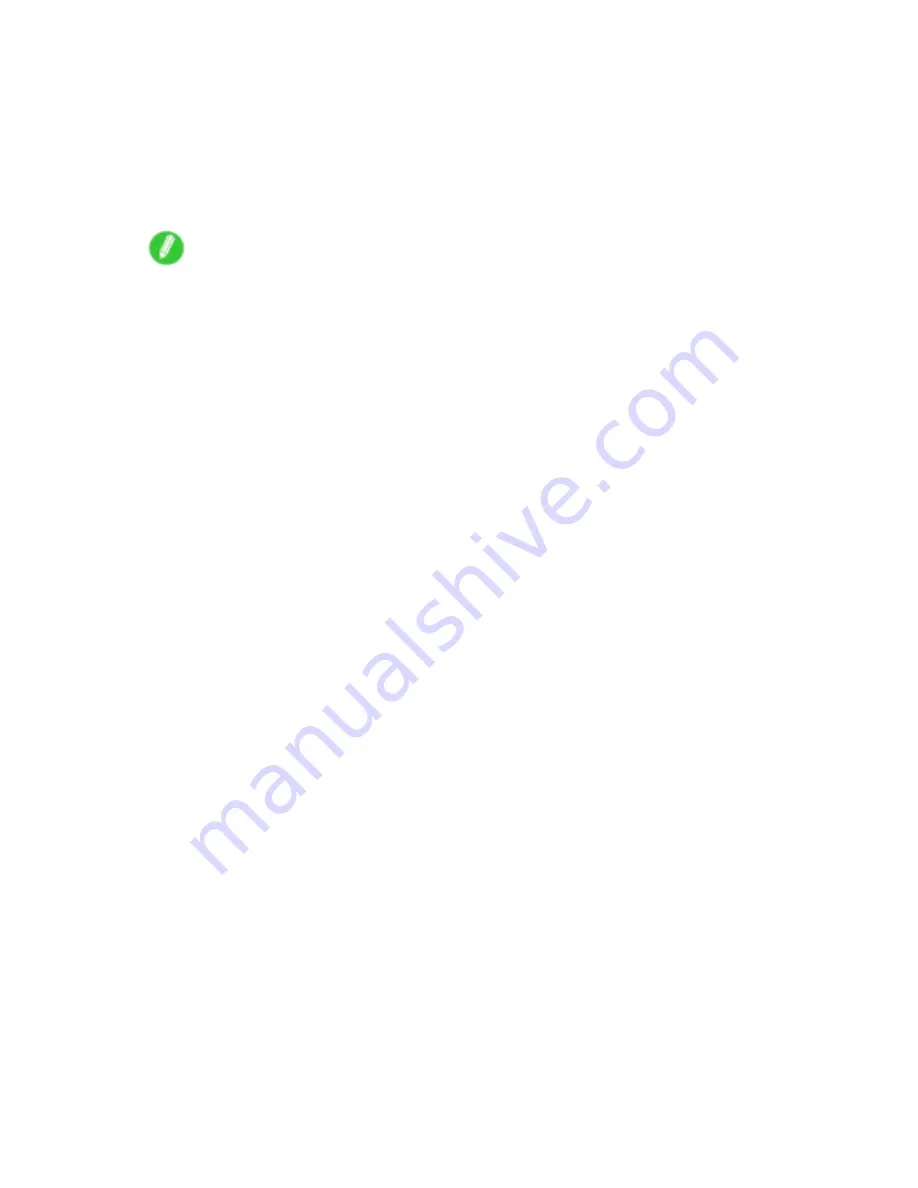
Network Setting (Windows)
Use PCONSOLE to set up the print server if bindery queue server mode or remote printer mode is used.
1.
Log into NetWare as Supervisor and start PCONSOLE.
2.
Switch to bindery mode.
3.
If the print server has not been created, create it.
1.
In
Available Options
, select
Quick Setup
and press the Enter key.
2.
Enter the name of the new print server, the new printer, and the queue.
Note
•
The print server name will be required when conguring the printer’s protocol settings. Write down
the print server name for future reference.
4.
Specify the printer type.
1.
To use the printer in queue server mode, choose
Other/Unknown
in
Type
. To use remote printer
mode, set
Printer Type
to
Parallel
and
Position
to
Manual Load
.
2.
Press the Esc key.
3.
After the conrmation message is displayed, choose
Yes
and press the Enter key.
5.
Set a password.
1.
In
Available Options
, select
Print Servers
and press the Enter key.
2.
Select the print server created in step 2 and press the Enter key.
3.
Select
Password
, and press the Enter key to display the password input dialog box.
4.
Enter the password and press the Enter key.
6.
Press the Esc key several times to display the dialog box for conrming that PCONSOLE
is nished.
7.
Click
Yes
to exit PCONSOLE.
490 Network Setting
Содержание iPF6000S - imagePROGRAF Color Inkjet Printer
Страница 1: ...User Manual ENG Large Format Printer ...
Страница 2: ......
Страница 545: ...Hard Disk Jobs saved in the mail box are listed For details refer to the RemoteUI help Hard Disk 531 ...
Страница 577: ...Hard Disk 2 Select the saved job in the list and click Delete For details refer to the RemoteUI help Hard Disk 563 ...
Страница 729: ......
Страница 730: ... CANON INC 2008 ...






























