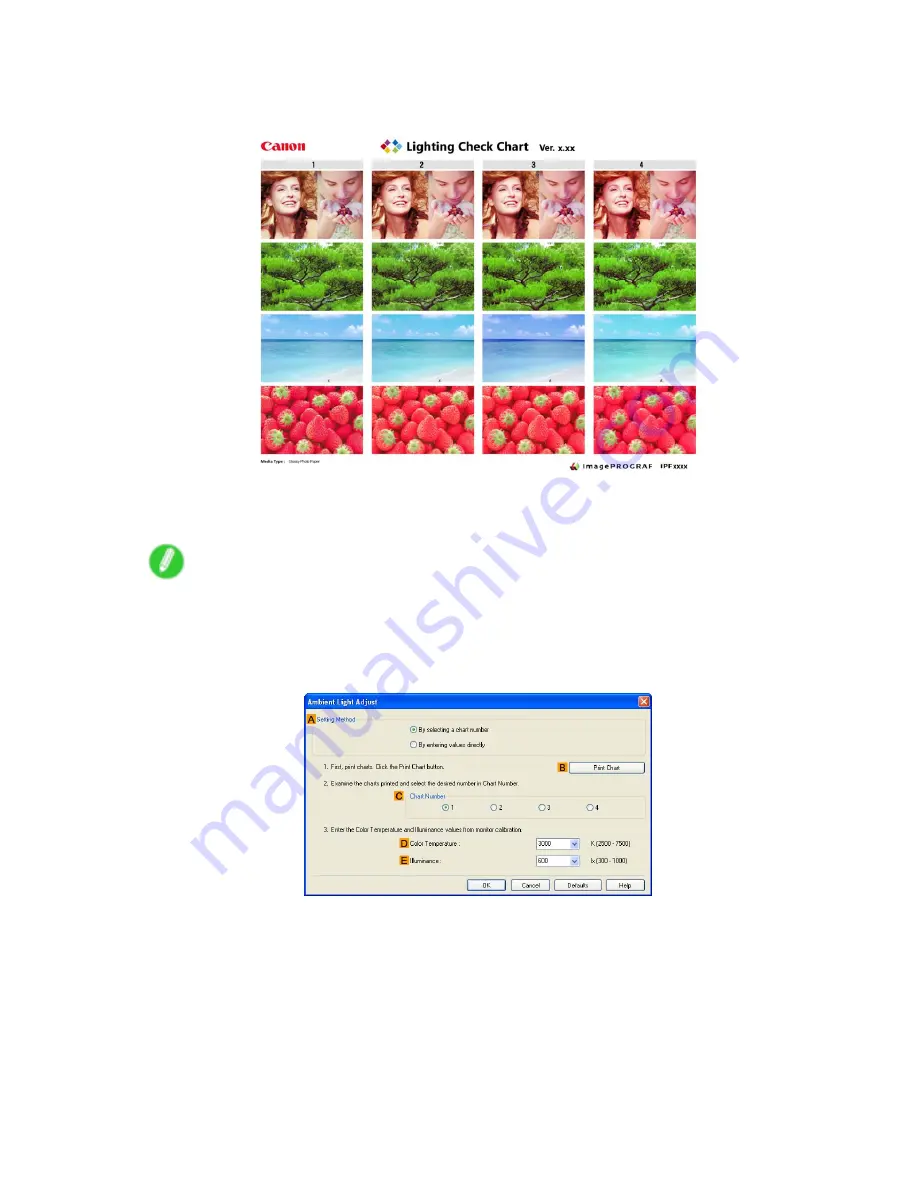
Color adjustment
15.
Check the settings and click
.
The
Chart
is printed.
16.
In the viewing environment, determine the number of the set of images on the
Chart
in which all
four vertical images have the best overall color tone.
Note
•
Choose the number of the set of images in which the people, the blue of the sky, and the red of
the strawberries look the most natural overall.
17.
In the
Ambient Light Adjust
dialog box, select the number of your preferred chart in
C
Chart
Number
.
18.
If
Matching Method
is set to
Monitor Matching
on the
Matching
sheet, enter the
D
Color
Temperature
and
E
Illuminance
as measured during monitor calibration.
19.
Click
OK
.
20.
Conrm the print settings and print as desired.
Adjustments for Better Print Quality 595
Содержание iPF6000S - imagePROGRAF Color Inkjet Printer
Страница 1: ...User Manual ENG Large Format Printer ...
Страница 2: ......
Страница 545: ...Hard Disk Jobs saved in the mail box are listed For details refer to the RemoteUI help Hard Disk 531 ...
Страница 577: ...Hard Disk 2 Select the saved job in the list and click Delete For details refer to the RemoteUI help Hard Disk 563 ...
Страница 729: ......
Страница 730: ... CANON INC 2008 ...






























