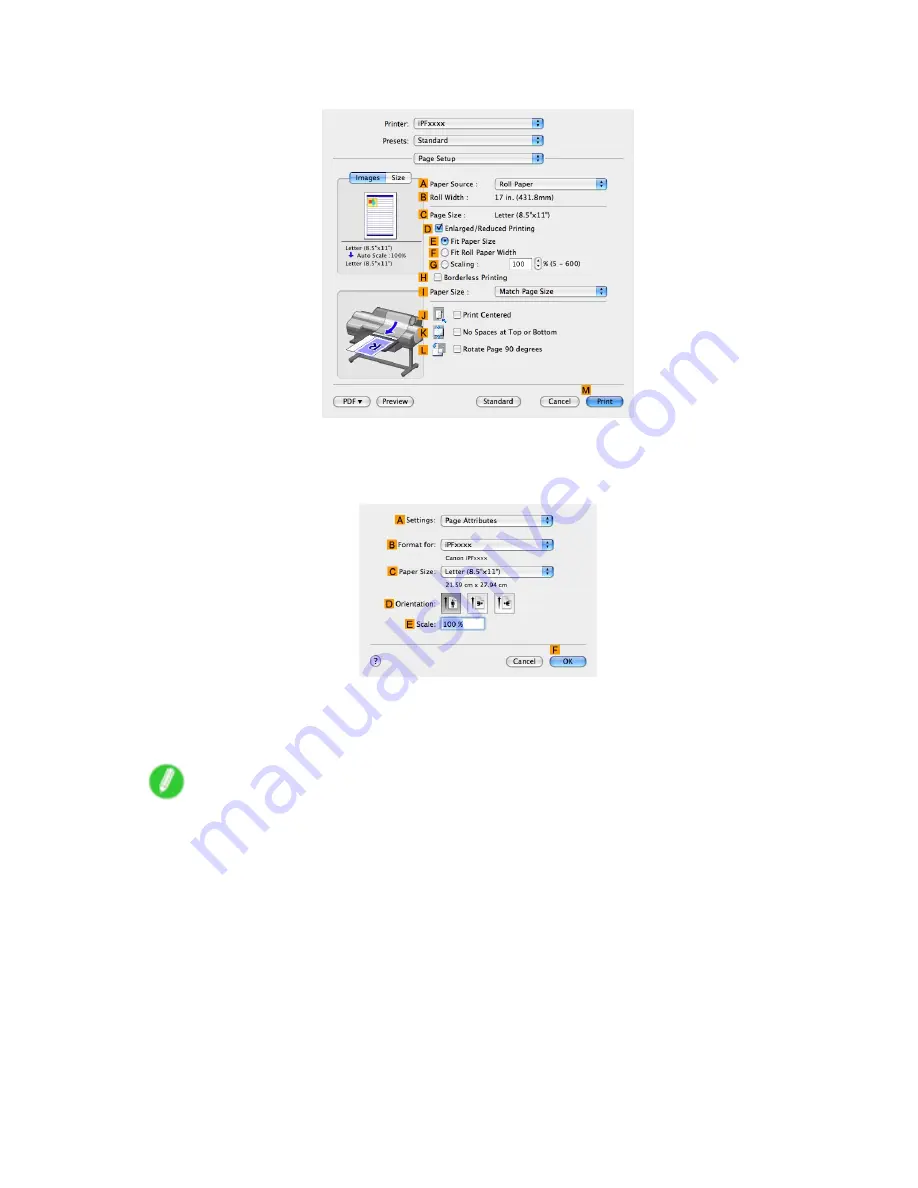
Printing Ofce Documents
9.
Access the
Page Setup
pane.
10.
Select sheets in the
A
Paper Source
list.
11.
Make sure the
C
Page Size
setting matches the original size as selected in
C
Paper Size
in the
Page Attributes
dialog box-in this case,
ISO A4
.
12.
Specify additional printing conditions.
For details on available printing conditions, see “Printer Driver Settings (Mac OS X)”. (→P.433)
13.
Conrm the print settings, and then click
M
to start printing.
Note
•
For tips on conrming print settings, see “Conrming Print Settings (Mac OS X)”. (→P.436)
Working With Various Print Jobs 197
Содержание iPF6000S - imagePROGRAF Color Inkjet Printer
Страница 1: ...User Manual ENG Large Format Printer ...
Страница 2: ......
Страница 545: ...Hard Disk Jobs saved in the mail box are listed For details refer to the RemoteUI help Hard Disk 531 ...
Страница 577: ...Hard Disk 2 Select the saved job in the list and click Delete For details refer to the RemoteUI help Hard Disk 563 ...
Страница 729: ......
Страница 730: ... CANON INC 2008 ...






























