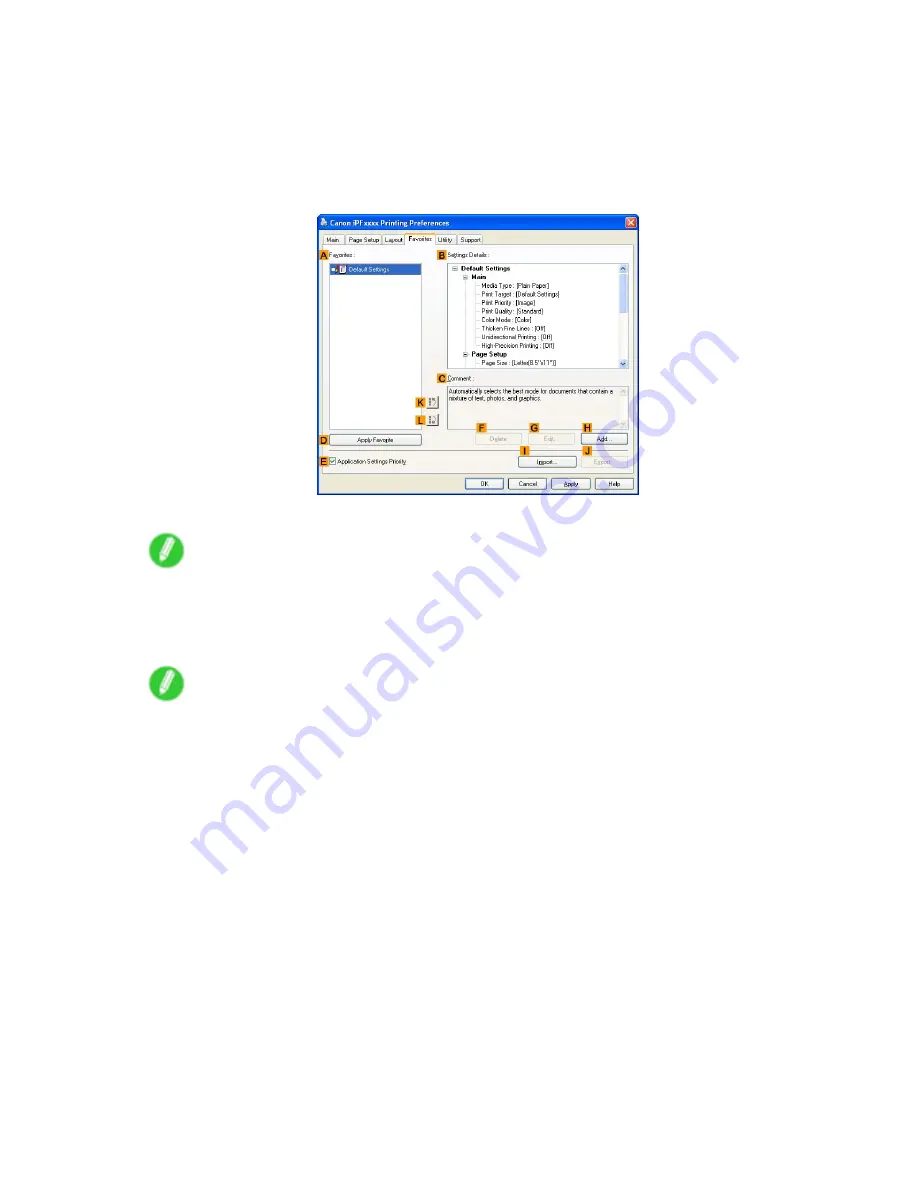
Printer Driver
Printing using the favorite
Follow the steps below to print using the favorite you have registered.
1.
Choose
in the application menu.
2.
Select the printer in the dialog box, and then display the printer driver dialog box. (→P.390)
3.
Click the
Favorites
tab to display the
Favorites
sheet.
4.
In the
A
Favorites
, choose the favorite you registered.
Note
•
To import a favorite, click
I
Import
and specify the favorite le.
5.
Click
D
Apply Favorite
to replace the favorite settings with the current print settings.
6.
Conrm the print settings and print as desired.
Note
•
For instructions on conrming print settings, see “Conrming Print Settings (Windows)”. (→P.384)
Windows Software 389
Содержание iPF6000S - imagePROGRAF Color Inkjet Printer
Страница 1: ...User Manual ENG Large Format Printer ...
Страница 2: ......
Страница 545: ...Hard Disk Jobs saved in the mail box are listed For details refer to the RemoteUI help Hard Disk 531 ...
Страница 577: ...Hard Disk 2 Select the saved job in the list and click Delete For details refer to the RemoteUI help Hard Disk 563 ...
Страница 729: ......
Страница 730: ... CANON INC 2008 ...






























