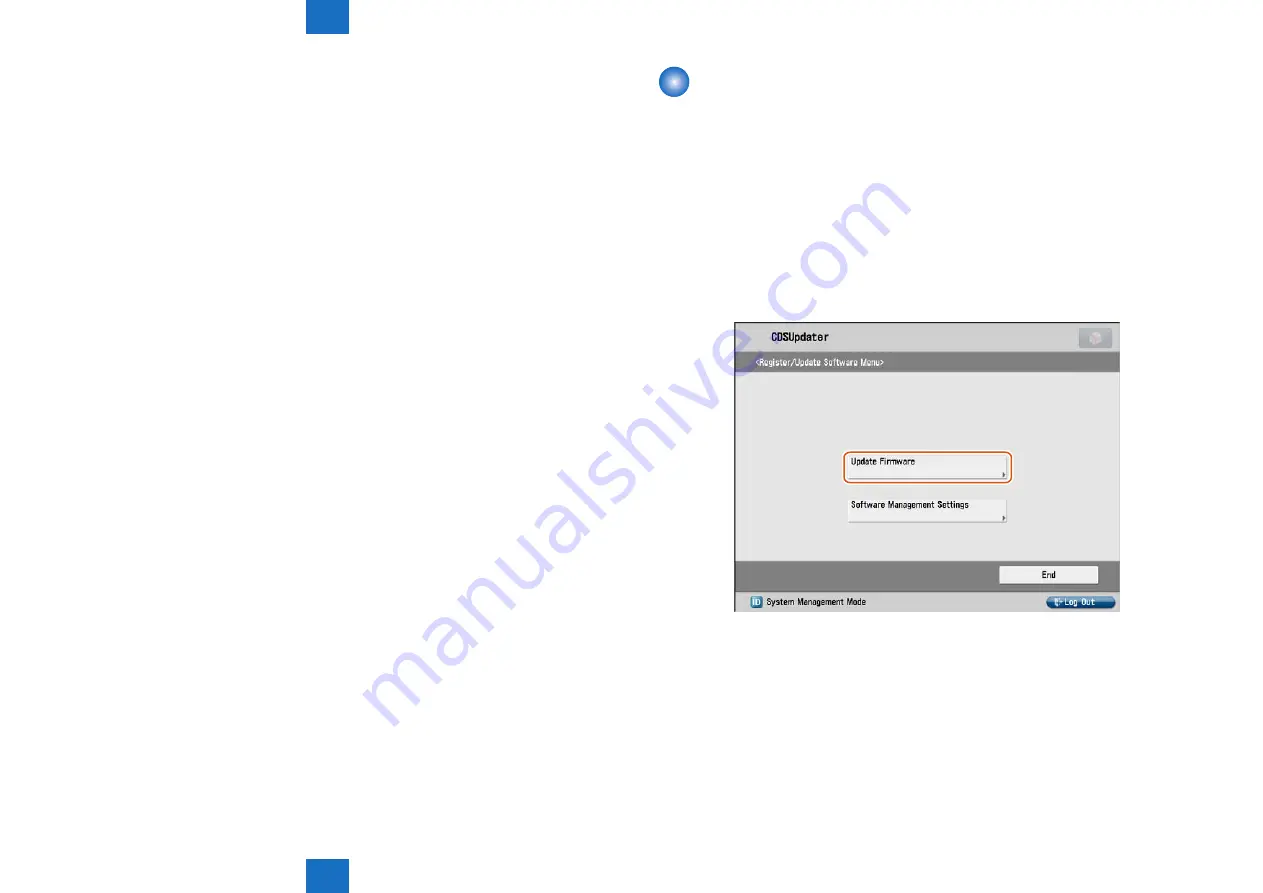
6
6
6-89
6-89
Troubleshooting > Making Initial Checks > Deleting Downloaded Firmware
Troubleshooting > Making Initial Checks > Deleting Downloaded Firmware
7. When the device is restarted, confirm the version of the firmware.
1). Press [Check Counter Key] button on the control panel.
2). Press [Check Device Configuration] button.
3). Confirm if the updated firmware version corresponds to [Controller Version].
Now the firmware is successfully updated in the method.
Deleting Downloaded Firmware
This section describes how to delete the downloaded firmware using Updater.
1. Start [Service Mode] at Level 1.
1). Press [Setting/Registration (User Mode)] button on the control panel.
2). Press [2] and [8] button at a time on the control panel.
3). Press [Setting/Registration (User Mode)] button on the control panel.
4). [Service Mode] screen is shown.
2. Press [Updater] button.
3. Press [Update Firmware] button.
F-6-178
Содержание imageRUNNER ADVANCE 6075 Series
Страница 4: ...Blank Page ...
Страница 318: ...3 3 Periodic Service Periodic Service Periodical Service Operation Item ...
Страница 565: ...5 5 Adjustment Adjustment Overview When replacing parts ...
Страница 686: ...7 7 Error Code Error Code Overview Error Code Jam Code Alarm Code ...
Страница 783: ...8 8 Service Mode Service Mode Overview COPIER FEEDER SORTER BOARD ...






























