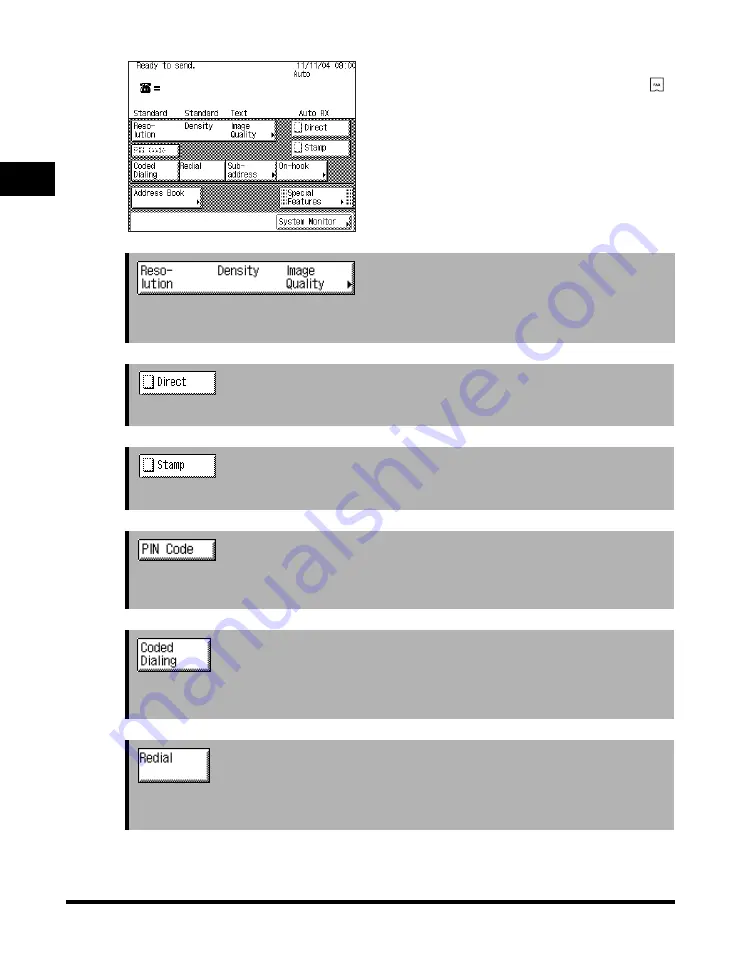
Overview of the imageRUNNER 3530/2830/2230
1-6
1
Introdu
ctio
n to
F
a
x Function
s
Fax Basic Features Screen
The screen on the left, which appears when
(FAX) is selected, is called the Fax Basic
Features screen.
➞
Press to set the resolution, density, and image quality of your document. (See
"Resolution, Density, and Image Quality," on p.
➞
Press to send faxes directly, to the recipient. (See "Direct Sending," on p.
➞
Press to stamp sent or scanned originals. (See "Stamping Originals," on p.
.)
➞
Press to send faxes using a PIN (Personal Identification Number) code. (See "Using a
PIN Code," on p.
➞
Press [Coded Dialing], followed by a three digit code, to specify a destination that is
stored in memory. (See "Coded Speed Dialing," on p.
➞
Press to redial the last number that was dialed with the numeric keys. (See "Redialing,"
on p.
.)
Содержание imageRUNNER 2830
Страница 2: ......
Страница 3: ...imageRUNNER 3530 2830 2230 Facsimile Guide 0 Ot...
Страница 24: ...xxii...
Страница 68: ...Canceling a Job 1 44 1 Introduction to Fax Functions 2 Press Fax 3 Select TX Job Status or RX Job Status...
Страница 72: ...Canceling a Job 1 48 1 Introduction to Fax Functions...
Страница 108: ...Available Paper Sizes 2 36 2 Basic Send and Receive Methods...
Страница 161: ...Checking Changing the Status of Receive Jobs 4 9 4 Checking Changing the Fax Status 2 Press Fax 3 Press RX Job Status...
Страница 208: ...Transmission Settings 5 42 5 Customizing Fax Settings 2 Press TX Settings 3 Press ECM TX...
Страница 212: ...Transmission Settings 5 46 5 Customizing Fax Settings 3 Select On or Off If you select On Press Option...
Страница 217: ...Reception Settings 5 51 5 Customizing Fax Settings 2 Press RX Settings 3 Press ECM RX...
Страница 305: ...Printing Lists 7 15 7 Printing Communication Reports 2 Press Fax under Print List 3 Press Address Book List...
Страница 308: ...Printing Lists 7 18 7 Printing Communication Reports...
Страница 351: ......
















































