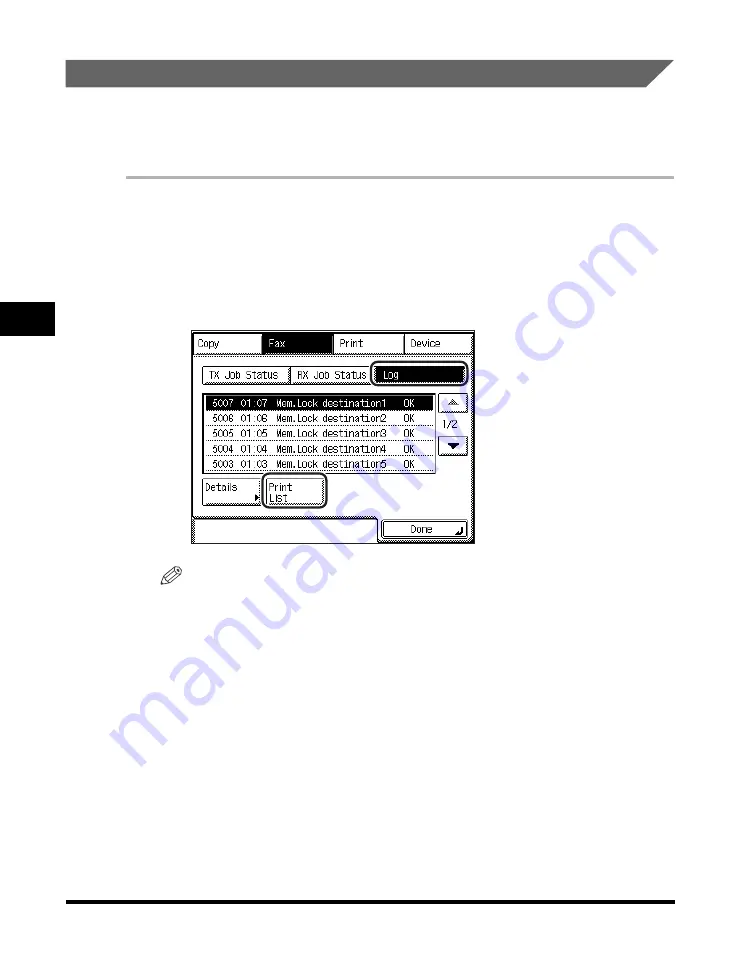
Checking/Changing the Status of Fax Jobs
4-6
4
Ch
ec
king/Ch
angi
ng the F
a
x Status
Printing the TX Job Status/Log
You can print the TX Job Status/Log which includes the transmission time,
destination, job number, transmission mode, number of pages, and transmission
result.
1
Press [System Monitor]
➞
[Fax].
If necessary, see the screen shots in steps 1 and 2 of "Checking Fax Job Details,"
on p. 4-2.
2
Press [Log]
➞
[Print List].
NOTE
The TX Log can be printed only if 11" x 17", LGL, LTR, or LTRR paper (plain,
recycled, or color paper) is loaded in the paper sources whose settings in Fax in
Drawer Eligibility For APS/ADS in Common Settings (from the Additional Functions
screen) are set to 'On'. (See Chapter 4, "Customizing Settings," in the
Reference
Guide
.)
Содержание imageRUNNER 2830
Страница 2: ......
Страница 3: ...imageRUNNER 3530 2830 2230 Facsimile Guide 0 Ot...
Страница 24: ...xxii...
Страница 68: ...Canceling a Job 1 44 1 Introduction to Fax Functions 2 Press Fax 3 Select TX Job Status or RX Job Status...
Страница 72: ...Canceling a Job 1 48 1 Introduction to Fax Functions...
Страница 108: ...Available Paper Sizes 2 36 2 Basic Send and Receive Methods...
Страница 161: ...Checking Changing the Status of Receive Jobs 4 9 4 Checking Changing the Fax Status 2 Press Fax 3 Press RX Job Status...
Страница 208: ...Transmission Settings 5 42 5 Customizing Fax Settings 2 Press TX Settings 3 Press ECM TX...
Страница 212: ...Transmission Settings 5 46 5 Customizing Fax Settings 3 Select On or Off If you select On Press Option...
Страница 217: ...Reception Settings 5 51 5 Customizing Fax Settings 2 Press RX Settings 3 Press ECM RX...
Страница 305: ...Printing Lists 7 15 7 Printing Communication Reports 2 Press Fax under Print List 3 Press Address Book List...
Страница 308: ...Printing Lists 7 18 7 Printing Communication Reports...
Страница 351: ......






























