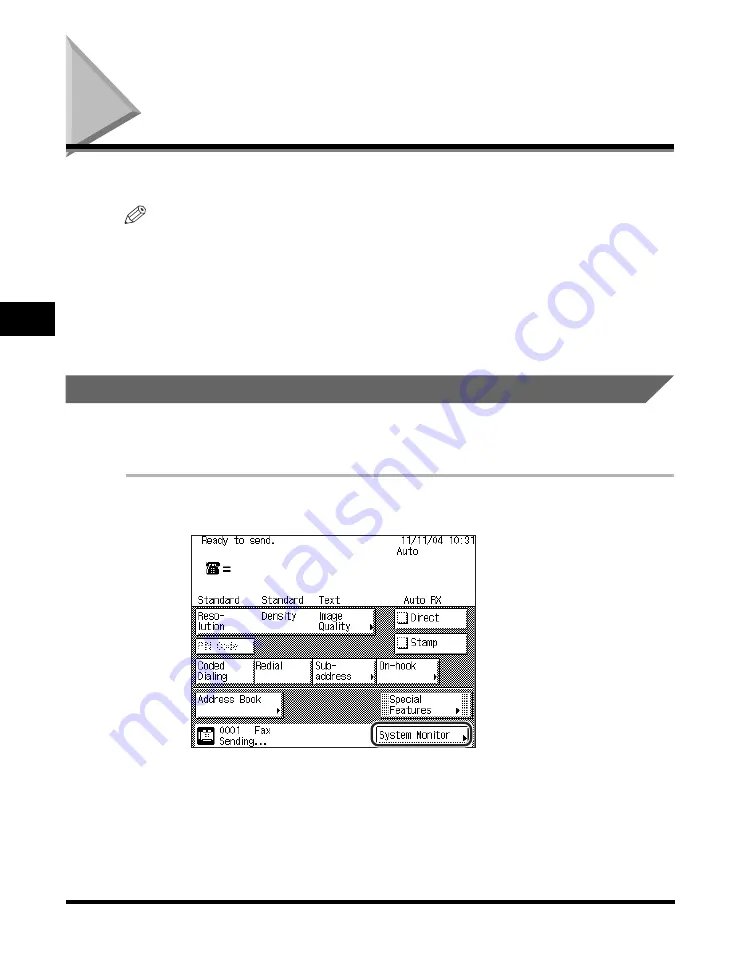
Checking/Changing the Status of Fax Jobs
4-2
4
Ch
ec
king/Ch
angi
ng the F
a
x Status
Checking/Changing the Status of Fax Jobs
This section describes how to check/change the status of fax jobs.
NOTE
•
If the optional iR Security Kit is activated by registering a license key and Job Log Display
in System Settings (from the Additional Functions screen) is set to 'Off', [Log] is not
displayed on the System Monitor screen.
•
The maximum number of jobs that are displayed is:
Checking Fax Job Details
You can check the detailed information on any fax job, such as the destination and
the date and time the job was specified.
1
Press [System Monitor].
- TX Job Status screen:
64 jobs
- Log screen:
100 jobs
Содержание imageRUNNER 2830
Страница 2: ......
Страница 3: ...imageRUNNER 3530 2830 2230 Facsimile Guide 0 Ot...
Страница 24: ...xxii...
Страница 68: ...Canceling a Job 1 44 1 Introduction to Fax Functions 2 Press Fax 3 Select TX Job Status or RX Job Status...
Страница 72: ...Canceling a Job 1 48 1 Introduction to Fax Functions...
Страница 108: ...Available Paper Sizes 2 36 2 Basic Send and Receive Methods...
Страница 161: ...Checking Changing the Status of Receive Jobs 4 9 4 Checking Changing the Fax Status 2 Press Fax 3 Press RX Job Status...
Страница 208: ...Transmission Settings 5 42 5 Customizing Fax Settings 2 Press TX Settings 3 Press ECM TX...
Страница 212: ...Transmission Settings 5 46 5 Customizing Fax Settings 3 Select On or Off If you select On Press Option...
Страница 217: ...Reception Settings 5 51 5 Customizing Fax Settings 2 Press RX Settings 3 Press ECM RX...
Страница 305: ...Printing Lists 7 15 7 Printing Communication Reports 2 Press Fax under Print List 3 Press Address Book List...
Страница 308: ...Printing Lists 7 18 7 Printing Communication Reports...
Страница 351: ......






























