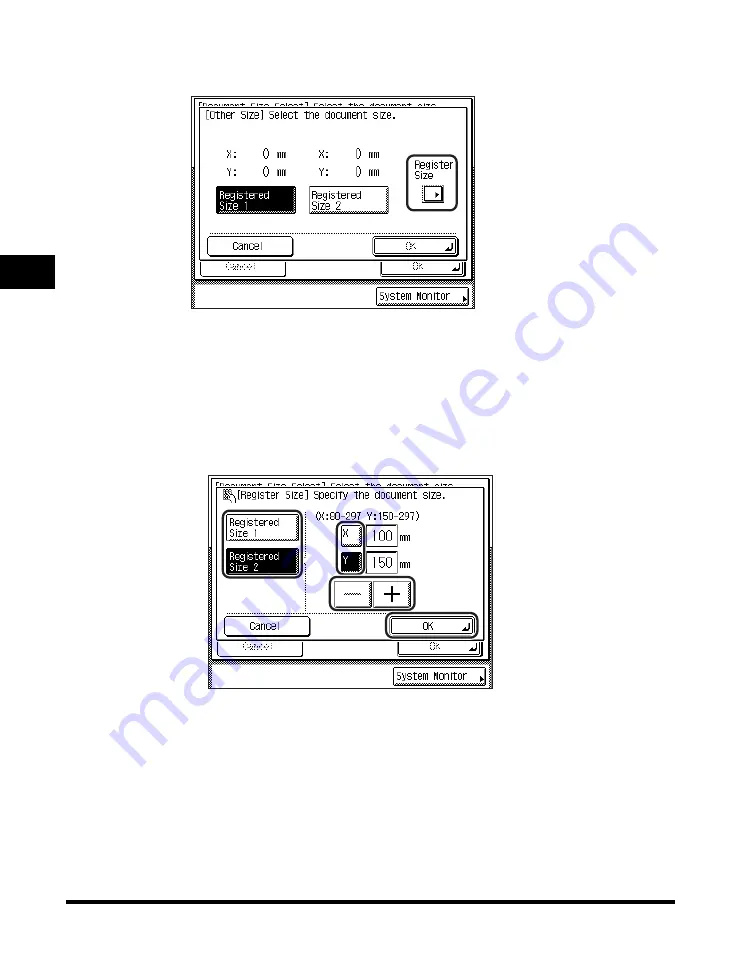
Document Size
3-26
3
Speci
a
l F
a
x Fun
c
ti
ons
3
Press [Register Size].
4
Press [Registered Size 1] or [Registered Size 2]
➞
press [-] or
[+] to specify the document size.
❑
Press [X] (horizontal axis)
➞
press [-] or [+] to specify a value.
❑
Press [Y] (vertical axis)
➞
press [-] or [+] to specify a value.
❑
Press [OK].
The document size is registered, and the display returns to the Other Size
screen.
The registered document size is displayed on top of the key in which it is
registered.
Содержание imageRUNNER 2830
Страница 2: ......
Страница 3: ...imageRUNNER 3530 2830 2230 Facsimile Guide 0 Ot...
Страница 24: ...xxii...
Страница 68: ...Canceling a Job 1 44 1 Introduction to Fax Functions 2 Press Fax 3 Select TX Job Status or RX Job Status...
Страница 72: ...Canceling a Job 1 48 1 Introduction to Fax Functions...
Страница 108: ...Available Paper Sizes 2 36 2 Basic Send and Receive Methods...
Страница 161: ...Checking Changing the Status of Receive Jobs 4 9 4 Checking Changing the Fax Status 2 Press Fax 3 Press RX Job Status...
Страница 208: ...Transmission Settings 5 42 5 Customizing Fax Settings 2 Press TX Settings 3 Press ECM TX...
Страница 212: ...Transmission Settings 5 46 5 Customizing Fax Settings 3 Select On or Off If you select On Press Option...
Страница 217: ...Reception Settings 5 51 5 Customizing Fax Settings 2 Press RX Settings 3 Press ECM RX...
Страница 305: ...Printing Lists 7 15 7 Printing Communication Reports 2 Press Fax under Print List 3 Press Address Book List...
Страница 308: ...Printing Lists 7 18 7 Printing Communication Reports...
Страница 351: ......
















































