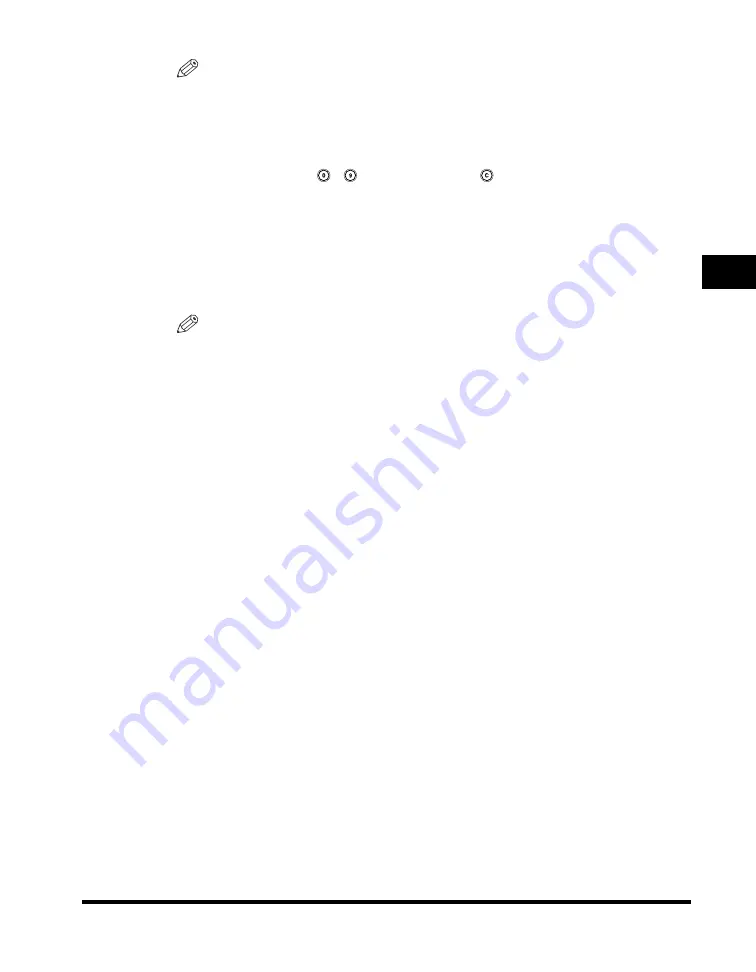
Document Size
3-27
3
Speci
a
l F
a
x Fun
c
ti
ons
NOTE
•
If you register a new document size in a key that already has a document size
stored in it, the new document size overwrites the previously registered document
size.
•
If you scan a registered document size, the scanned image is not rotated
automatically.
•
You can also use
-
(numeric keys), and
(Clear) to clear your entries.
•
If you enter a value outside the setting range, [OK] is grayed out and cannot be
selected. Enter an appropriate value.
5
Press [Cancel]
➞
[OK]
➞
[Done].
The display returns to the Fax Basic Features screen.
NOTE
Pressing [Cancel]
➞
[OK]
➞
[Done] only stores the new document size in the
selected key ([Registered Size 1] or [Registered Size 2]), but does not activate it. If
you press [OK]
➞
[OK]
➞
[Done], the new document size is stored in the selected
key ([Registered Size 1] or [Registered Size 2]), and activated at the same time.
Содержание imageRUNNER 2830
Страница 2: ......
Страница 3: ...imageRUNNER 3530 2830 2230 Facsimile Guide 0 Ot...
Страница 24: ...xxii...
Страница 68: ...Canceling a Job 1 44 1 Introduction to Fax Functions 2 Press Fax 3 Select TX Job Status or RX Job Status...
Страница 72: ...Canceling a Job 1 48 1 Introduction to Fax Functions...
Страница 108: ...Available Paper Sizes 2 36 2 Basic Send and Receive Methods...
Страница 161: ...Checking Changing the Status of Receive Jobs 4 9 4 Checking Changing the Fax Status 2 Press Fax 3 Press RX Job Status...
Страница 208: ...Transmission Settings 5 42 5 Customizing Fax Settings 2 Press TX Settings 3 Press ECM TX...
Страница 212: ...Transmission Settings 5 46 5 Customizing Fax Settings 3 Select On or Off If you select On Press Option...
Страница 217: ...Reception Settings 5 51 5 Customizing Fax Settings 2 Press RX Settings 3 Press ECM RX...
Страница 305: ...Printing Lists 7 15 7 Printing Communication Reports 2 Press Fax under Print List 3 Press Address Book List...
Страница 308: ...Printing Lists 7 18 7 Printing Communication Reports...
Страница 351: ......






























